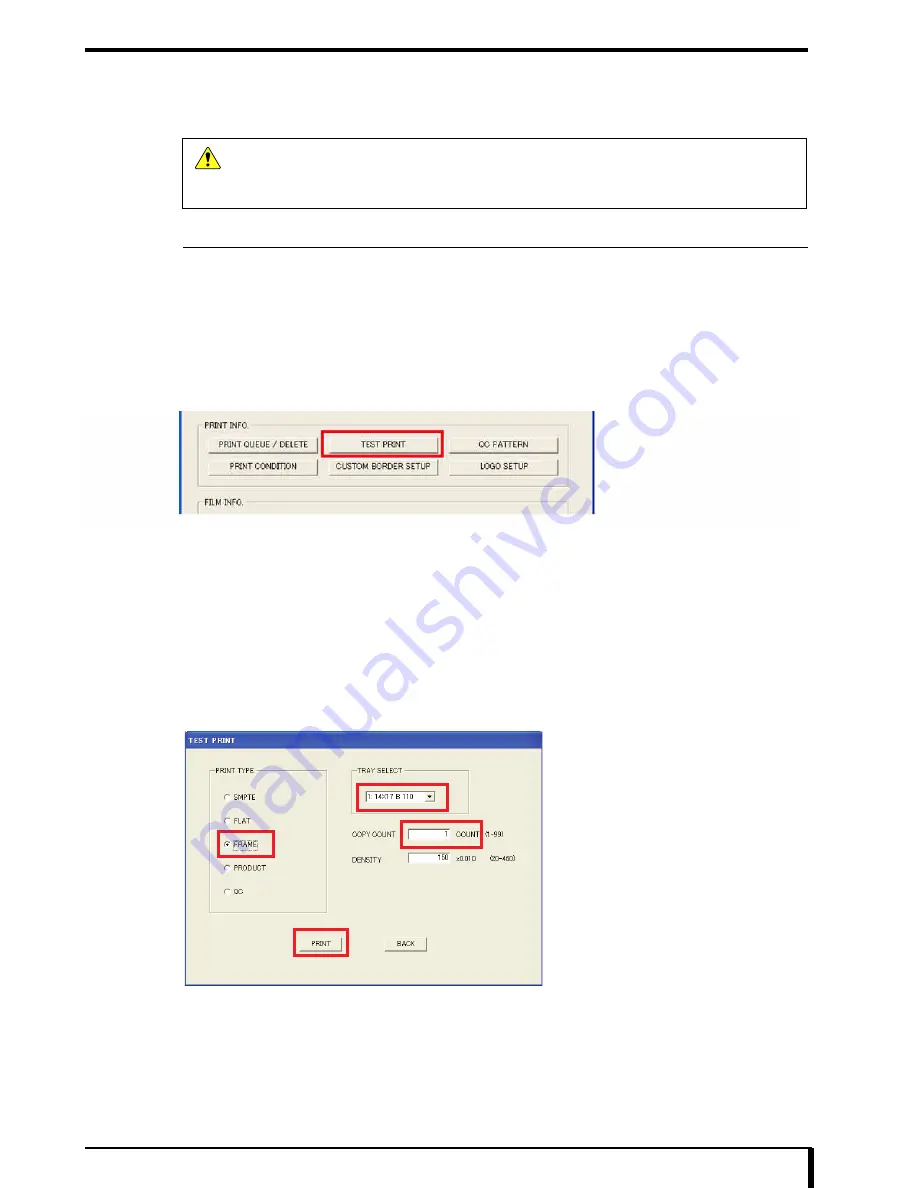
Chapter 14 Setting and Adjustment
14-13
14.2 Checking and Adjusting Image Data Writing Position
If the image data writing position deviates, you can adjust in the “PRODUCT SETUP” window of DRYPRO 832
Utility Tool.
14.2.1 Checking Image Data Writing Position
Check the image data for deviation by printing the frame pattern and measuring the difference between the
unexposed portions on both edges of the film.
1
Start DRYPRO 832 Utility Tool with reference to
“15.1 DRYPRO 832 Utility Tool Start (Page 15-2)”
.
The Maintenance Menu window appears.
2
Click the [TEST PRINT] button under “PRINT INFO.”.
The “TEST PRINT” window appears.
3
Select “FRAME” from “PRINT TYPE”.
The “FRAME” pallet appears.
4
Select the tray from which you want to print the frame pattern from the “TRAY SELECT” drop-
down list and specify “DENSITY” and “COPY COUNT”.
5
Click the [PRINT] button.
The FRAME pattern is printed from the selected tray.
Caution
Be sure to check and adjust the image data writing position after performing the following tasks:
•
When the exposure unit was replaced
•
When the sub scan unit V-Sync sensor was replaced
Summary of Contents for Drypro 832
Page 2: ......
Page 12: ......
Page 22: ......
Page 28: ......
Page 74: ......
Page 118: ......
Page 228: ......
Page 242: ......
Page 388: ......
Page 498: ......
Page 521: ...18 23 18 5 Block Diagram ...
Page 527: ...18 29 18 7 Printing Operation Load Timing Chart Standard 1 ch ...
Page 529: ......






























