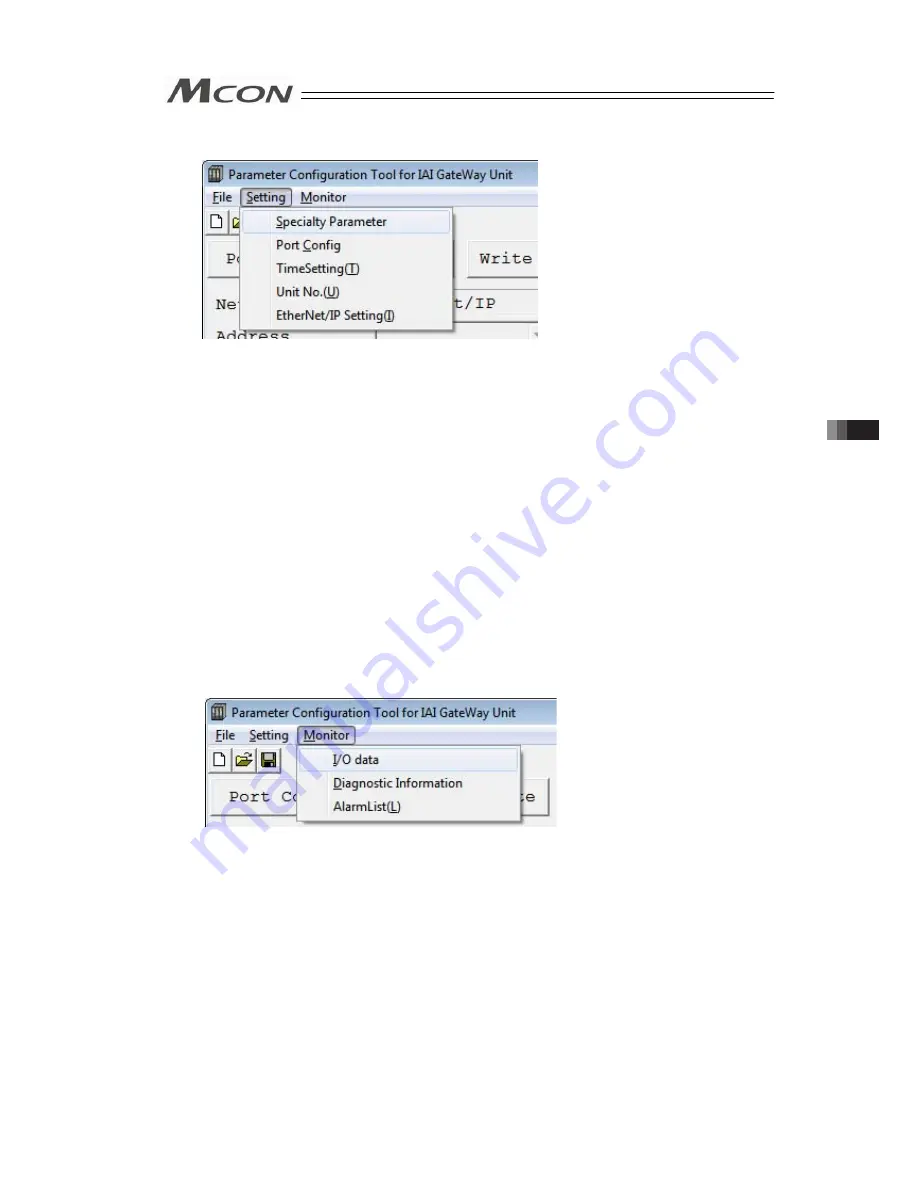
239
2) Setting Menu
Click on the “Setting” menu on the top left corner in the main window and the setting menu
list pops up.
•
Specialty Parameter : Set the parameters related to the process of Gateway area in
MCON.
[Refer to 3.9.3 1) to 3) GW Parameter 1/2/3, 4) GW Mode
Select.]
•
Port Config
: Set the communication speed between the tool and PC and
COM port number.
•
Time Setting (T)
: Set the clock retained in MCON.
[Refer to 3.9.3 5) Clock Setting.]
•
Unit No. (U)
: Set the unit number setting of MCON and top axis number in
that unit.
[Refer to 3.9.3 6) Unit Number.]
•
EtherNet/IP Setting (I) : For EtherNet/IP type, this menu is displayed.
Set IP address etc.
[Refer to 3.9.3 7) EtherNet/IP Setting]
3) Monitor menu
Click on the [Monitor] menu on the top left corner in the main window and the monitor menu
list pops up.
(Note) “Monitor” cannot be selected before reading a parameter.
•
I/O data
: Show the details of the host PLC and MCON data.
[Refer to 3.9.3 8) I/O data.]
•
Diagnosis Information : Show the number of ERRT and ERRC occurrence, emergency
stops and scan time.
[Refer to 3.9.3 9) Diagnosis information.]
•
Alarm List (L)
: Read and show the alarm list retained in MCON.
[Refer to 3.9.3 10) Alarm list.]
3.9
About Gateway Parameter Setting
Tool
Summary of Contents for MCON-C
Page 1: ...MCON C CG Controller Instruction Manual Fourth Edition ...
Page 2: ......
Page 48: ...38 Chapter 1 Specifications Check ...
Page 268: ...258 3 10 Fieldbus Status LEDs ...
Page 274: ...264 Chapter 4 Vibration Suppress Control Function ...
Page 278: ...268 Chapter 5 Collision Detection Feature ...
Page 284: ...274 Chapter 6 Power saving Function ...
Page 292: ...282 Chapter 7 Absolute Reset and Absolute Battery ...
Page 358: ...348 Chapter 9 Troubleshooting ...
Page 474: ...Chapter 10 Appendix 464 ...
Page 478: ......
Page 479: ......






























