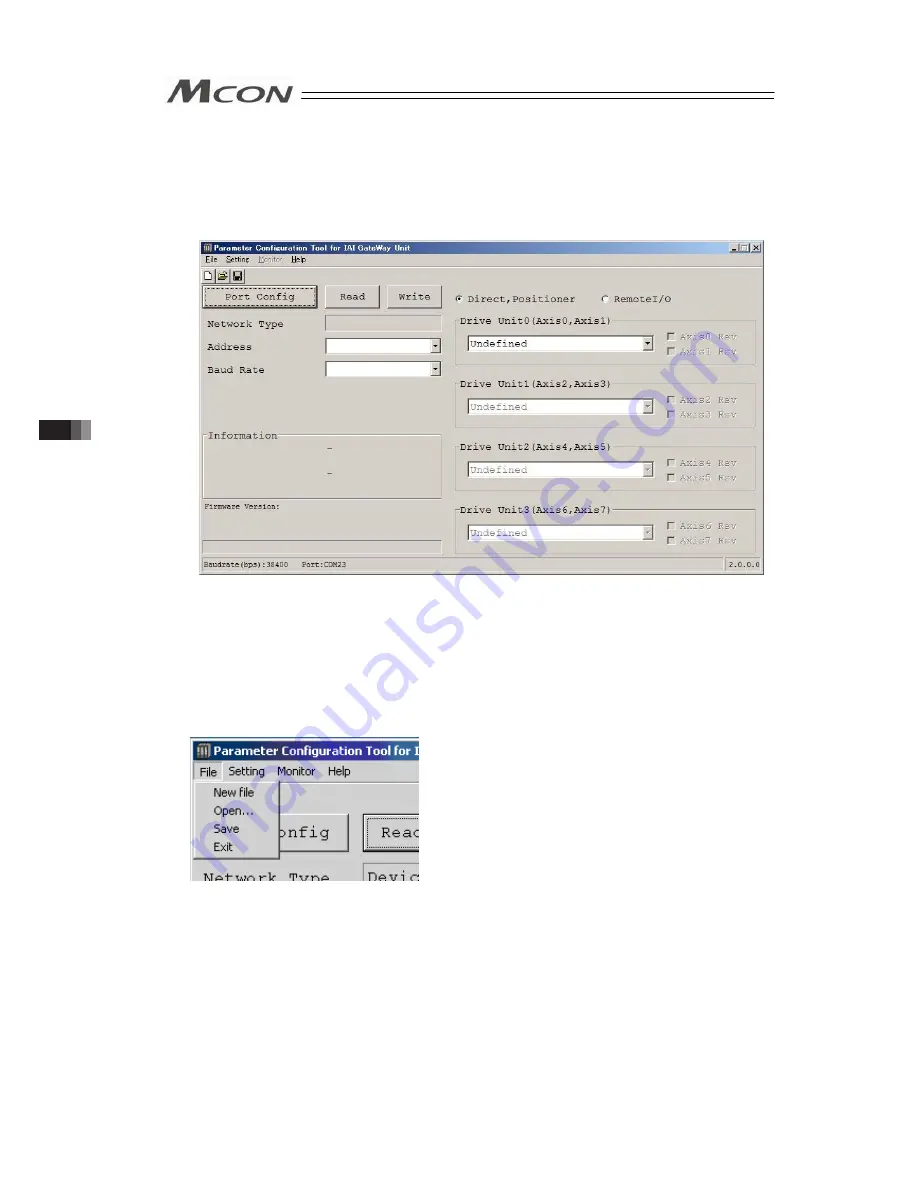
238
3) The main window opens. The main window opens even when MCON could not be
detected. Click on the “Read” button in this window and the parameters start to be read
from MCON.
Parameter transfer starts if the “Write” button is clicked. However, note that the transfer
cannot be made if there is a blank like Address and Communication Speed in the figure
below.
Main windows (Initial condition)
3.9.2 Explanation of each Menu
(Note) If MCOM is not detected, there will be some items that cannot be displayed or
selected.
1) File Menu
In the main window, click on the file menu on the top left corner and the menu list pops up as
shown in the figure above.
•
New file : Create new network parameters and operation mode parameters.
•
Open
: Open the saved parameter files to show on the main window.
•
Save
: Save the parameter remained in the tool as a file.
•
Exit
: Close the tool.
3.9
About Gateway Parameter Setting
Tool
Summary of Contents for MCON-C
Page 1: ...MCON C CG Controller Instruction Manual Fourth Edition ...
Page 2: ......
Page 48: ...38 Chapter 1 Specifications Check ...
Page 268: ...258 3 10 Fieldbus Status LEDs ...
Page 274: ...264 Chapter 4 Vibration Suppress Control Function ...
Page 278: ...268 Chapter 5 Collision Detection Feature ...
Page 284: ...274 Chapter 6 Power saving Function ...
Page 292: ...282 Chapter 7 Absolute Reset and Absolute Battery ...
Page 358: ...348 Chapter 9 Troubleshooting ...
Page 474: ...Chapter 10 Appendix 464 ...
Page 478: ......
Page 479: ......
















































