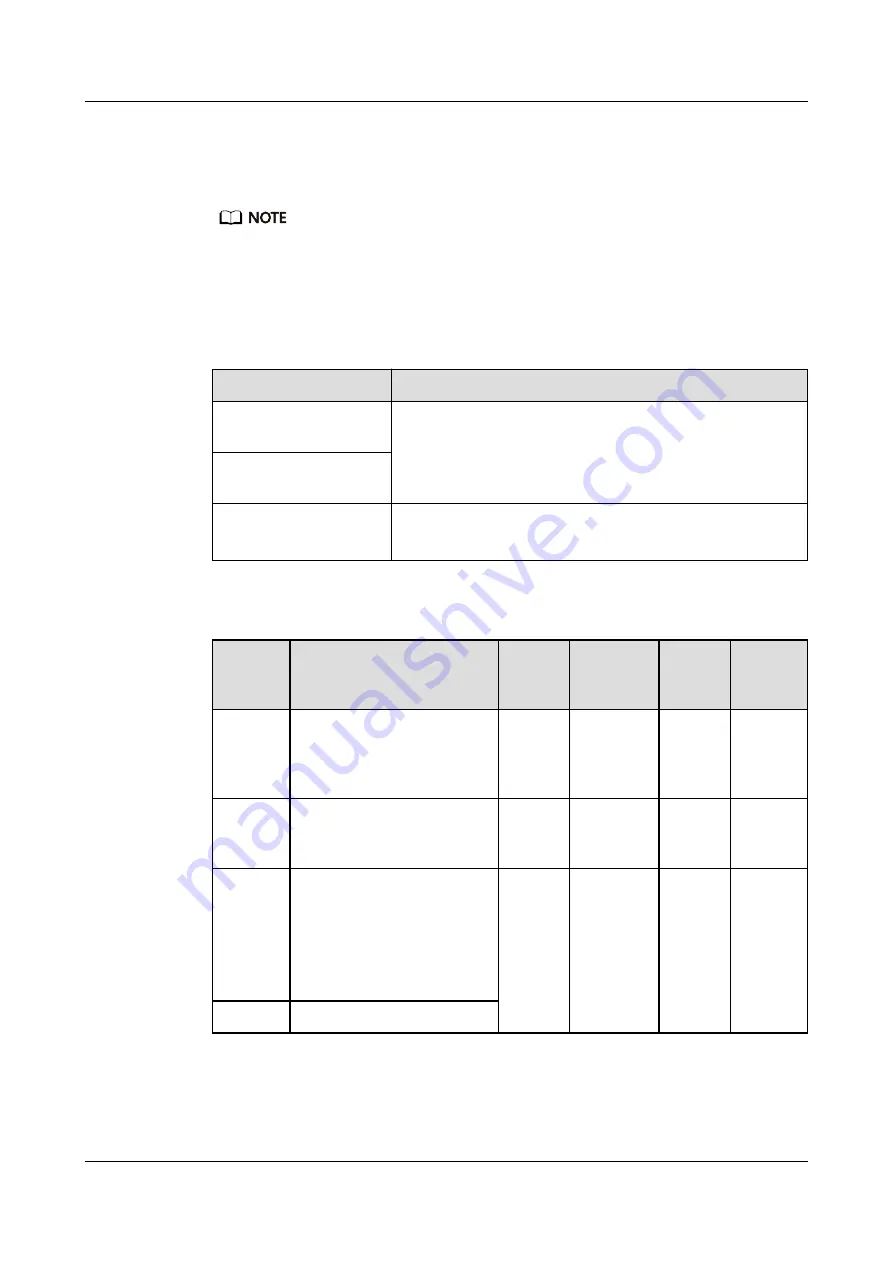
5.2 Default Information
For security purposes, change the initial password upon the first login, and then change your password
periodically.
Default Information of the MM910s
Table 5-1
Default IP addresses of the MM910s
Item
Default Value
Static IP address of the
standby MM910
l
MM1: 192.168.2.1
l
MM2: 192.168.2.2
l
Subnet mask: 255.255.255.0
Static IP address of the
active MM910
Floating IP address of the
MM910
l
Floating IP address: 192.168.2.3
l
Subnet mask: 255.255.255.0
Table 5-2
Default user information of the MM910s
User
Name
User Description
Default
Passwo
rd
User
Type
User
Status
Login
Method
root
A user who logs in over a
network port or serial port by
using the web, SSH, or
SNMP.
Huawei
12#$
Administra
tor
Enabled
Remote
or local
login
–
A user who logs in to the U-
Boot over a serial port. No
user name is used.
Huawei
12#$
Administra
tor
Enabled
Local
login
sshd
A user of the Secure Shell
Daemon (SSHD).
The SSH protocol allows a
user to remotely log in to the
host execution program and
securely manage the host.
–
System
account
Locked
Login
prohibite
d
rpc
A user of the rpc service.
E9000 Server
User Guide
5 Configuring the E9000
Issue 25 (2019-11-30)
Copyright © Huawei Technologies Co., Ltd.
92
















































