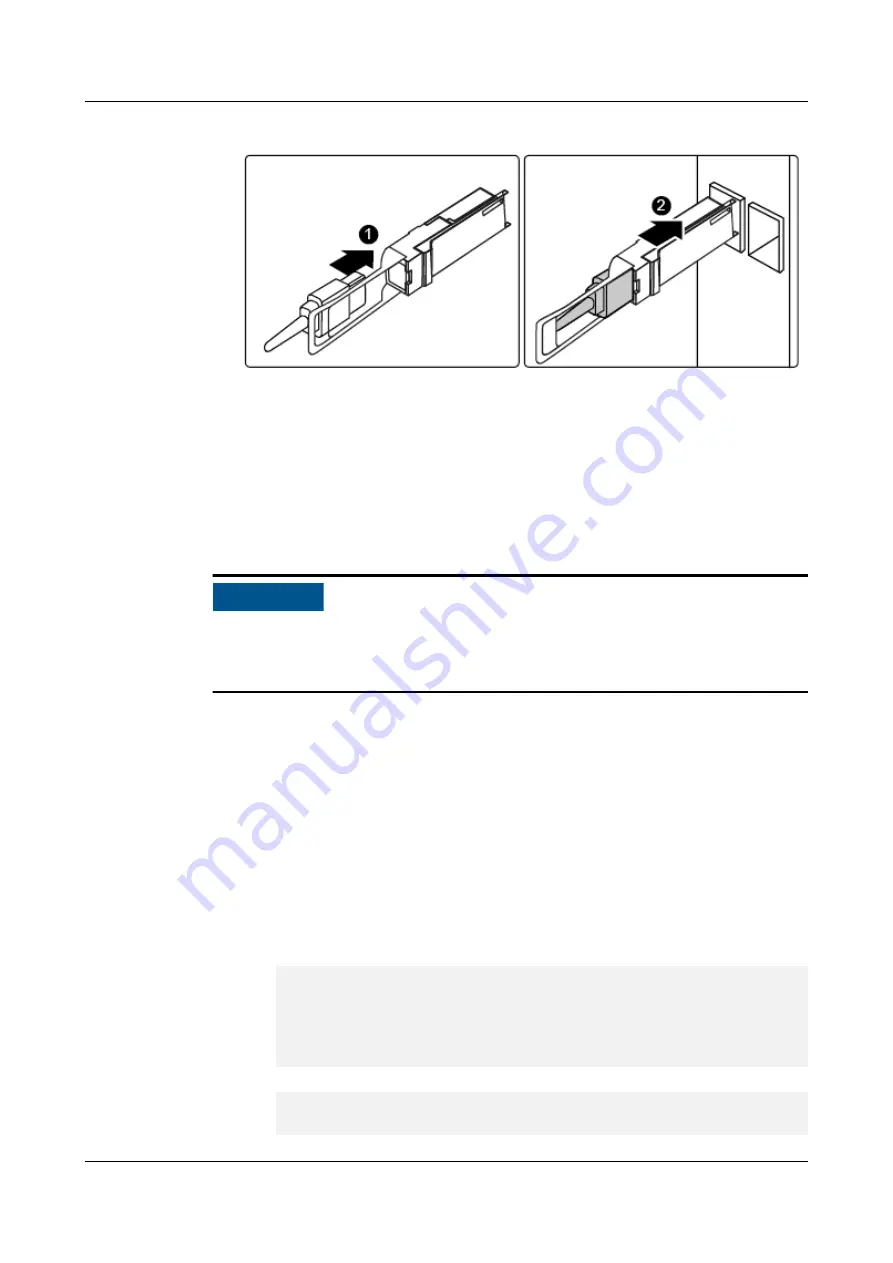
Figure 6-33
Inserting an optical cable and optical module
4.
Horizontally insert the optical module into the optical port until the optical module snaps
into place. See (2) in
.
----End
6.3.10 Verifying the Switch Module Configuration
This section applies only to the CX110, CX111, CX310, CX311, CX312, CX320, CX710,
CX910, CX911, CX912, CX913, CX915, CX916, CX916L and CX920.
NO TICE
If the original active switch module restarts due to a power failure after you install a spare
switch module, remove the spare switch module, wait until the original active switch module
is restarted, and reinstall the spare switch module.
Procedure
Step 1
Log in to the switch module CLI.
Step 2
Check whether the switch module configuration is restored successfully.
l
For V5 switch module software, query the configuration that takes effect and the saved
configuration. If they are consistent, the configuration is restored successfully.
display current-configuration
and
display save-configuration
l
For V8 switch module software, check the configuration restoration result.
display configuration recover-result
–
The following command output indicates that the configuration is restored
successfully:
<HUAWEI> display configuration recover-
result
Info: The current startup saved-configuration file is flash:/
vrpcfg.zip.
The number of failed commands is
0.
–
The following command output indicates that the configuration fails to be restored:
<HUAWEI> display configuration recover-result
Warning: Finish configuration recover from flash:/vrpcfg.zip, but some
configurations lost.
E9000 Server
User Guide
6 Parts Replacement
Issue 25 (2019-11-30)
Copyright © Huawei Technologies Co., Ltd.
132






























