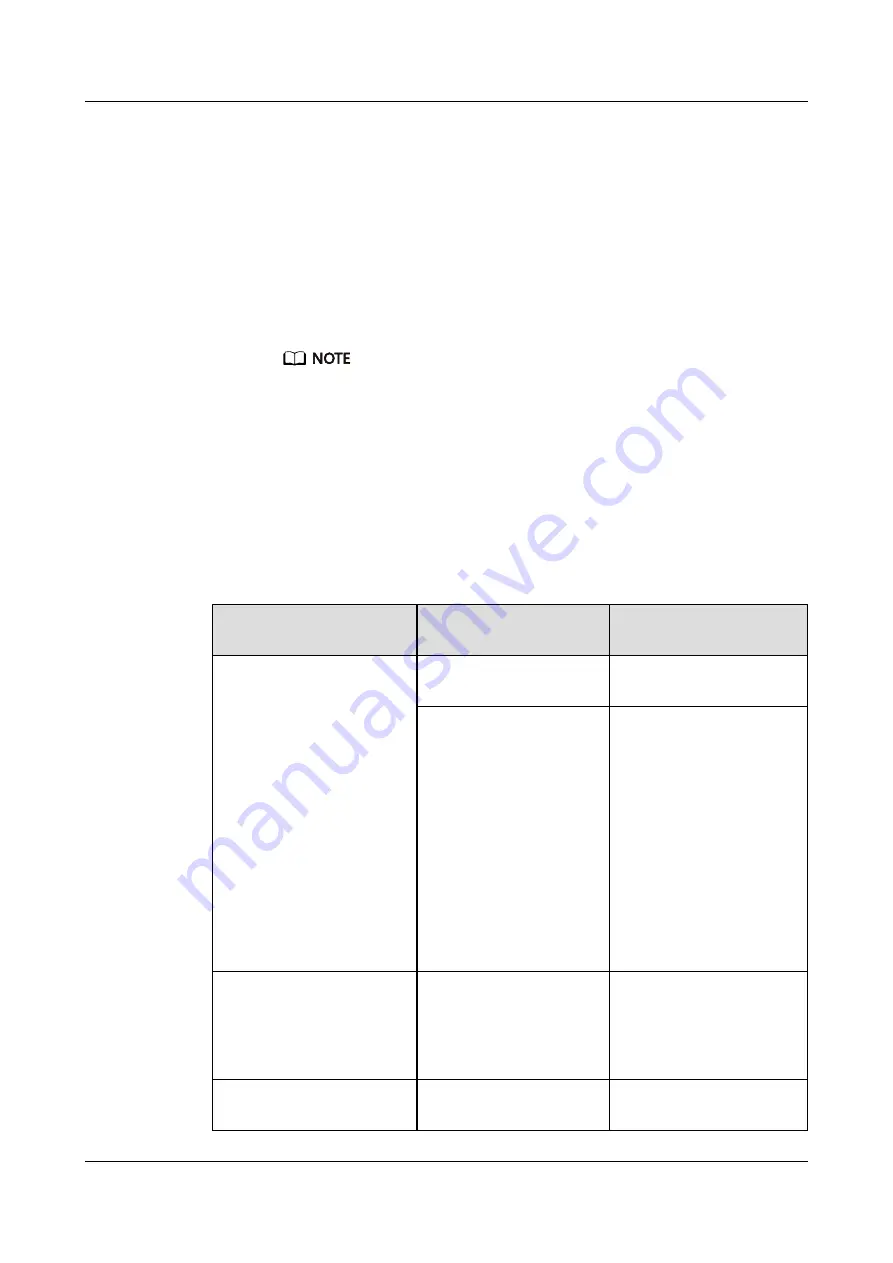
–
Check the label on the switch module packing case.
–
Check the delivery list.
–
Check the bar code (in the 210305
xxxxyyyyyyyy
format) on a switch module ejector
lever. 0305
xxxx
is the part number.
l
If the switch module is installed in the chassis:
Log in to the CLI to view port information. For details, see "Checking the FC Switching
Plane" in the
CXxxx Switch Module User Guide
.
–
If ports 5 to 8 are in the "(No POD License) Disabled" state, the switch module has
20+4 or 20 ports.
If the spare part package contains the printed POD license application form, the spare part is
a switch module with 20+4 ports. If the spare part package does not contain the printed POD
license application form, the spare part is a switch module with 20 ports.
–
If ports 5 to 8 are not in the "(No POD License) Disabled" state, the switch module
has 24 ports.
Step 2
Select the license operation based on the type of the switch module to be replaced and the
spare part type of the switch module.
Table 6-6
License operations based on the type of the switch module to be replaced and the
spare part type of the switch module
Type of the Switch
Module to Be Replaced
Spare Part Type of the
Switch Module
License Operation
24 ports
24 ports
License operations are not
required.
20+4 ports
NOTE
Before performing the license
operation, ensure that you
have applied for a POD license
by referring to
for a License (Only for the
CX210 and CX912)
Import the POD license. For
details, see "Importing a
License Using Commands"
or "Importing a License
Using Web Tools" in the
CXxxx Switch Module User
Guide
.
20+4 ports (The POD license
has been activated.)
20 ports
Transfer the POD license.
For details, see
"Transferring Licenses" in
the
CXxxx Switch Module
User Guide
.
20 ports
20 ports
License operations are not
required.
E9000 Server
User Guide
6 Parts Replacement
Issue 25 (2019-11-30)
Copyright © Huawei Technologies Co., Ltd.
129
















































