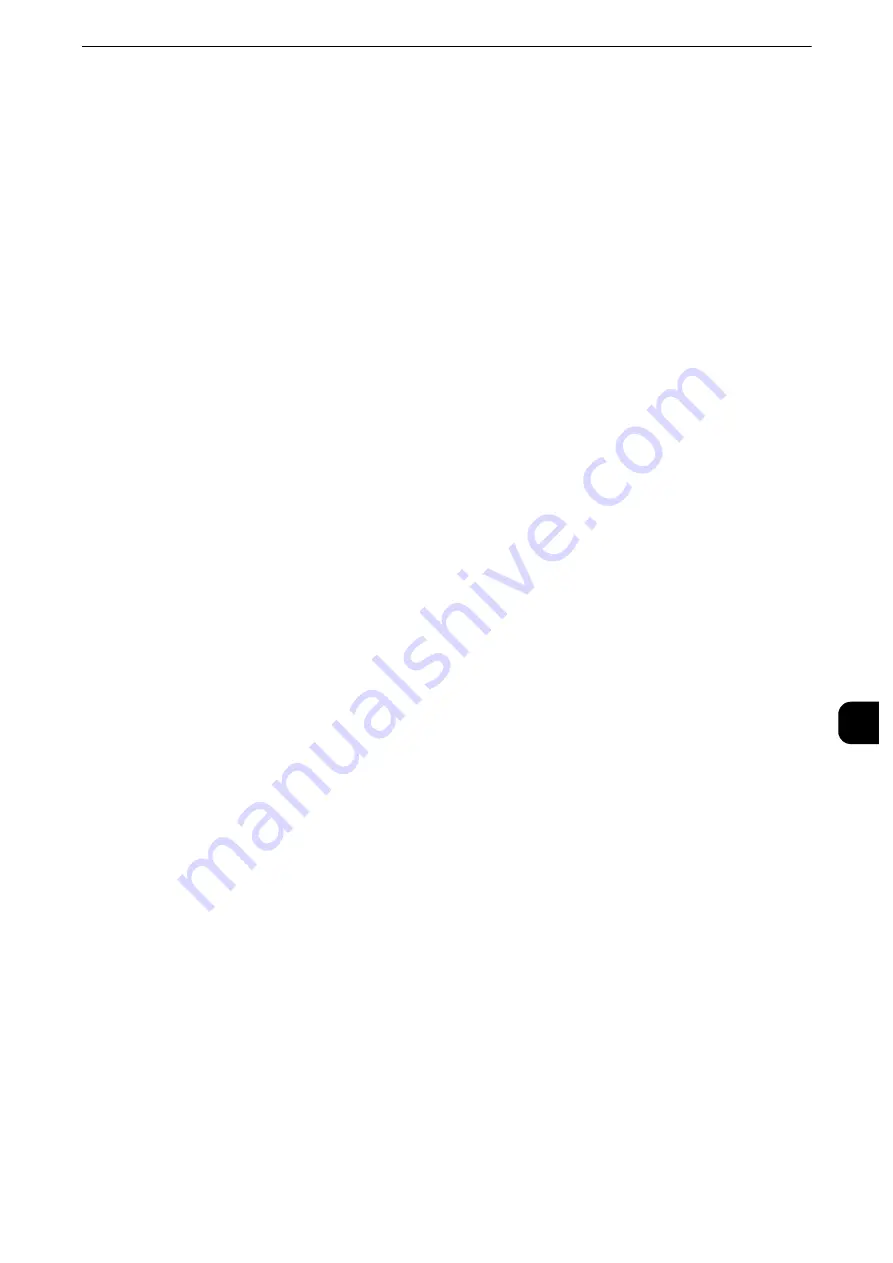
Configuration of Store to USB
411
Sc
a
n
n
e
r Enviro
n
ment
Settings
9
Configuration of Store to USB
This section describes how to configure the machine to use the Store to USB service.
Available USB Memory Devices
The Store to USB service allows you to directly save the scanned data to a USB 2.0 memory
device which is inserted into the USB memory slot on the control panel of the machine.
z
USB 2.0 memory devices
z
USB memory devices with the capacity of up to 128 GB
z
USB memory devices that support FAT12, FAT16, FAT32, or VFAT (long name)
Note
z
USB memory devices that are encrypted with software cannot be used with the machine.
CentreWare Internet Services Setting Items
You can enable/disable the Store to USB service using CentreWare Internet Services. When
you disable the service, the Store to USB button is not displayed on the Services Home
screen, and you cannot use the service.
The Store to USB service is set to enabled by factory default.
Reference
z
For details on the setting items, click [Help] at the upper right corner of CentreWare Internet Services screen to see help.
z
For information on how to start CentreWare Internet Services, refer to "Starting CentreWare Internet
Services" (P.368).
Important
z
To display the online help for CentreWare Internet Services, users need to have the environment to connect
to the Internet. The communication fee shall be borne by you.
Summary of Contents for apeosport-iv C3370
Page 14: ...14...
Page 15: ...1 1Before Using the Machine...
Page 47: ...2 2Paper and Other Media...
Page 76: ...Paper and Other Media 76 Paper and Other Media 2...
Page 77: ...3 3Maintenance...
Page 127: ...4 4Machine Status...
Page 154: ...Machine Status 154 Machine Status 4...
Page 155: ...5 5Tools...
Page 365: ...6 6CentreWare Internet Services Settings...
Page 373: ...7 7Printer Environment Settings...
Page 386: ...Printer Environment Settings 386 Printer Environment Settings 7...
Page 387: ...8 8E mail Environment Settings...
Page 397: ...9 9Scanner Environment Settings...
Page 421: ...10 10Using IP Fax SIP...
Page 430: ...Using IP Fax SIP 430 Using IP Fax SIP 10...
Page 431: ...11 11Using the Internet Fax Service...
Page 438: ...Using the Internet Fax Service 438 Using the Internet Fax Service 11...
Page 439: ...12 12Using the Server Fax Service...
Page 445: ...13 13Encryption and Digital Signature Settings...
Page 465: ...14 14Authentication and Accounting Features...
Page 494: ...Authentication and Accounting Features 494 Authentication and Accounting Features 14...
Page 495: ...15 15Problem Solving...
Page 710: ...Problem Solving 710 Problem Solving 15...
Page 711: ...16 16Appendix...
















































