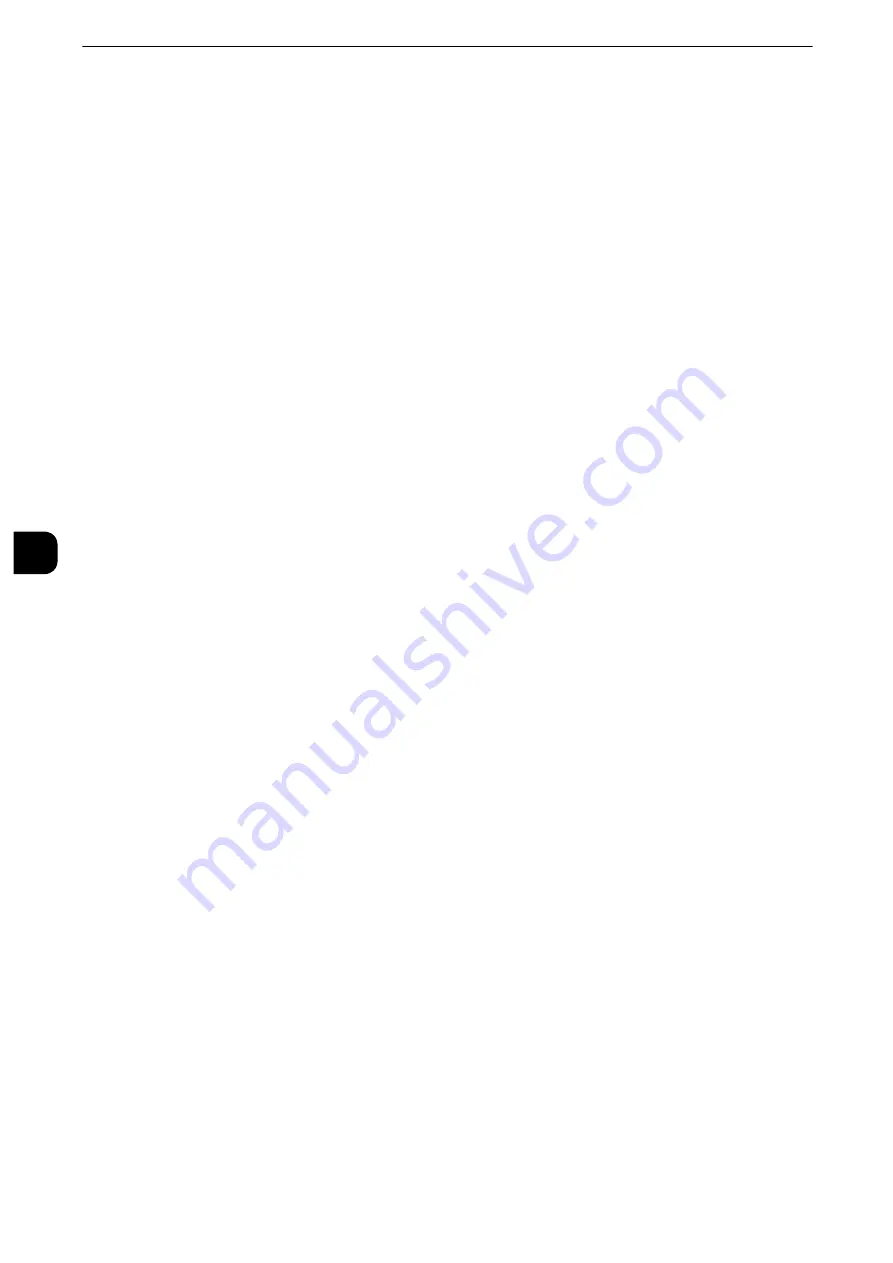
Tools
278
T
ools
5
Other Settings
You can configure other settings related to the Scan services specifications.
Memory Full Procedure
If there is insufficient hard disk memory while scanning a document, a screen appears
asking you how you want to handle the partially stored data.
Set the process you want the machine to perform for the partially stored data after a
certain time has elapsed in the confirmation screen.
Reference
z
You can set the time until the memory full procedure is carried out. For more information, refer to "Auto Job Release" (P.165).
Delete Job
Deletes the data partially stored.
Run Job
Treats the read-in data as valid, and starts sending the document partially stored.
Maximum Stored Pages
Set the maximum number of pages stored for a scan document. You can specify from 1 to
999 pages.
Saturation
Set the saturation when scanning a full color document. When a document is scanned,
saturation is automatically adjusted according to the value set here.
Background Suppression Level
Set the background suppression level. This is valid when [Background Suppression] is set to
[Auto Suppression].
The larger the value is, the stronger the effect of suppressing the background becomes.
Shadow Suppression Level
Set the shadow suppression level. This is valid when [Shadow Suppression] is set to [Auto
Suppression].
Color Space
Set whether or not to display the Color Space feature.
When you select [Enabled], the [Color Space] button is displayed on the [Advanced
Settings] screen for the [E-mail], [Store to Folder], [Scan to PC], and [Job Template].
Important
z
When [Disabled] is selected as default and [Color Space] under [Scan Defaults] is set to [Device Color Space],
[Auto Detect] of [Color Scanning] in the First Tab and [MRC High Compression] and [Specific Color] under
[File Format] do not appear. For more information on Color Space, refer to "Color Space" (P.274).
TIFF Format
Set the TIFF format for scanned data. You can select either [TIFF V6] or [TTN2].
Image Transfer Screen
Select whether or not to display a message when the scan of a document completes.
Summary of Contents for apeosport-iv C3370
Page 14: ...14...
Page 15: ...1 1Before Using the Machine...
Page 47: ...2 2Paper and Other Media...
Page 76: ...Paper and Other Media 76 Paper and Other Media 2...
Page 77: ...3 3Maintenance...
Page 127: ...4 4Machine Status...
Page 154: ...Machine Status 154 Machine Status 4...
Page 155: ...5 5Tools...
Page 365: ...6 6CentreWare Internet Services Settings...
Page 373: ...7 7Printer Environment Settings...
Page 386: ...Printer Environment Settings 386 Printer Environment Settings 7...
Page 387: ...8 8E mail Environment Settings...
Page 397: ...9 9Scanner Environment Settings...
Page 421: ...10 10Using IP Fax SIP...
Page 430: ...Using IP Fax SIP 430 Using IP Fax SIP 10...
Page 431: ...11 11Using the Internet Fax Service...
Page 438: ...Using the Internet Fax Service 438 Using the Internet Fax Service 11...
Page 439: ...12 12Using the Server Fax Service...
Page 445: ...13 13Encryption and Digital Signature Settings...
Page 465: ...14 14Authentication and Accounting Features...
Page 494: ...Authentication and Accounting Features 494 Authentication and Accounting Features 14...
Page 495: ...15 15Problem Solving...
Page 710: ...Problem Solving 710 Problem Solving 15...
Page 711: ...16 16Appendix...
















































