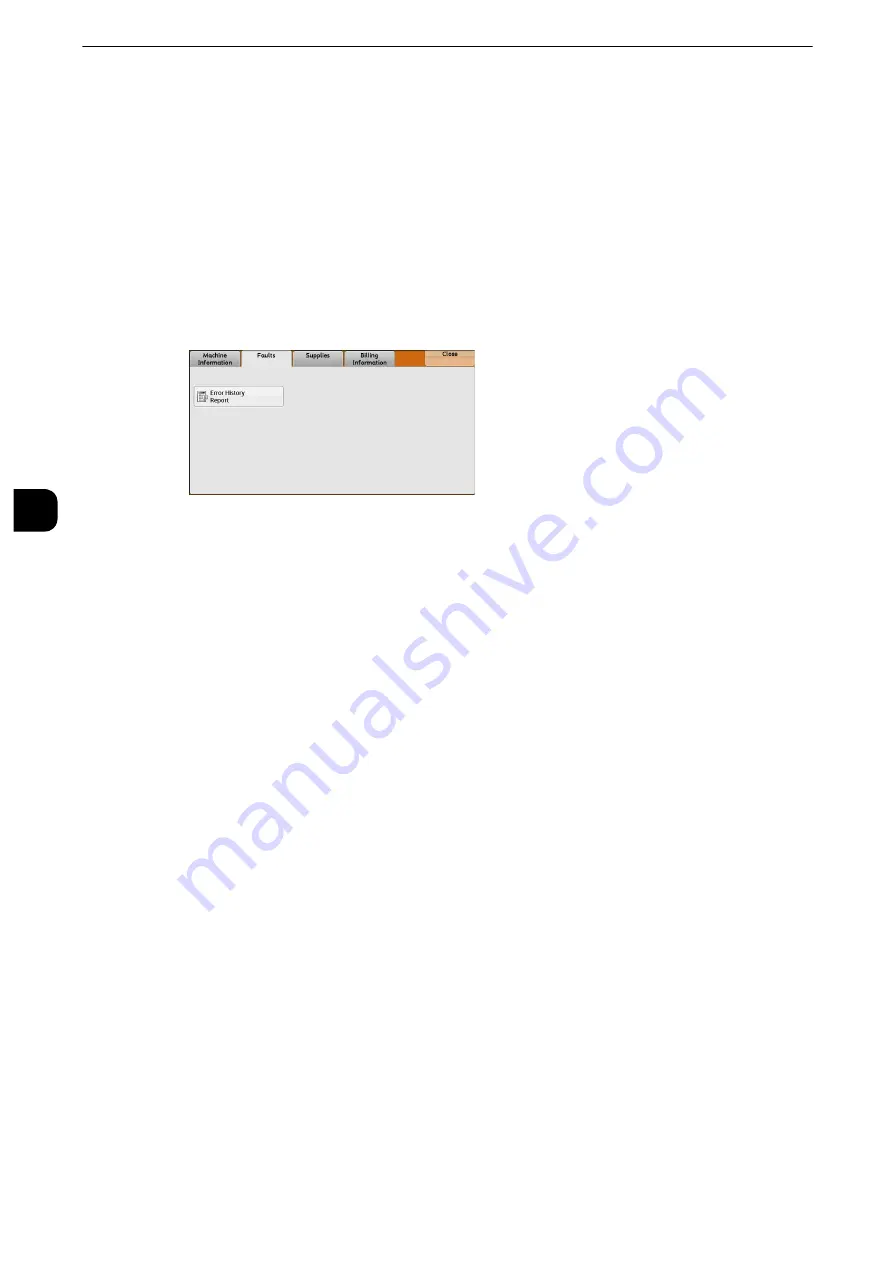
Machine Status
148
Mach
in
e
Statu
s
4
Faults
This section describes how to check the information on errors that occurred on the machine.
The error history report shows the list of the latest 50 errors. The items printed include the
date and time, error code, and error category.
The following describes how to print the error history report.
1
Press the <Machine Status> button.
2
Select the [Faults] tab.
3
Select [Error History Report].
4
Press the <Start> button.
Note
z
You can also access [Error History Report] under [Machine Information] > [Print Reports] >[Job Status/Activity
Report].
z
If [Print Reports Button] under [Reports] is set to [Disabled], the [Error History Report] button does not appear
on the screen. For more information on reports, refer to "Reports" (P.183).
Summary of Contents for apeosport-iv C3370
Page 14: ...14...
Page 15: ...1 1Before Using the Machine...
Page 47: ...2 2Paper and Other Media...
Page 76: ...Paper and Other Media 76 Paper and Other Media 2...
Page 77: ...3 3Maintenance...
Page 127: ...4 4Machine Status...
Page 154: ...Machine Status 154 Machine Status 4...
Page 155: ...5 5Tools...
Page 365: ...6 6CentreWare Internet Services Settings...
Page 373: ...7 7Printer Environment Settings...
Page 386: ...Printer Environment Settings 386 Printer Environment Settings 7...
Page 387: ...8 8E mail Environment Settings...
Page 397: ...9 9Scanner Environment Settings...
Page 421: ...10 10Using IP Fax SIP...
Page 430: ...Using IP Fax SIP 430 Using IP Fax SIP 10...
Page 431: ...11 11Using the Internet Fax Service...
Page 438: ...Using the Internet Fax Service 438 Using the Internet Fax Service 11...
Page 439: ...12 12Using the Server Fax Service...
Page 445: ...13 13Encryption and Digital Signature Settings...
Page 465: ...14 14Authentication and Accounting Features...
Page 494: ...Authentication and Accounting Features 494 Authentication and Accounting Features 14...
Page 495: ...15 15Problem Solving...
Page 710: ...Problem Solving 710 Problem Solving 15...
Page 711: ...16 16Appendix...






























