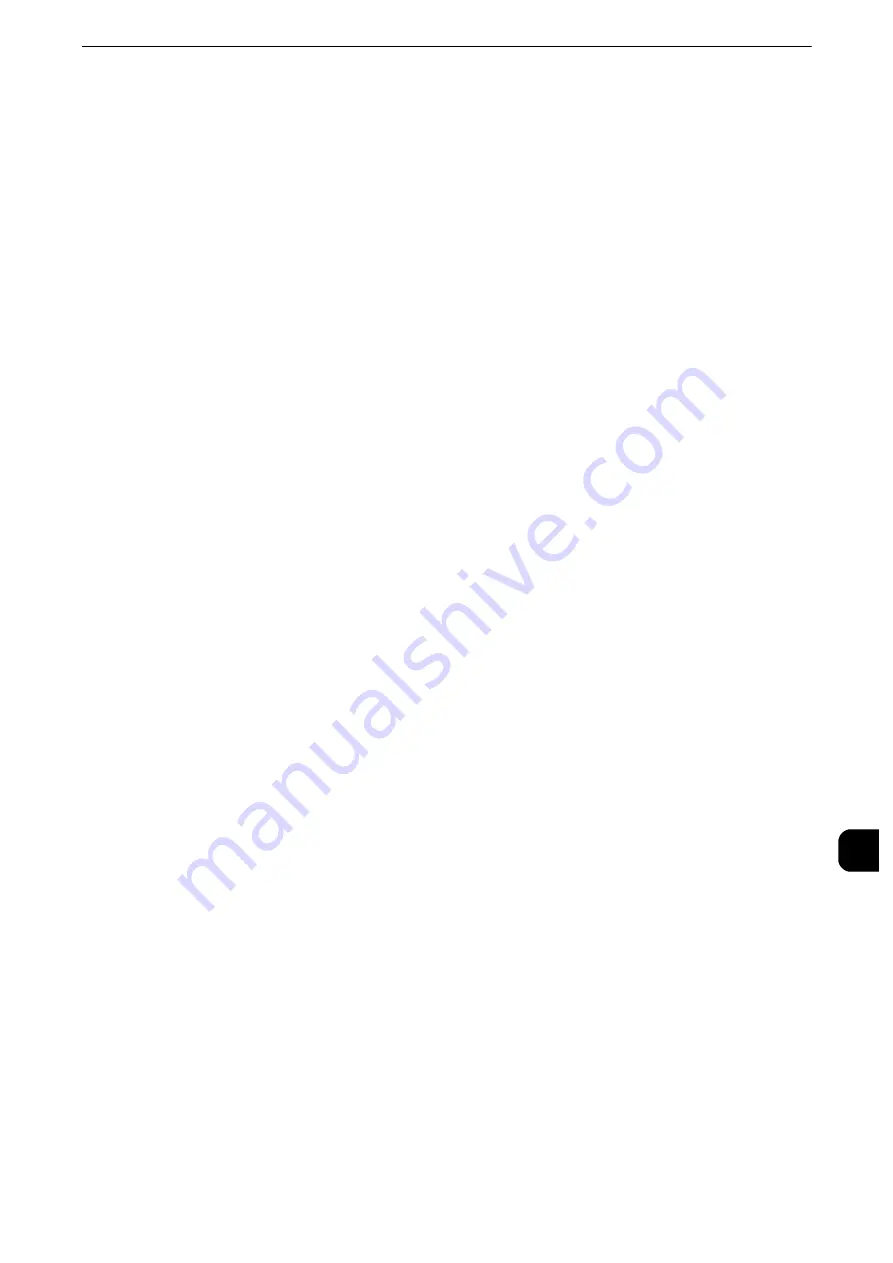
Installation Procedure
443
Using t
h
e Ser
v
er F
a
x Serv
ice
12
Step 2 Setting the Server Fax Feature
Enable the Server Fax feature and set the file destination. The following procedure explains
how to set them on CentreWare Internet Services.
Reference
z
For more information on how to use CentreWare Internet Services, refer to "Configuring Machine Settings Using CentreWare
Internet Services" (P.369).
1
Start a web browser.
2
Enter the machine's IP address or the Internet address to the address box on the browser,
and then press the <Enter> key.
z
Example of the IP address entry
http://192.0.2.1/ (IPv4)
http://[2001:DB8::1234] (IPv6)
z
Example of the Internet address entry
http://myhost.example.com/
Note
z
When specifying a port number, add “:” and the port number to the end of the Internet address.
3
Click the [Properties] tab.
4
Click [Services] to display the items in the folder.
5
Click [Fax] to display the items in the folder.
6
On the tree in the left frame, click [General].
7
On the [General] screen, click [Edit].
8
Set Optional Information such as [Job Log] and [Confirmation Sheet].
9
Click [Apply] to enable the settings.
10
On the tree in the left frame, click [Fax Repository Setup].
11
On the [Fax Repository Setup] screen, select a protocol and then set the items under [Fax
Destination].
Note
z
When [FTP] or [SMB] is selected, faxes will be sent to the destination specified under [File Destination]. When
[SMTP] is selected, faxes will be sent to the destination specified in the E-mail settings.
Reference
z
For more information on this setting, refer to the help of CentreWare Internet Services.
Important
z
To display the online help for CentreWare Internet Services, users need to have the environment to connect
to the Internet. The communication fee shall be borne by you.
When [FTP] or [SMB] is selected
Set the repository server that is to be used for the Server Fax feature.
Summary of Contents for apeosport-iv C3370
Page 14: ...14...
Page 15: ...1 1Before Using the Machine...
Page 47: ...2 2Paper and Other Media...
Page 76: ...Paper and Other Media 76 Paper and Other Media 2...
Page 77: ...3 3Maintenance...
Page 127: ...4 4Machine Status...
Page 154: ...Machine Status 154 Machine Status 4...
Page 155: ...5 5Tools...
Page 365: ...6 6CentreWare Internet Services Settings...
Page 373: ...7 7Printer Environment Settings...
Page 386: ...Printer Environment Settings 386 Printer Environment Settings 7...
Page 387: ...8 8E mail Environment Settings...
Page 397: ...9 9Scanner Environment Settings...
Page 421: ...10 10Using IP Fax SIP...
Page 430: ...Using IP Fax SIP 430 Using IP Fax SIP 10...
Page 431: ...11 11Using the Internet Fax Service...
Page 438: ...Using the Internet Fax Service 438 Using the Internet Fax Service 11...
Page 439: ...12 12Using the Server Fax Service...
Page 445: ...13 13Encryption and Digital Signature Settings...
Page 465: ...14 14Authentication and Accounting Features...
Page 494: ...Authentication and Accounting Features 494 Authentication and Accounting Features 14...
Page 495: ...15 15Problem Solving...
Page 710: ...Problem Solving 710 Problem Solving 15...
Page 711: ...16 16Appendix...






























