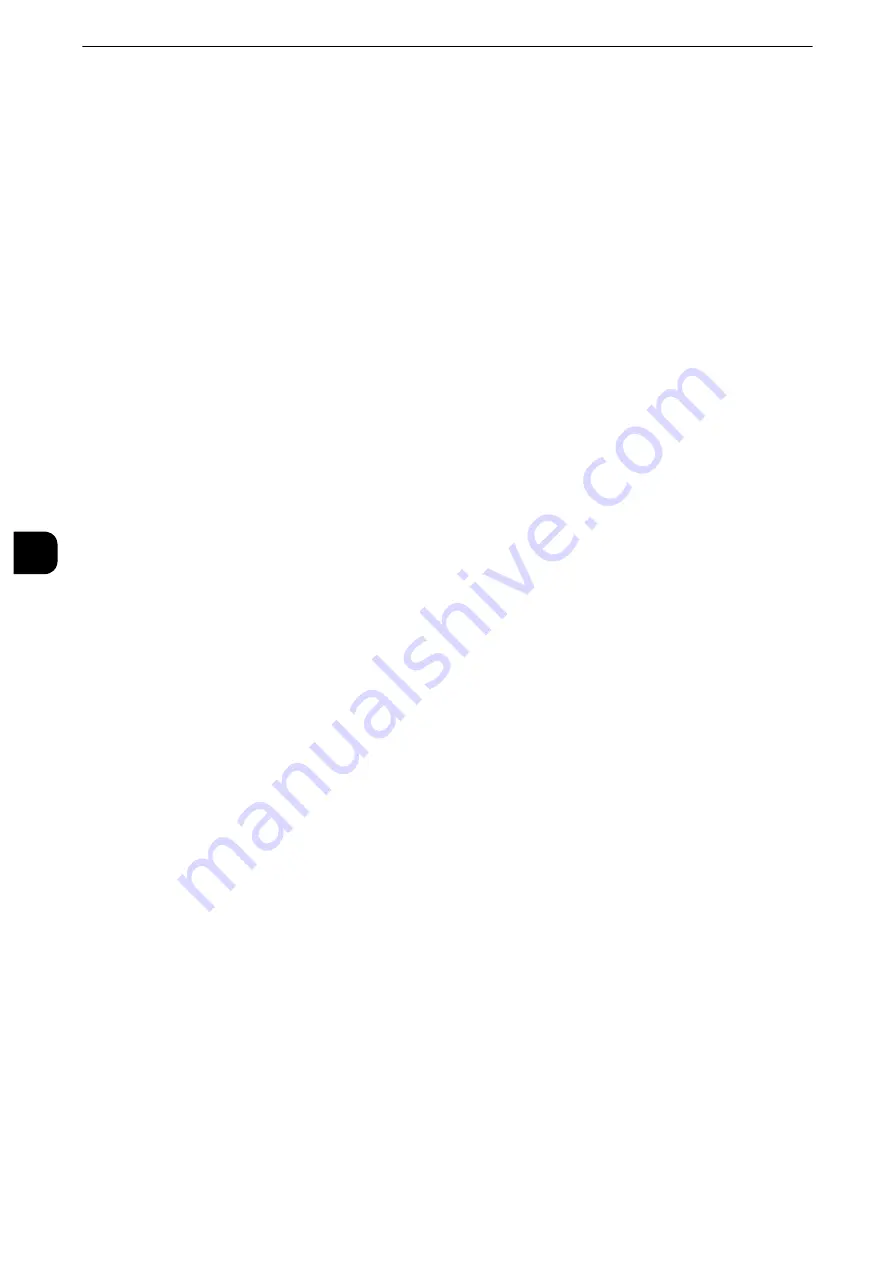
Tools
246
T
ools
5
Proxy Server Setup
Select the proxy server specification from [Same Proxy for All Protocols] or [Different Proxy
for Each Protocol]. When [Different Proxy for Each Protocol] is selected, you can configure
the HTTPS proxy server and HTTP proxy server, respectively.
When [Same Proxy for All Protocols] is selected, the settings for the HTTPS proxy server are
copied to those of the HTTP proxy server.
HTTPS Proxy Server Name
Enter the HTTPS proxy server name or the IP address. Up to 255 characters are allowed.
You can specify the addresses by IPv4 address, IPv6 address, and FQDN.
HTTPS Proxy Server Port Number
Set the HTTPS proxy server port number from 1 to 65535.
The default value is 8080.
Important
z
Do not use the numbers assigned to the other ports.
HTTPS Proxy Server Authentication
Select [Enabled] when authentication is required to connect to the HTTPS proxy server.
HTTPS Proxy Server Login Name
Enter a login name of the HTTPS proxy server. Up to 31 characters are allowed.
HTTPS Proxy Server Password
Enter a password of the HTTPS proxy server. Up to 31 characters are allowed.
HTTP Proxy Server Name
Enter the server name or IP address of the HTTP proxy server. Up to 255 characters are
allowed. You can specify the addresses by IPv4 address, IPv6 address, and FQDN.
HTTP Proxy Server Port Number
Set the HTTP proxy server port number from 1 to 65535.
The default value is 8080.
Important
z
Do not use the numbers assigned to the other ports.
HTTP Proxy Server Authentication
Select [Enabled] when authentication is required to connect to the HTTP proxy server.
HTTP Proxy Server Login Name
Enter a login name of the HTTP proxy server. Up to 31 characters are allowed.
HTTP Proxy Server Password
Enter a password of the HTTP proxy server. Up to 31 characters are allowed.
SIP Settings
Configure the settings for a SIP user ID, SIP server to go through, and VoIP gateway. In [SIP
Settings], you can set the following items.
Summary of Contents for apeosport-iv C3370
Page 14: ...14...
Page 15: ...1 1Before Using the Machine...
Page 47: ...2 2Paper and Other Media...
Page 76: ...Paper and Other Media 76 Paper and Other Media 2...
Page 77: ...3 3Maintenance...
Page 127: ...4 4Machine Status...
Page 154: ...Machine Status 154 Machine Status 4...
Page 155: ...5 5Tools...
Page 365: ...6 6CentreWare Internet Services Settings...
Page 373: ...7 7Printer Environment Settings...
Page 386: ...Printer Environment Settings 386 Printer Environment Settings 7...
Page 387: ...8 8E mail Environment Settings...
Page 397: ...9 9Scanner Environment Settings...
Page 421: ...10 10Using IP Fax SIP...
Page 430: ...Using IP Fax SIP 430 Using IP Fax SIP 10...
Page 431: ...11 11Using the Internet Fax Service...
Page 438: ...Using the Internet Fax Service 438 Using the Internet Fax Service 11...
Page 439: ...12 12Using the Server Fax Service...
Page 445: ...13 13Encryption and Digital Signature Settings...
Page 465: ...14 14Authentication and Accounting Features...
Page 494: ...Authentication and Accounting Features 494 Authentication and Accounting Features 14...
Page 495: ...15 15Problem Solving...
Page 710: ...Problem Solving 710 Problem Solving 15...
Page 711: ...16 16Appendix...
















































