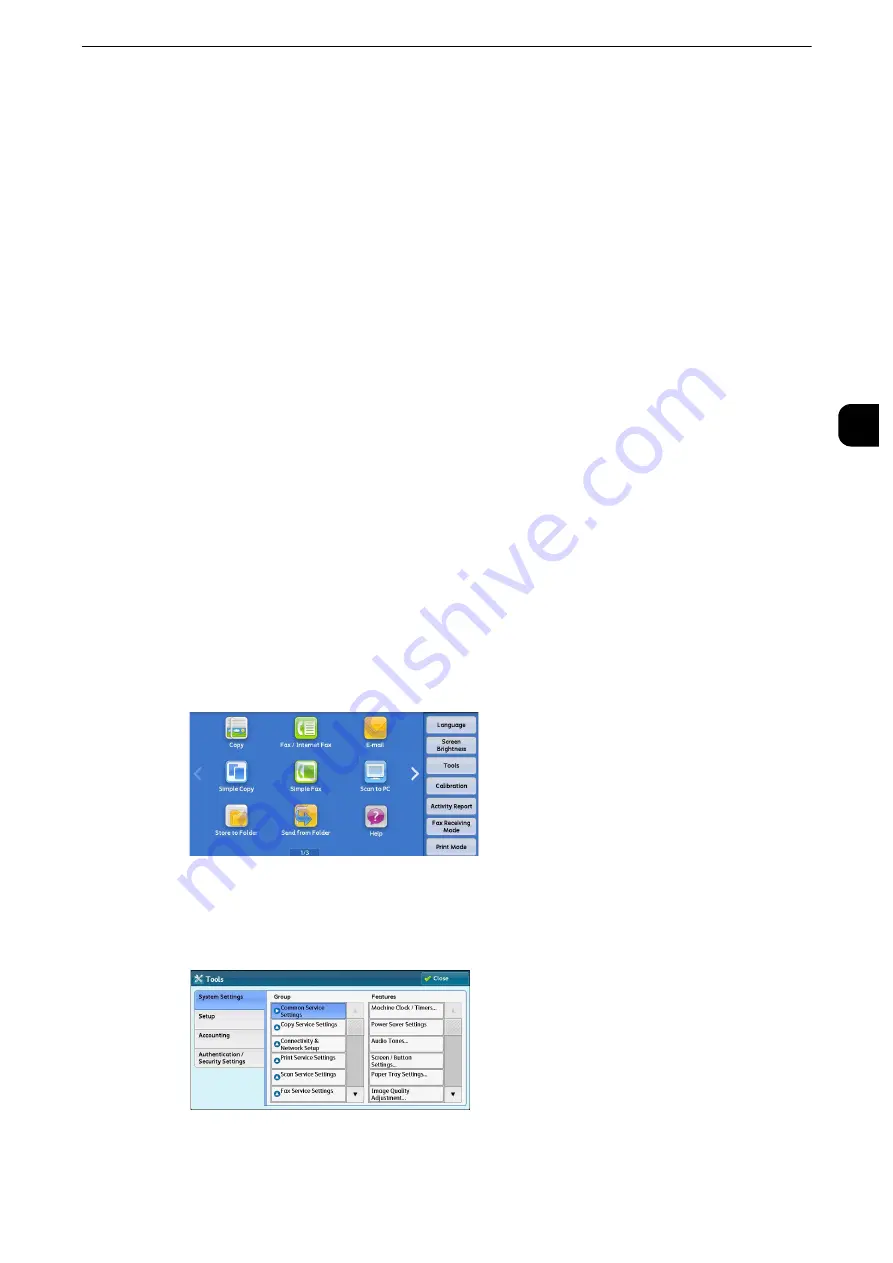
Changing the Paper Settings
73
P
a
per and
O
ther M
edia
2
Changing the Paper Settings
This section describes how to change the paper type for Trays and how to set image quality
processing by the individual paper type.
After loading paper in a tray, specify the type of paper loaded and select image quality for
the paper type. Setting image quality for each paper type enables you to print with the
most suitable image quality for the paper type.
Reference
z
For information on image quality processing for each paper type, refer to "Image Quality" (P.178).
Note
z
Users can name Custom 1 to Custom 5 displayed in the paper type settings. For information on how to set
names to Custom 1 to Custom 5, refer to "Custom Paper Name/Color" (P.175).
z
You can change the paper type setting without entering to the System Administration mode on the [Setup]
screen, which is displayed by selecting [Setup] in the Services Home screen if you configure the settings in
advance. For more information, refer to "Customize Paper Supply Screen" (P.176).
1
Press the <Log In/Out> button.
2
Enter the system administrator’s user ID with the numeric keypad or the keyboard
displayed on the screen, and select [Enter].
When a passcode is required, select [Next] and enter the system administrator’s passcode,
and select [Enter].
Note
z
The default user ID is "11111".
The default passcode is "x-admin".
3
Select [Tools] on the Services Home screen.
Note
z
When the Services Home screen is not displayed on the touch screen, press the <Services Home> button.
4
Select [System Settings] > [Common Service Settings] > [Paper Tray Settings].
Summary of Contents for apeosport-iv C3370
Page 14: ...14...
Page 15: ...1 1Before Using the Machine...
Page 47: ...2 2Paper and Other Media...
Page 76: ...Paper and Other Media 76 Paper and Other Media 2...
Page 77: ...3 3Maintenance...
Page 127: ...4 4Machine Status...
Page 154: ...Machine Status 154 Machine Status 4...
Page 155: ...5 5Tools...
Page 365: ...6 6CentreWare Internet Services Settings...
Page 373: ...7 7Printer Environment Settings...
Page 386: ...Printer Environment Settings 386 Printer Environment Settings 7...
Page 387: ...8 8E mail Environment Settings...
Page 397: ...9 9Scanner Environment Settings...
Page 421: ...10 10Using IP Fax SIP...
Page 430: ...Using IP Fax SIP 430 Using IP Fax SIP 10...
Page 431: ...11 11Using the Internet Fax Service...
Page 438: ...Using the Internet Fax Service 438 Using the Internet Fax Service 11...
Page 439: ...12 12Using the Server Fax Service...
Page 445: ...13 13Encryption and Digital Signature Settings...
Page 465: ...14 14Authentication and Accounting Features...
Page 494: ...Authentication and Accounting Features 494 Authentication and Accounting Features 14...
Page 495: ...15 15Problem Solving...
Page 710: ...Problem Solving 710 Problem Solving 15...
Page 711: ...16 16Appendix...






























