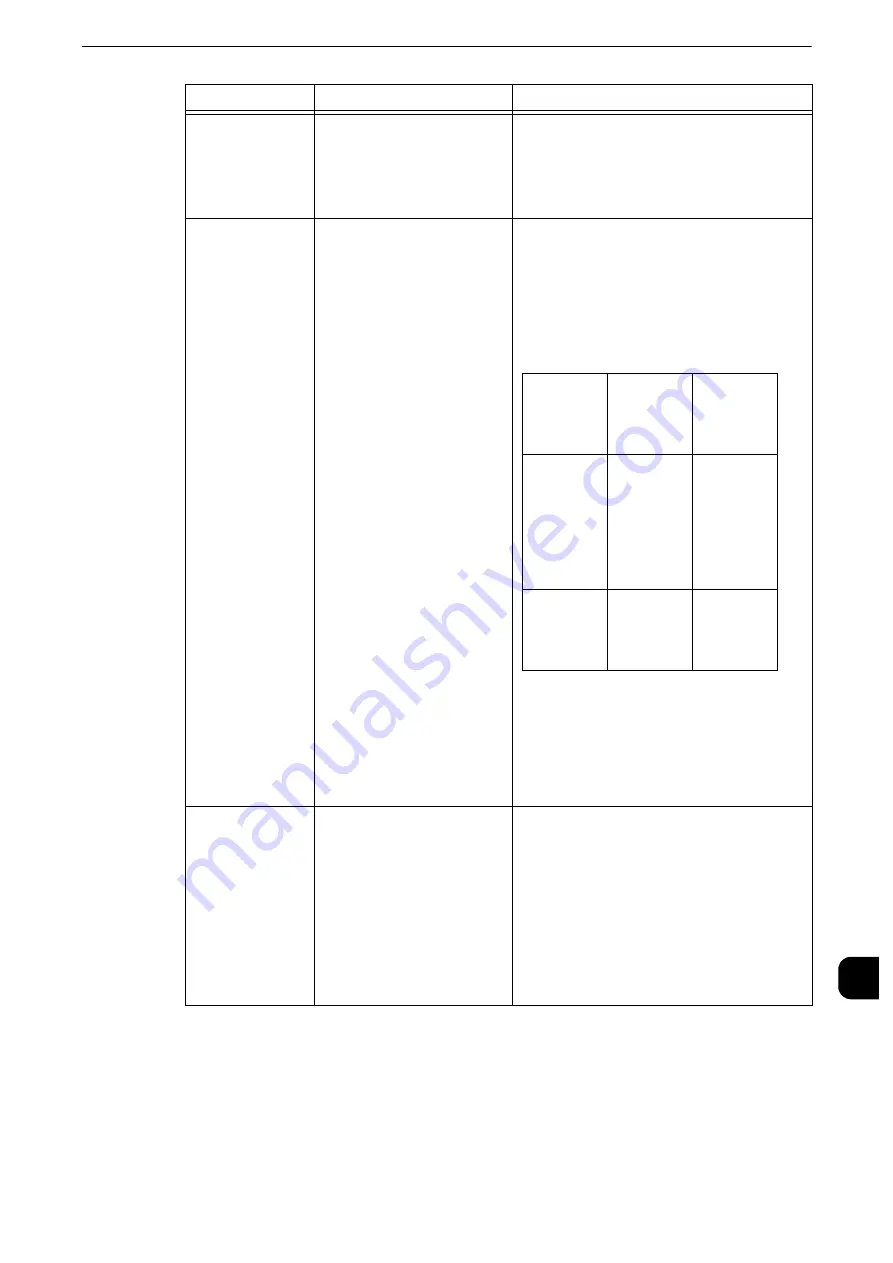
Trouble during Faxing
523
Pr
oblem
Solv
ing
15
The image quality
is poor.
The resolution setting on the
sender's machine is too low.
Check with the sender.
Note
z
Image quality may be affected by a problem
of the sender's machine, not just by a problem
of the machine.
The one-page
document is
received split into
multiple pages.
When scanned on the
sender's machine, the
document was enlarged for
some reason.
You can set the machine to process such a
document by using the Auto Reduce on
Receipt feature and a border limit value for
page splitting. According to the setting
combination specified, the received document
is printed as follows:
Reference
z
Refer to "Border Limit" (P.286), or "Auto Reduce On
Receipt" (P.286).
Although the
Folder Selector
feature is set,
however, the
received
document is
printed, and
cannot be stored
in the folder.
An unregistered folder is
specified on the Folder
Selector feature.
When using the Folder Selector feature,
specify a registered folder. If an unregistered
folder is selected, the received document
cannot be stored in the folder, and will be
automatically printed.
Reference
z
For information on how to register the folder, refer to
"Create Folder" (P.315). For information on the setting
of the Folder Selector, refer to "Fax Received Options"
(P.289).
Symptom
Cause
Remedy
Auto
Reduce on
Receipt ON
Auto
Reduce on
Receipt
OFF
Within
border limit
Automatic
ally
reduces
image size
and prints
it on one
page.
Trims the
portion
exceeding
standard
size and
then prints.
Exceeding
border limit
Splits data
at equal
ratio and
prints.
-
Summary of Contents for apeosport-iv C3370
Page 14: ...14...
Page 15: ...1 1Before Using the Machine...
Page 47: ...2 2Paper and Other Media...
Page 76: ...Paper and Other Media 76 Paper and Other Media 2...
Page 77: ...3 3Maintenance...
Page 127: ...4 4Machine Status...
Page 154: ...Machine Status 154 Machine Status 4...
Page 155: ...5 5Tools...
Page 365: ...6 6CentreWare Internet Services Settings...
Page 373: ...7 7Printer Environment Settings...
Page 386: ...Printer Environment Settings 386 Printer Environment Settings 7...
Page 387: ...8 8E mail Environment Settings...
Page 397: ...9 9Scanner Environment Settings...
Page 421: ...10 10Using IP Fax SIP...
Page 430: ...Using IP Fax SIP 430 Using IP Fax SIP 10...
Page 431: ...11 11Using the Internet Fax Service...
Page 438: ...Using the Internet Fax Service 438 Using the Internet Fax Service 11...
Page 439: ...12 12Using the Server Fax Service...
Page 445: ...13 13Encryption and Digital Signature Settings...
Page 465: ...14 14Authentication and Accounting Features...
Page 494: ...Authentication and Accounting Features 494 Authentication and Accounting Features 14...
Page 495: ...15 15Problem Solving...
Page 710: ...Problem Solving 710 Problem Solving 15...
Page 711: ...16 16Appendix...
















































