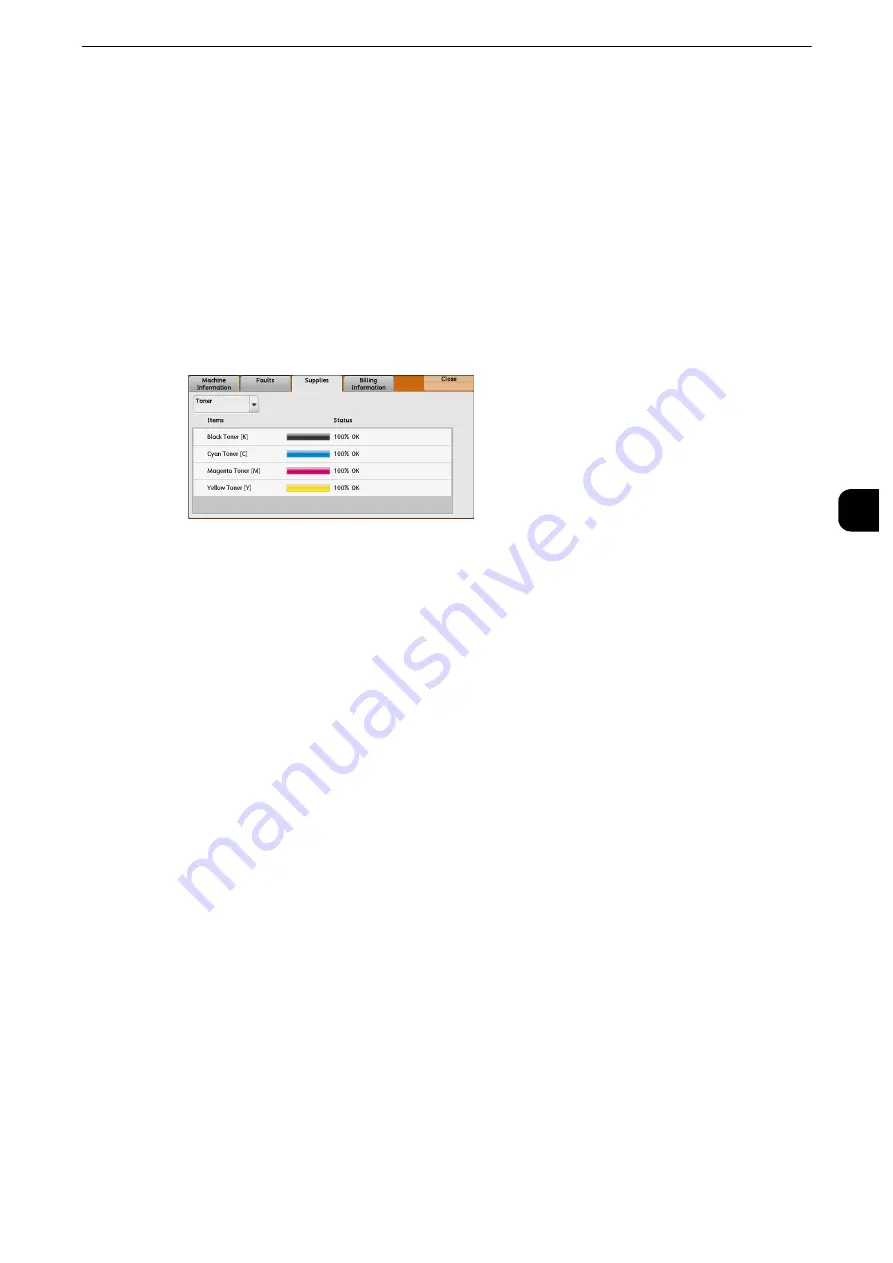
Supplies
149
Mach
in
e
Statu
s
4
Supplies
You can check the status of consumables on the [Supplies] screen. The status of
consumables is shown as "OK", "Replace Soon (Order Now)", or "Replace Now".
The following describes the procedure to check the status of consumables.
Reference
z
For information on replacing consumables, refer to "Maintenance" (P.77).
1
Press the <Machine Status> button.
2
Select the [Supplies] tab and confirm the status of the toners.
Note
z
Pressing a supply name displays a screen about the status of the supply.
3
Select [Other Consumables] from the drop-down menu, and confirm the status of the
consumables.
On the [Supplies] screen, you can check the following items:
Important
z
If you replace a toner cartridge with a partially used toner cartridge (such as a toner cartridge removed from
another ApeosPort-VI C7771/C6671/C5571/C4471/C3371/C3370/C2271, DocuCentre-VI C7771/C6671/
C5571/C4471/C3371/C3370/C2271), the status displayed may differ from the actual remaining amount.
When replacing toner cartridges, we recommend that you use new ones.
Note
z
Pressing a supply name displays a screen about the status of the supply.
z
Staple Cartridge: Displays when C3 Finisher is installed.
z
Hole Punch Waste Container: Displays when C3 Finisher is installed.
z
Booklet Staple Cartridge: Displays when C3 Finisher is installed.
z
The items displayed vary depending on the options installed.
z
Scroll the list by drag or flick operation to switch the screen to be displayed. For information on how to drag or
flick, refer to "Product Overview" > "Touch Screen" in the User Guide.
z
Black Toner [K]
z
Cyan Toner [C]
z
Magenta Toner [M]
z
Yellow Toner [Y]
z
Drum Cartridge [R1]
z
Drum Cartridge [R2]
z
Drum Cartridge [R3]
z
Drum Cartridge [R4]
z
Waste Toner Container [R5]
z
Staple Cartridge [R1]
z
Booklet Staple Cartridge [R2]
z
Booklet Staple Cartridge [R3]
z
Hole Punch Waste Container [R4]
Summary of Contents for apeosport-iv C3370
Page 14: ...14...
Page 15: ...1 1Before Using the Machine...
Page 47: ...2 2Paper and Other Media...
Page 76: ...Paper and Other Media 76 Paper and Other Media 2...
Page 77: ...3 3Maintenance...
Page 127: ...4 4Machine Status...
Page 154: ...Machine Status 154 Machine Status 4...
Page 155: ...5 5Tools...
Page 365: ...6 6CentreWare Internet Services Settings...
Page 373: ...7 7Printer Environment Settings...
Page 386: ...Printer Environment Settings 386 Printer Environment Settings 7...
Page 387: ...8 8E mail Environment Settings...
Page 397: ...9 9Scanner Environment Settings...
Page 421: ...10 10Using IP Fax SIP...
Page 430: ...Using IP Fax SIP 430 Using IP Fax SIP 10...
Page 431: ...11 11Using the Internet Fax Service...
Page 438: ...Using the Internet Fax Service 438 Using the Internet Fax Service 11...
Page 439: ...12 12Using the Server Fax Service...
Page 445: ...13 13Encryption and Digital Signature Settings...
Page 465: ...14 14Authentication and Accounting Features...
Page 494: ...Authentication and Accounting Features 494 Authentication and Accounting Features 14...
Page 495: ...15 15Problem Solving...
Page 710: ...Problem Solving 710 Problem Solving 15...
Page 711: ...16 16Appendix...






























