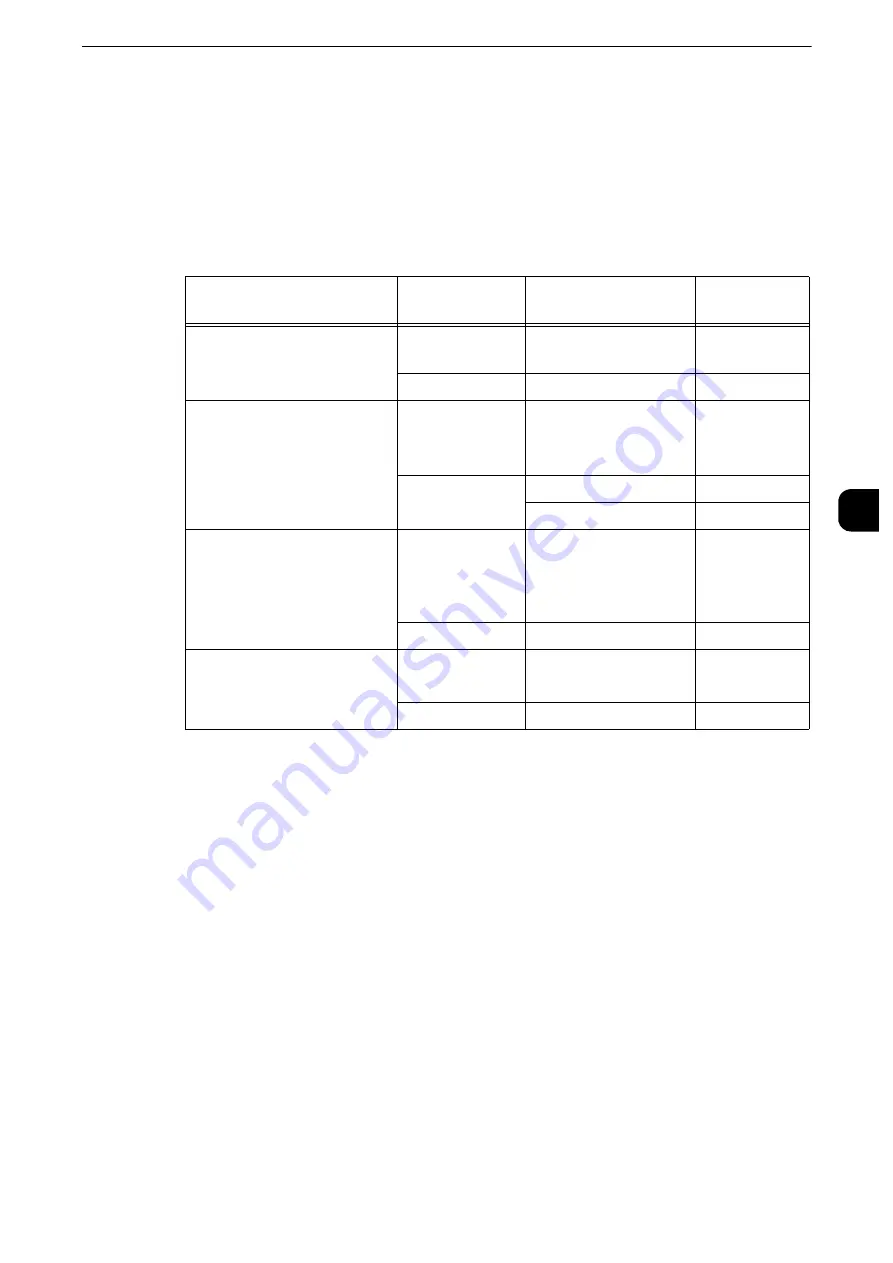
Billing Information
151
Mach
in
e
Statu
s
4
Total Impressions
Displays the total number of Color Impressions and Black Impressions.
Note
z
When print data resulting from color conversion using an ICC profile, for example, on the application is
printed at Auto (Color/B/W), even documents that appear in black-and-white on the monitor are printed in
color. In this case, Color Impressions is used for counting the number of prints.
The table below shows which billing meter is counted depending on the combination of
area of paper and the output color.
*1 : 279 mm or more in the primary scanning direction and 400 mm or more in the secondary scanning direction.
*2 : 297 x 420 mm represents the area of a A3 paper sheet.
User Account Billing Information
You can check the number of pages printed by user.
When the Auditron mode is enabled, you can check the billing meters for the currently
authenticated user ID.
Note
z
[User Account Billing Information] is displayed when the [Accounting Type] is set to [Local Accounting].
Reference
z
For more information on the Auditron mode, refer to "Accounting" (P.163).
1
Press the <Log In/Out> button.
To check the billing meter of a currently authenticated user ID
1) Enter the user ID with the numeric keypad or the keyboard displayed on the screen, and
select [Enter].
Area of Paper
Output Color
Meter for Counting
Number of
Counts
Smaller than 279 x 400 mm
(0.1116 m
2
)
Black & White
Black Impressions
1
Full Color
Color Impressions
1
279 x 400 mm (0.1116m
2
)or
larger
*1
and smaller than297 x
420 mm
*2
x 1.5 (0.18700m
2
)
Black & White
Black Impressions
1
Full Color
Color Impressions
1
Color Large Impressions
1
297 x 420 mm
*2
x 1.5 (0.18711
m
2
) or larger and 297 x 420
mm
*2
x 2.0 (0.249480 m
2
) or
smaller
Black & White
Black Impressions
2
Full Color
Color Impressions
2
Larger than 297 x 420 mm
*2
x
2.0 (0.249480 m
2
)
Black & White
Black Impressions
3
Full Color
Color Impressions
3
Summary of Contents for apeosport-iv C3370
Page 14: ...14...
Page 15: ...1 1Before Using the Machine...
Page 47: ...2 2Paper and Other Media...
Page 76: ...Paper and Other Media 76 Paper and Other Media 2...
Page 77: ...3 3Maintenance...
Page 127: ...4 4Machine Status...
Page 154: ...Machine Status 154 Machine Status 4...
Page 155: ...5 5Tools...
Page 365: ...6 6CentreWare Internet Services Settings...
Page 373: ...7 7Printer Environment Settings...
Page 386: ...Printer Environment Settings 386 Printer Environment Settings 7...
Page 387: ...8 8E mail Environment Settings...
Page 397: ...9 9Scanner Environment Settings...
Page 421: ...10 10Using IP Fax SIP...
Page 430: ...Using IP Fax SIP 430 Using IP Fax SIP 10...
Page 431: ...11 11Using the Internet Fax Service...
Page 438: ...Using the Internet Fax Service 438 Using the Internet Fax Service 11...
Page 439: ...12 12Using the Server Fax Service...
Page 445: ...13 13Encryption and Digital Signature Settings...
Page 465: ...14 14Authentication and Accounting Features...
Page 494: ...Authentication and Accounting Features 494 Authentication and Accounting Features 14...
Page 495: ...15 15Problem Solving...
Page 710: ...Problem Solving 710 Problem Solving 15...
Page 711: ...16 16Appendix...
















































