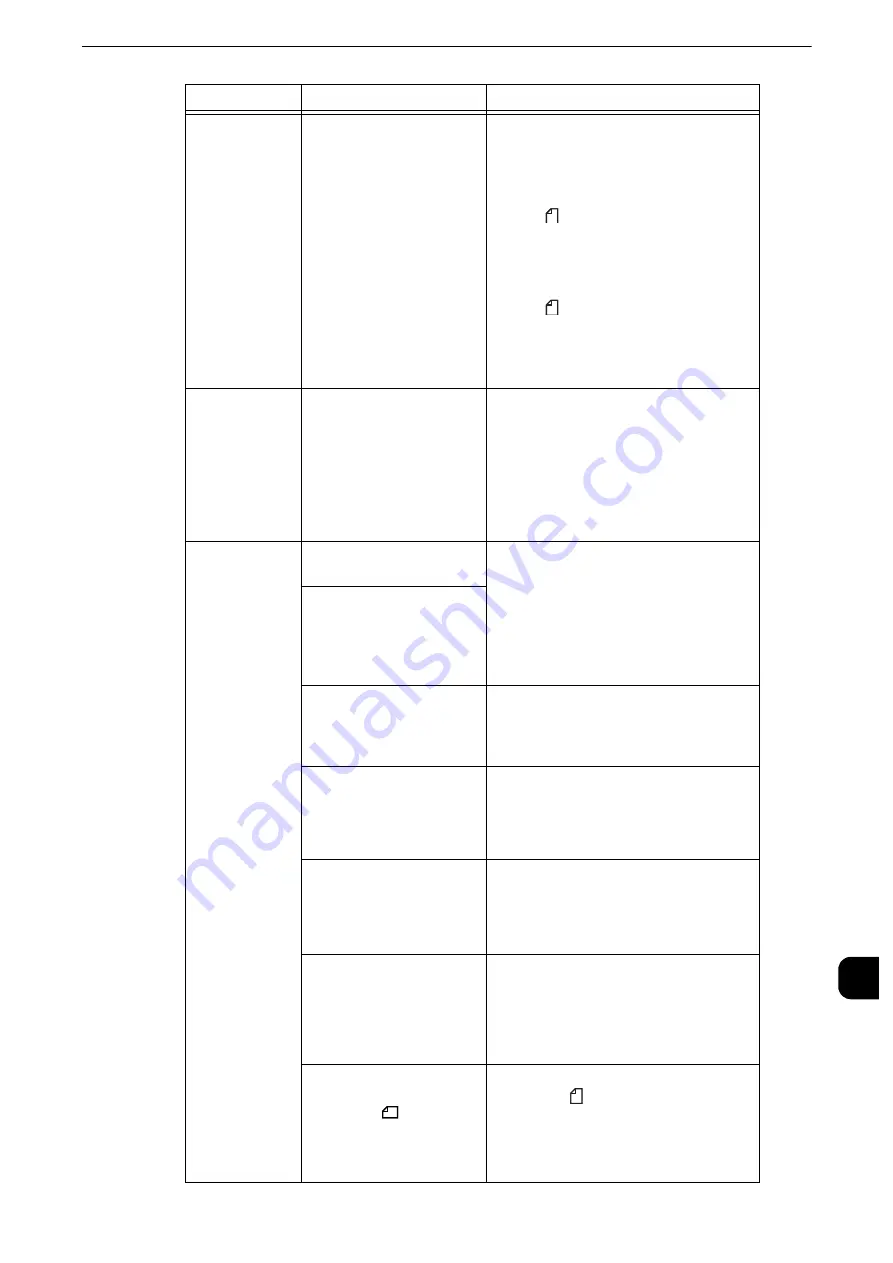
Machine Trouble
501
Pr
oblem
Solv
ing
15
A document is
not fed into the
document
feeder.
Is the document small?
z
ApeosPort-VI C7771/C6671,
DocuCentre-VI C7771/C6671:
The minimum size of the document
that can be loaded on the document
feeder is 84 x 139.7 mm (Standard size:
A5, A6
).
z
Other models:
The minimum size of the document
that can be loaded on the document
feeder is 85 x 125 mm (Standard size:
A5, A5
).
Reference
z
Refer to "Copy" > "Copying Procedure" in the User
Guide.
An erro
rmessage
appears after
paper is loaded
in Tray 5 and
the <Start>
button is
pressed.
Check the positions of the
paper guides of Tray 5.
Adjust the paper guides to the
correctpositions.
Reference
z
Refer to "Loading Paper in Tray 5 (Bypass)" (P.61).
Documents are
often jammed.
Are suitable types of
documents being used?
Correctly load documents suitable for the
document feeder.
Reference
z
Refer to "Copy" > "Copying Procedure" in the User
Guide.
Are you trying to use
irregular shaped
documents, business cards,
transparencies, or thin
documents?
Are you trying to use
documents with sticky tags,
paper clips or adhesive
tape?
Remove sticky tags, paper clips or
adhesive tape from the document before
copying.
Are the document guides
set in the correct positions?
Adjust the document guide positions.
Reference
z
Refer to "Copy" > "Copying Procedure" in the User
Guide.
Is a piece of torn paper
remaining in the document
feeder?
Open the document feeder cover
andcheck inside.
Reference
z
Refer to "Document Jams" (P.695).
Is the [Mixed Size
Originals] setting set to
[Off] when you copy
originals of different sizes?
Set [Mixed Size Originals] to [On].
Reference
z
Refer to "Copy" > "Layout Adjustment" > "Mixed
Size Originals (Scanning Different Size Documents
Simultaneously)" in the User Guide.
Is an A5 document loaded
in landscape
orientation(
) on the
document feeder when
[Mixed Size Originals] is set
to [On]?
Load the A5 document in portrait
orientation (
).
Symptom
Cause
Remedy
Summary of Contents for apeosport-iv C3370
Page 14: ...14...
Page 15: ...1 1Before Using the Machine...
Page 47: ...2 2Paper and Other Media...
Page 76: ...Paper and Other Media 76 Paper and Other Media 2...
Page 77: ...3 3Maintenance...
Page 127: ...4 4Machine Status...
Page 154: ...Machine Status 154 Machine Status 4...
Page 155: ...5 5Tools...
Page 365: ...6 6CentreWare Internet Services Settings...
Page 373: ...7 7Printer Environment Settings...
Page 386: ...Printer Environment Settings 386 Printer Environment Settings 7...
Page 387: ...8 8E mail Environment Settings...
Page 397: ...9 9Scanner Environment Settings...
Page 421: ...10 10Using IP Fax SIP...
Page 430: ...Using IP Fax SIP 430 Using IP Fax SIP 10...
Page 431: ...11 11Using the Internet Fax Service...
Page 438: ...Using the Internet Fax Service 438 Using the Internet Fax Service 11...
Page 439: ...12 12Using the Server Fax Service...
Page 445: ...13 13Encryption and Digital Signature Settings...
Page 465: ...14 14Authentication and Accounting Features...
Page 494: ...Authentication and Accounting Features 494 Authentication and Accounting Features 14...
Page 495: ...15 15Problem Solving...
Page 710: ...Problem Solving 710 Problem Solving 15...
Page 711: ...16 16Appendix...
















































