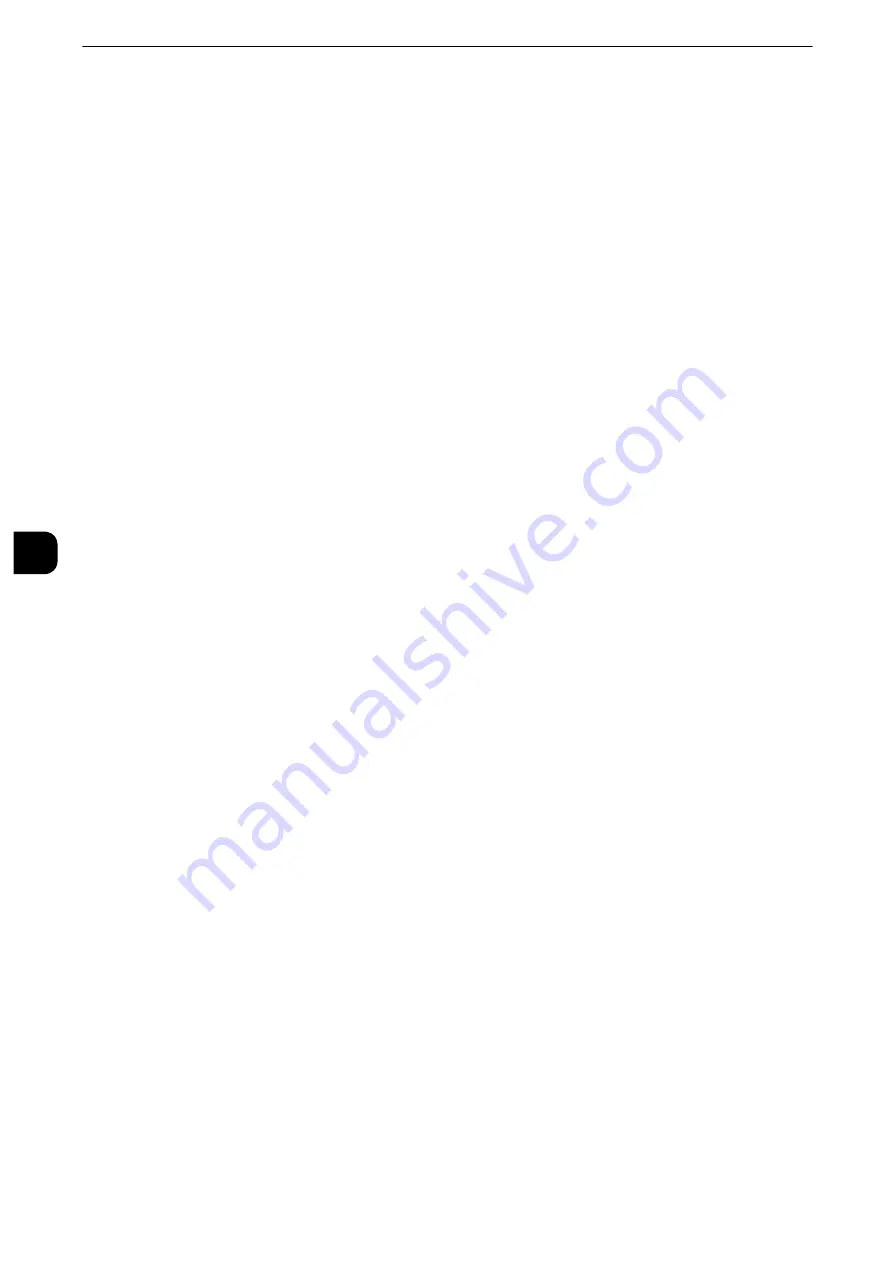
Tools
310
T
ools
5
5) Click [Edit]. Configure connection settings for the remote server again.
Important
z
Enter an address beginning with "https" instead of "http" into the address box in the web browser.
6) Click [Apply]. After a short while, [Settings have been changed.] is displayed.
Server Setup
This section describes how to register a server on access web applications.
Note
z
If there are one or more servers to register, it is helpful to assign the servers to the buttons displayed on the
Services Home screen. For information on changing the buttons on the Services Home screen, refer to
"Customizing the Control Panel" (P.32).
1
Select [Server Setup].
2
Select an access destination you want to register, and then select [Change Settings].
3
Enter the URL of the access destination, if you register an access destination in a new entry.
URL
Enter the URL of the access destination with up to 256 single-byte characters, and select
[Save]. URL must begin with the type of the protocol used.
Use the version of a web application that is set [Web Applications Version] in "Web Browser
Setup" (P.313).
For example:
z
http://www.example.com
z
http://192.0.2.1 (IPv4)
z
http:// [2001:DB8::1234] (IPv6)
z
https://www.example.com
z
https://192.0.2.1 (IPv4)
z
https:// [2001:DB8::1234] (IPv6)
When you connect the server specifying the version of the web application to be used, enter
the version after the protocol type. The setting made here takes precedence of the setting
made in [Web Applications Version].
For example:
z
When specified with V2
- http-v2://www.example.com
- http-v2://192.0.2.1 (IPv4)
- http-v2://[2001:DB8::1234] (IPv6)
z
When specified with V4
- http-v4://www.example.com
- http-v4://192.0.2.1 (IPv4)
- http-v4://[2001:DB8::1234] (IPv6)
z
When specified with V5
- http-v5://www.example.com
- http-v5://192.0.2.1 (IPv4)
Summary of Contents for apeosport-iv C3370
Page 14: ...14...
Page 15: ...1 1Before Using the Machine...
Page 47: ...2 2Paper and Other Media...
Page 76: ...Paper and Other Media 76 Paper and Other Media 2...
Page 77: ...3 3Maintenance...
Page 127: ...4 4Machine Status...
Page 154: ...Machine Status 154 Machine Status 4...
Page 155: ...5 5Tools...
Page 365: ...6 6CentreWare Internet Services Settings...
Page 373: ...7 7Printer Environment Settings...
Page 386: ...Printer Environment Settings 386 Printer Environment Settings 7...
Page 387: ...8 8E mail Environment Settings...
Page 397: ...9 9Scanner Environment Settings...
Page 421: ...10 10Using IP Fax SIP...
Page 430: ...Using IP Fax SIP 430 Using IP Fax SIP 10...
Page 431: ...11 11Using the Internet Fax Service...
Page 438: ...Using the Internet Fax Service 438 Using the Internet Fax Service 11...
Page 439: ...12 12Using the Server Fax Service...
Page 445: ...13 13Encryption and Digital Signature Settings...
Page 465: ...14 14Authentication and Accounting Features...
Page 494: ...Authentication and Accounting Features 494 Authentication and Accounting Features 14...
Page 495: ...15 15Problem Solving...
Page 710: ...Problem Solving 710 Problem Solving 15...
Page 711: ...16 16Appendix...






























