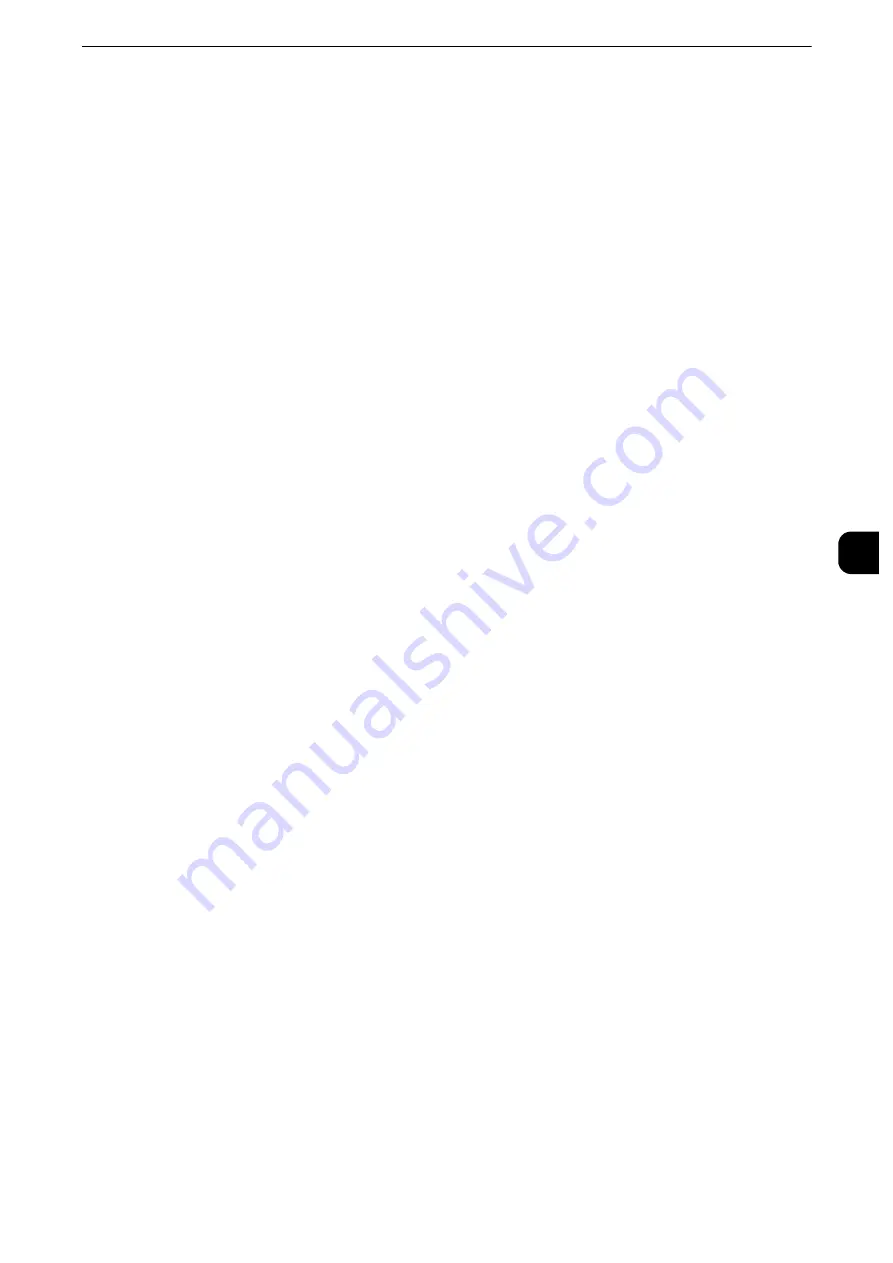
Common Service Settings
193
T
ools
5
Copy
Set whether or not to use the Force Secure Watermark feature when copying a document.
When you select [On], the setting of [Secure Watermark] is fixed to [On] in the [Output
Format] screen of the Copy feature.
Client Print
Set whether or not to forcibly use the Force Secure Watermark feature when printing from
a client computer.
To prioritize the settings in the machine, select [Allow Device Settings to Override], and to
prioritize the settings of the software such as TrustMarkingBasic (sold separately) or the
print server, select [Allow Client Settings to Override].
Note
z
The setting method applies to both the Watermark and Secure Watermark features.
Print Stored File
Set whether or not to forcibly use the Force Secure Watermark feature when printing a
document in a folder.
Media Print
Set whether or not to forcibly use the Force Secure Watermark feature when printing for
Media Print - Text and Photos.
Print Fax
Set whether or not to forcibly use the Force Secure Watermark feature when printing a
document received by fax.
Report
Set whether or not to forcibly use the Force Secure Watermark feature when printing a
report/list.
Secure Watermark Defaults
You can set the default value of the Secure Watermark feature.
Protection Code
Set whether or not to embed a protection code in a document.
Secure Watermark Effect
Setting the Secure Watermark Effect enables you to embed hidden text in a copied/printed
document. When the document containing the embedded hidden text is copied, the hidden
text appears as white cutout.
Default Secure Watermark
Specify hidden text for the Secure Watermark feature.
You can select text from [Copy Prohibited], [Copy], [Duplicate], and the strings registered
on Custom Secure Watermark 1 to 3.
Background Pattern
Set the background pattern of a hidden text to use for the Secure Watermark feature.
You can select from nine patterns: [None], [Wave], [Circle], [Stripe], [Chain], [Beam],
[Rhombic], [Sunflower], and [Fan].
Summary of Contents for apeosport-iv C3370
Page 14: ...14...
Page 15: ...1 1Before Using the Machine...
Page 47: ...2 2Paper and Other Media...
Page 76: ...Paper and Other Media 76 Paper and Other Media 2...
Page 77: ...3 3Maintenance...
Page 127: ...4 4Machine Status...
Page 154: ...Machine Status 154 Machine Status 4...
Page 155: ...5 5Tools...
Page 365: ...6 6CentreWare Internet Services Settings...
Page 373: ...7 7Printer Environment Settings...
Page 386: ...Printer Environment Settings 386 Printer Environment Settings 7...
Page 387: ...8 8E mail Environment Settings...
Page 397: ...9 9Scanner Environment Settings...
Page 421: ...10 10Using IP Fax SIP...
Page 430: ...Using IP Fax SIP 430 Using IP Fax SIP 10...
Page 431: ...11 11Using the Internet Fax Service...
Page 438: ...Using the Internet Fax Service 438 Using the Internet Fax Service 11...
Page 439: ...12 12Using the Server Fax Service...
Page 445: ...13 13Encryption and Digital Signature Settings...
Page 465: ...14 14Authentication and Accounting Features...
Page 494: ...Authentication and Accounting Features 494 Authentication and Accounting Features 14...
Page 495: ...15 15Problem Solving...
Page 710: ...Problem Solving 710 Problem Solving 15...
Page 711: ...16 16Appendix...
















































