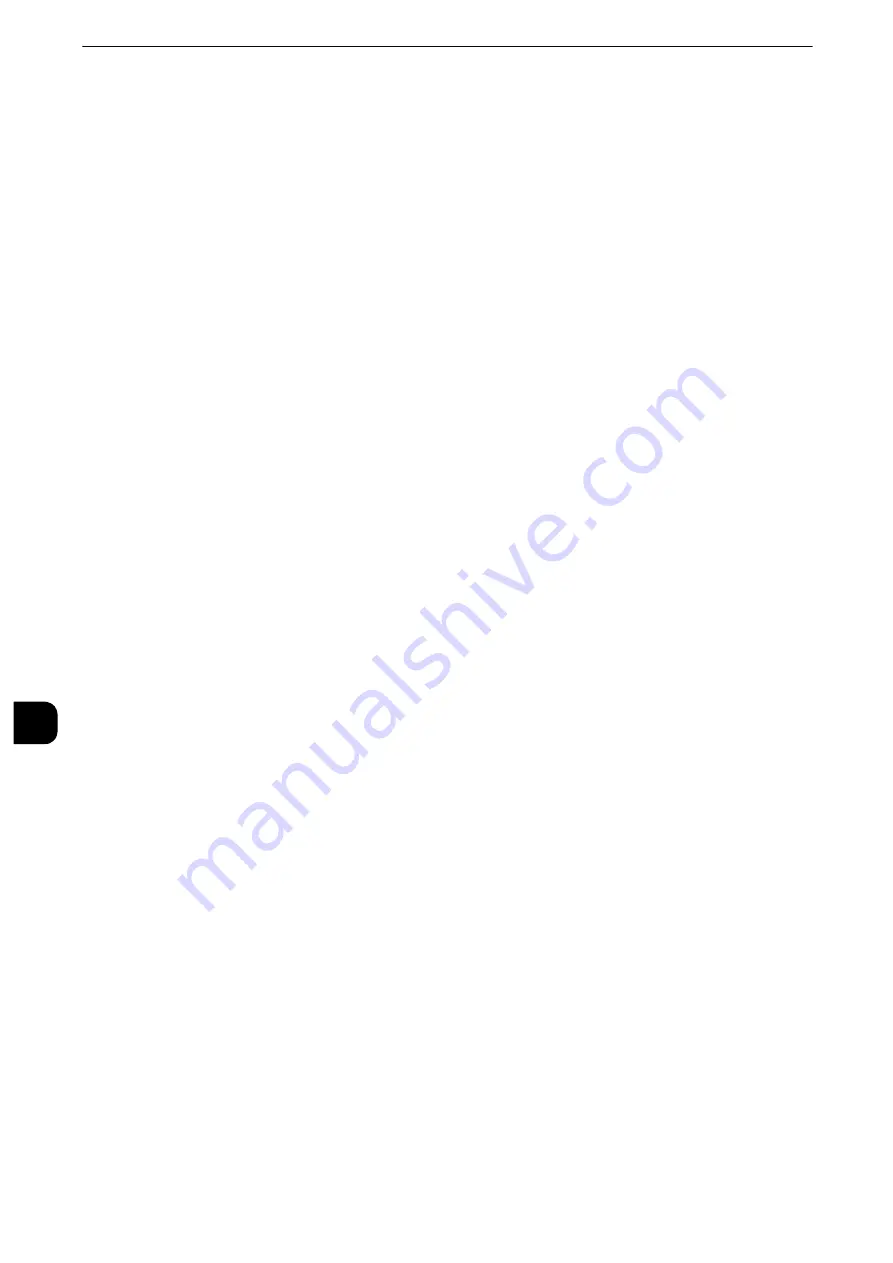
Scanner Environment Settings
398
Sc
a
n
n
e
r Enviro
n
ment
Settings
9
Scan Service Overview
The machine is equipped with scanning capabilities.
The following scan services are available on the machine:
Note
z
This feature may not be available depending on the model or your machine configuration. For more
information, contact out Customer Support Center.
Scanned documents can be converted into electronic data and sent via e-mail.
Reference
z
For information on e-mail environment settings, refer to "E-mail Environment Settings" (P.387).
Store to Folder
You can scan a document you want to retrieve as electronic data, and store it in a folder.
The document can be accessed later from any computers on the network.
Reference
z
For information on the Store to Folder service, refer to "Configuration of Store to Folder" (P.400).
Scan to PC
When the machine is connected to a network, you can store the scanned data on network
computers using the FTP or SMB protocol.
You can scan a document you want to retrieve as electronic data, and store it on a
computer connected to a network.
Reference
z
For information on the Scan to PC service, refer to "Configuration of Scan to PC" (P.402).
Network Scanning (Job Template Scanning)
A file defined with scanning conditions is called a job template. You can apply a job
template to a document scanned on the machine. The scanned document is saved on the
machine as a file and sent automatically to the computer (server).
Reference
z
For information on how to configure a job template, refer to "Configuration of Network Scanning (Job Template Scanning)"
(P.412).
Scan to My Folder
When you select [Login to Remote Accounts] for [Login Type] and select [Enabled] for
[Scan to My Folder] using CentreWare Internet Services, you can forward scanned
documents to different recipients that corresponds to the login user.
Reference
z
For more information on configuration procedures, refer to "Configuration of Scan to My Folder" (P.405).
Store to USB
You can store the scanned data to a USB memory device when you insert the USB 2.0
memory device into the USB memory slot of the control panel of the machine. You can also
select data stored in the USB memory device and print the data directly.
Reference
z
For information on the Store to USB service settings, refer to "Configuration of Store to USB" (P.411).
Summary of Contents for apeosport-iv C3370
Page 14: ...14...
Page 15: ...1 1Before Using the Machine...
Page 47: ...2 2Paper and Other Media...
Page 76: ...Paper and Other Media 76 Paper and Other Media 2...
Page 77: ...3 3Maintenance...
Page 127: ...4 4Machine Status...
Page 154: ...Machine Status 154 Machine Status 4...
Page 155: ...5 5Tools...
Page 365: ...6 6CentreWare Internet Services Settings...
Page 373: ...7 7Printer Environment Settings...
Page 386: ...Printer Environment Settings 386 Printer Environment Settings 7...
Page 387: ...8 8E mail Environment Settings...
Page 397: ...9 9Scanner Environment Settings...
Page 421: ...10 10Using IP Fax SIP...
Page 430: ...Using IP Fax SIP 430 Using IP Fax SIP 10...
Page 431: ...11 11Using the Internet Fax Service...
Page 438: ...Using the Internet Fax Service 438 Using the Internet Fax Service 11...
Page 439: ...12 12Using the Server Fax Service...
Page 445: ...13 13Encryption and Digital Signature Settings...
Page 465: ...14 14Authentication and Accounting Features...
Page 494: ...Authentication and Accounting Features 494 Authentication and Accounting Features 14...
Page 495: ...15 15Problem Solving...
Page 710: ...Problem Solving 710 Problem Solving 15...
Page 711: ...16 16Appendix...
















































