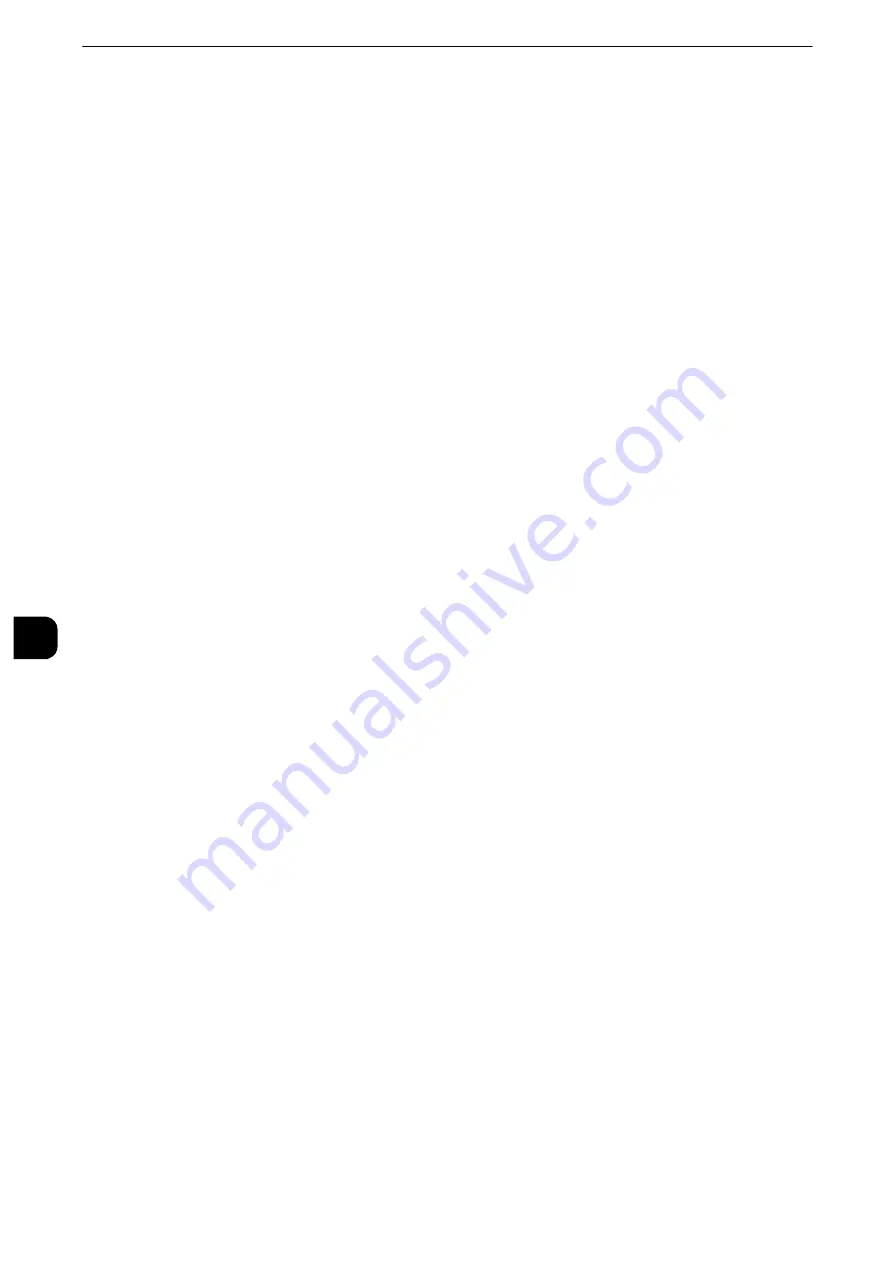
Printer Environment Settings
384
Printer E
n
vironm
ent Set
tings
7
6) Select [Close] repeatedly until the [Tools] screen is displayed.
3
Set an IP address and the other addresses.
Skip this step if an IP address is already set.
If DHCP or BOOTP is available in your environment, configure the method for obtaining
the address. The configuration of an IP address, a subnet mask, and a gateway address is
not required.
Reference
z
For information on how to set an IP address, refer to "Protocol Settings" (P.239).
4
Select [Close] repeatedly until the [Tools] screen is displayed.
5
Select [Close].
Note
z
Rebooting the machine may be required depending on the settings. When a message displayed on the
screen, follow the message and reboot the machine.
6
Print a configuration report to confirm that the IPP port is enabled and that TCP/IP is set up
correctly.
Reference
z
For information on how to print a configuration report, refer to "Print Reports" (P.131).
7
Configure other IPP settings as necessary.
Reference
z
Refer to "CentreWare Internet Services Setting Items" (P.384).
Step 3 Configuration on the Computer
To print from the machine, you need to install a print driver on your computer.
Reference
z
For information on the supported operating systems, refer to "Supported Operating Systems" (P.375).
z
For information on the driver installation procedures, refer to the Media Information contained in the Media
(Software/Product Manual).
CentreWare Internet Services Setting Items
You can configure the following setting items using CentreWare Internet Services:
Reference
z
For details on the setting items, click [Help] at the upper right corner of the CentreWare Internet Services screen to see help.
Important
z
To display the online help for CentreWare Internet Services, users need to have the environment to connect
to the Internet. The communication fee shall be borne by you.
Reference
z
For information on how to start CentreWare Internet Services, refer to "Starting CentreWare Internet Services" (P.368).
z
Spool Destination for Jobs
([Properties] > [General Setup] > [Memory Settings] > [IPP])
z
Port Settings
z
Add Port Number
Summary of Contents for apeosport-iv C3370
Page 14: ...14...
Page 15: ...1 1Before Using the Machine...
Page 47: ...2 2Paper and Other Media...
Page 76: ...Paper and Other Media 76 Paper and Other Media 2...
Page 77: ...3 3Maintenance...
Page 127: ...4 4Machine Status...
Page 154: ...Machine Status 154 Machine Status 4...
Page 155: ...5 5Tools...
Page 365: ...6 6CentreWare Internet Services Settings...
Page 373: ...7 7Printer Environment Settings...
Page 386: ...Printer Environment Settings 386 Printer Environment Settings 7...
Page 387: ...8 8E mail Environment Settings...
Page 397: ...9 9Scanner Environment Settings...
Page 421: ...10 10Using IP Fax SIP...
Page 430: ...Using IP Fax SIP 430 Using IP Fax SIP 10...
Page 431: ...11 11Using the Internet Fax Service...
Page 438: ...Using the Internet Fax Service 438 Using the Internet Fax Service 11...
Page 439: ...12 12Using the Server Fax Service...
Page 445: ...13 13Encryption and Digital Signature Settings...
Page 465: ...14 14Authentication and Accounting Features...
Page 494: ...Authentication and Accounting Features 494 Authentication and Accounting Features 14...
Page 495: ...15 15Problem Solving...
Page 710: ...Problem Solving 710 Problem Solving 15...
Page 711: ...16 16Appendix...






























