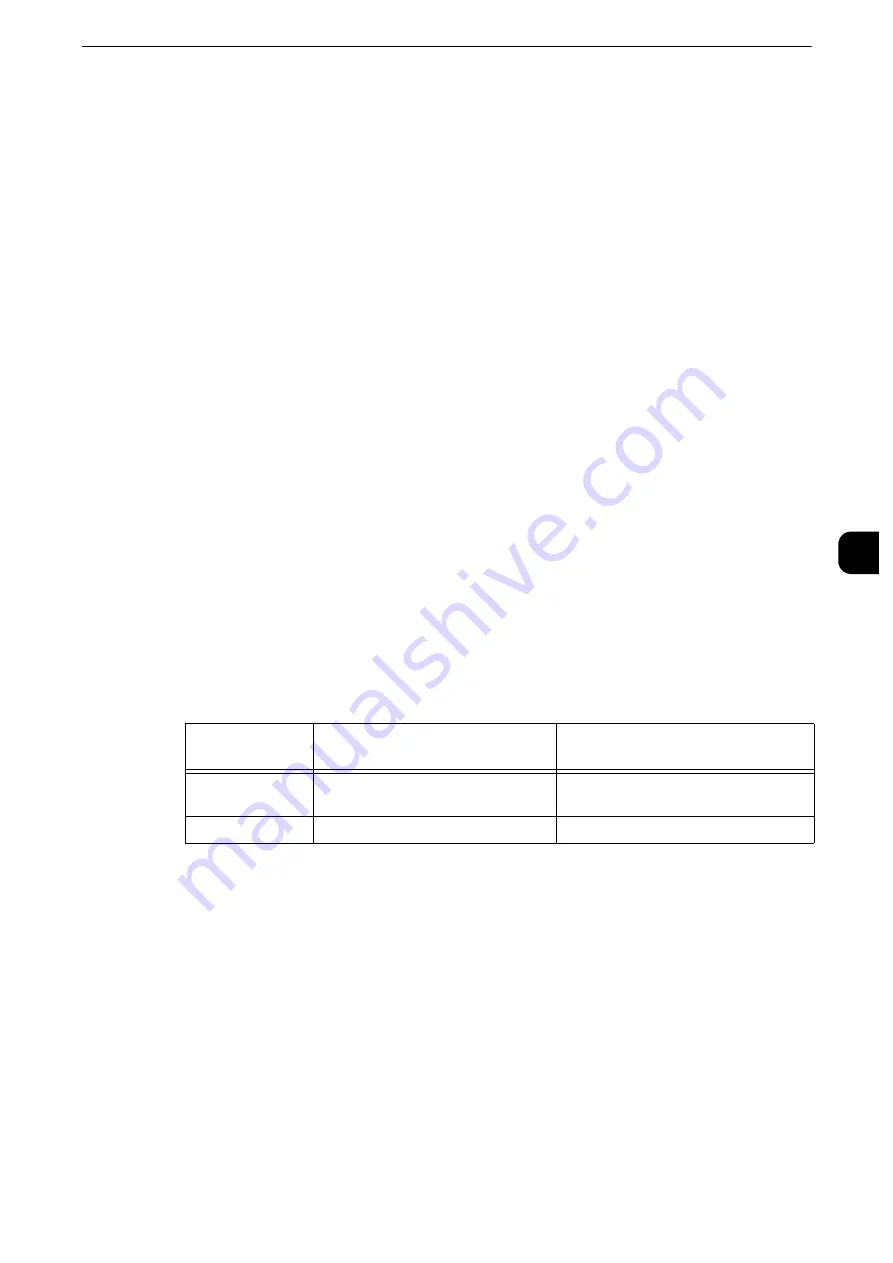
Scan Service Settings
279
T
ools
5
Disabled
Does not display a scan completion message.
Display Message at End of Scanning
Displays a scan completion message.
Display Scan & Transfer Screens
Displays the transfer screen after scan completion. The scan completion message is not
displayed.
Display Message at End of Transfer
Displays a transfer completion message.
Filename Format
For the Store to Folder, Store to USB, Scan to PC, and Store & Send Link services, you can
select the file name format.
You can select [DDMMYYYYHHMMSS] or [img-MDDHHMMSS].
Note
z
When you select [DDMMYYYYHHMMSS], the order depends on the setting of [Date Format] in [System
Settings] > [Common Service Settings] > [Machine Clock/Timers] > [Date].
z
When you select [img-MDDHHMMSS], October, November, and December are represented by X, Y, and Z
respectively.
Add Date to E-mail Attachment Name
Set whether or not to add dates and page number after file names when E-mail is selected.
The file name depends on the setting of [Filename Format] and whether or not the file
name is automatically generated.
The followings are examples of the file names:
Note
z
This setting is also applied to the file names of the Internet Fax service.
z
When you select [DDMMYYYYHHMMSS] for [Filename Format], even if you select [Disabled], the date is
added to the file names.
Searchable - Page Orientation
Set whether or not to handle the character orientation to be upright when the machine
scans a document with OCR (Optical Character Recognition).
Auto Upright Orientation
Handles the character orientation upright regardless of the document orientation.
According to Original Orientation
Handles the character orientation depending on the document orientation.
Value
When a file name is
automatically generated
When a file name is specified
(Example: "Report")
[Enabled]
20121002023309-0001.tif or img-
X02023309-0001.tif
Report-20121002023309-0001.tif or
Report-X02023309-0001.tif
[Disabled]
20121002023309-0001.tif or img.tif Report.tif
Summary of Contents for apeosport-iv C3370
Page 14: ...14...
Page 15: ...1 1Before Using the Machine...
Page 47: ...2 2Paper and Other Media...
Page 76: ...Paper and Other Media 76 Paper and Other Media 2...
Page 77: ...3 3Maintenance...
Page 127: ...4 4Machine Status...
Page 154: ...Machine Status 154 Machine Status 4...
Page 155: ...5 5Tools...
Page 365: ...6 6CentreWare Internet Services Settings...
Page 373: ...7 7Printer Environment Settings...
Page 386: ...Printer Environment Settings 386 Printer Environment Settings 7...
Page 387: ...8 8E mail Environment Settings...
Page 397: ...9 9Scanner Environment Settings...
Page 421: ...10 10Using IP Fax SIP...
Page 430: ...Using IP Fax SIP 430 Using IP Fax SIP 10...
Page 431: ...11 11Using the Internet Fax Service...
Page 438: ...Using the Internet Fax Service 438 Using the Internet Fax Service 11...
Page 439: ...12 12Using the Server Fax Service...
Page 445: ...13 13Encryption and Digital Signature Settings...
Page 465: ...14 14Authentication and Accounting Features...
Page 494: ...Authentication and Accounting Features 494 Authentication and Accounting Features 14...
Page 495: ...15 15Problem Solving...
Page 710: ...Problem Solving 710 Problem Solving 15...
Page 711: ...16 16Appendix...
















































