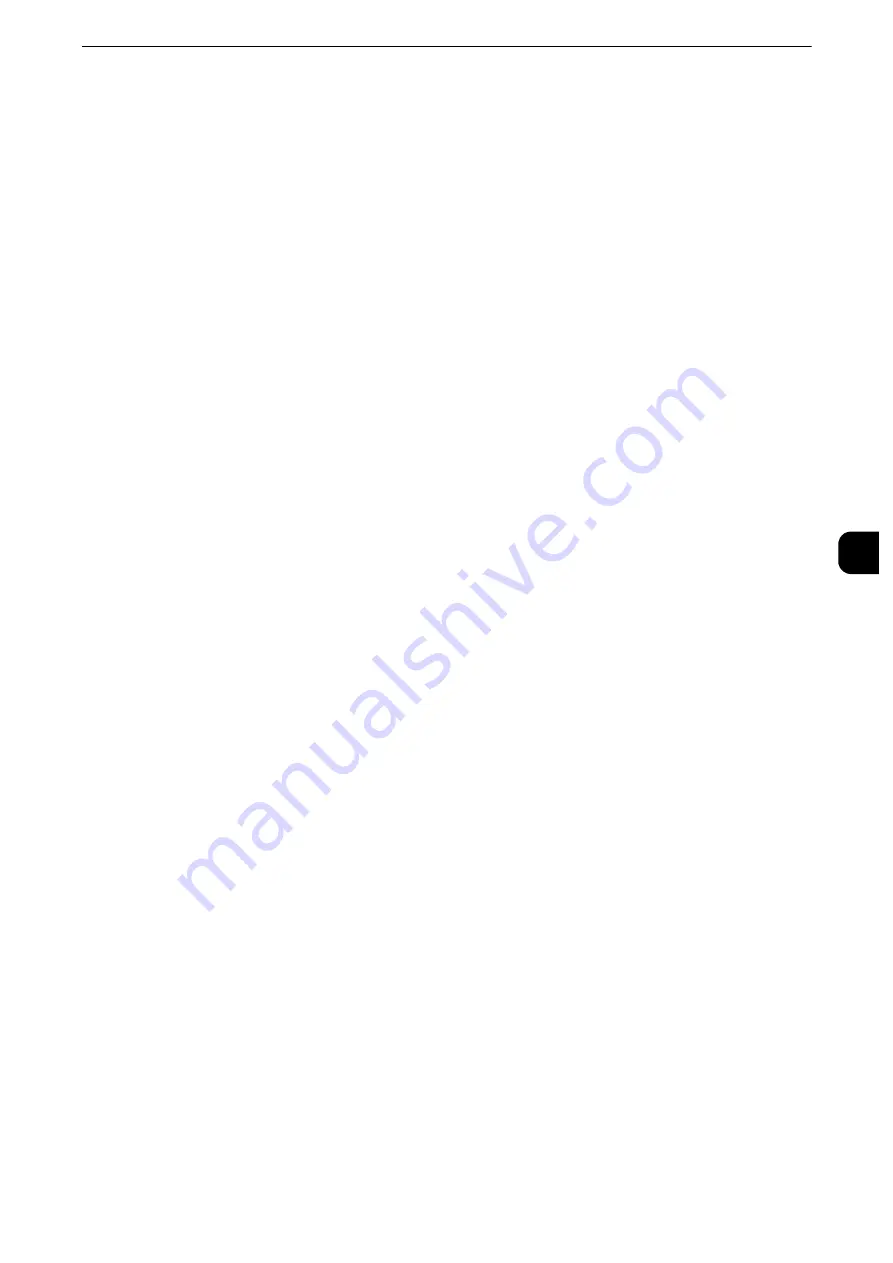
Web Browser Setup
313
T
ools
5
Web Browser Setup
In [Web Browser Setup], you can configure the settings for the web browser to be used
when the machine accesses a web application using the Web Applications feature. Remote
access allows you to view web application services, which are compatible with the machine,
directly on the touch screen, to upload a document that has been scanned on the machine
to the web applications, and to directly select and print a document that is stored in the
remote server. It also allows you to directly upload and print a file without going through
another computer.
Important
z
Configure [Web Applications Version] as required when a service which works in ApeosPort is used.
Note
z
To use this feature, any Fuji Xerox manufactured web applications (purchase separately) are required. For
more information, contact our Customer Support Center.
1
On the [Tools] screen, select [System Settings] > [Web Browser Setup].
Reference
z
For the method of displaying the [Tools] screen, refer to "System Settings Procedure" (P.156).
2
Select an item to set or change.
Web Applications Version
Select a version of the Web applications service from [V2], [V4], and [V5].
Important
z
If [V2] is selected, the following settings become invalid: [Delete Persistent Cookie Upon Closing], [Clear
Cache Upon Closing], [Use Cache], [Accept Cookies], [Use TLS1.0], [When SSL Certificate Verification Fails],
and [Enable File Printing].
Note
z
When you use V3 of the web application version, select [V4].
Delete Persistent Cookie Upon Closing
Set whether or not to delete persistent cookie when connection to a Web application ends.
Clear Cache Upon Closing
Set whether or not to delete cache when connection to a Web application ends.
Use Cache
Set whether or not to use cache.
Accept Cookies
Set whether or not to accept cookies.
Select from [No], [Yes], and [Warn user when cookie is offered].
When you select [Warn user when cookie is offered], the machine behaves as when you
select [Yes].
Use TLS1.0
Set whether or not to use TLS 1.0.
Summary of Contents for apeosport-iv C3370
Page 14: ...14...
Page 15: ...1 1Before Using the Machine...
Page 47: ...2 2Paper and Other Media...
Page 76: ...Paper and Other Media 76 Paper and Other Media 2...
Page 77: ...3 3Maintenance...
Page 127: ...4 4Machine Status...
Page 154: ...Machine Status 154 Machine Status 4...
Page 155: ...5 5Tools...
Page 365: ...6 6CentreWare Internet Services Settings...
Page 373: ...7 7Printer Environment Settings...
Page 386: ...Printer Environment Settings 386 Printer Environment Settings 7...
Page 387: ...8 8E mail Environment Settings...
Page 397: ...9 9Scanner Environment Settings...
Page 421: ...10 10Using IP Fax SIP...
Page 430: ...Using IP Fax SIP 430 Using IP Fax SIP 10...
Page 431: ...11 11Using the Internet Fax Service...
Page 438: ...Using the Internet Fax Service 438 Using the Internet Fax Service 11...
Page 439: ...12 12Using the Server Fax Service...
Page 445: ...13 13Encryption and Digital Signature Settings...
Page 465: ...14 14Authentication and Accounting Features...
Page 494: ...Authentication and Accounting Features 494 Authentication and Accounting Features 14...
Page 495: ...15 15Problem Solving...
Page 710: ...Problem Solving 710 Problem Solving 15...
Page 711: ...16 16Appendix...






























