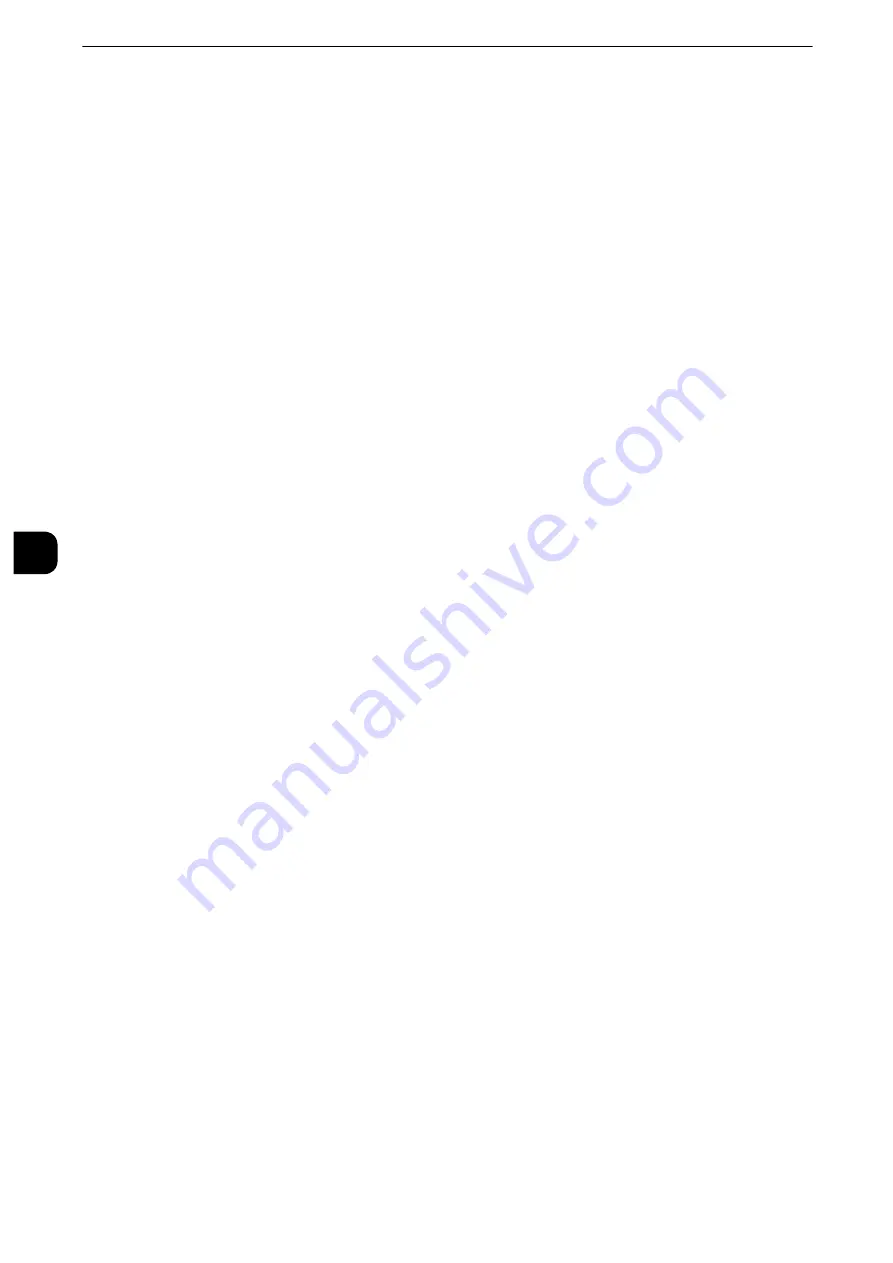
Tools
356
T
ools
5
Allow User to Disable Active Settings
Select whether or not to permit the group members to temporarily disable the forcible
printing features, such as the Force Watermark, Force Secure Watermark, Print Universal
Unique ID, and Force Annotation features, and to allow the machine to process a job.
Note
z
This feature does not appear for some models. An optional component is required. For more information,
contact our Customer Support Center.
When Protection Code is Detected
Select whether or not to temporarily allow the machine to process a job even if the machine
detects a protection code embedded in a document.
Note
z
This feature does not appear for some models. An optional component is required. For more information,
contact our Customer Support Center.
User Details Setup
Set the information required when carrying out authentication.
Alternative Name for User ID
If required, you can change the indication "UserID" on the [Login] screen that appears
when the <Log In/Out> button on the control panel is pressed to another name such as
"User Name" or "Number". The alias can be set to 1 to 15 single-byte characters.
Note
z
The name changed is also printed in a report or a list.
Mask User ID (***)
You can set how an entered user ID is shown on the screen. Use this feature to enhance
security as required.
When you select [Show], the characters you enter are echoed on the screen in the normal
way as you enter the user ID. When you select [Hide], the characters you enter is hidden as
a row of asterisks (*****) as you enter the user ID.
Failed Access Log
Set the failure count to detect unauthorized access. An error is logged if authentication fails
the number of times specified here within a predetermined time (10 minutes).
Logout Confirmation Screen
Set whether or not to display a logout confirmation screen every time a user session ends.
User ID for Login
Set whether or not to make the user ID entry field on the user login screen case-sensitive.
When you select [Case Sensitive], authentication is performed using the User ID as
registered (including upper and lower cases). When you select [Non-Case Sensitive],
authentication is performed with case ignored even if the user ID has both upper and lower
cases.
Important
z
Do not change the setting while a file is stored for the Private Charge Print. Otherwise, you may encounter
problems, such as being unable to print. Change the setting after the machine prints all the files stored.
z
Do not select [Case Sensitive] when the machine stores user IDs such as “ABC” and “abc” which are regarded
as the same ID under the setting. If you select [Case Sensitive], it may cause the problem and those IDs may
not be displayed. Before you select the setting, correct those user IDs to distinguish them.
Summary of Contents for apeosport-iv C3370
Page 14: ...14...
Page 15: ...1 1Before Using the Machine...
Page 47: ...2 2Paper and Other Media...
Page 76: ...Paper and Other Media 76 Paper and Other Media 2...
Page 77: ...3 3Maintenance...
Page 127: ...4 4Machine Status...
Page 154: ...Machine Status 154 Machine Status 4...
Page 155: ...5 5Tools...
Page 365: ...6 6CentreWare Internet Services Settings...
Page 373: ...7 7Printer Environment Settings...
Page 386: ...Printer Environment Settings 386 Printer Environment Settings 7...
Page 387: ...8 8E mail Environment Settings...
Page 397: ...9 9Scanner Environment Settings...
Page 421: ...10 10Using IP Fax SIP...
Page 430: ...Using IP Fax SIP 430 Using IP Fax SIP 10...
Page 431: ...11 11Using the Internet Fax Service...
Page 438: ...Using the Internet Fax Service 438 Using the Internet Fax Service 11...
Page 439: ...12 12Using the Server Fax Service...
Page 445: ...13 13Encryption and Digital Signature Settings...
Page 465: ...14 14Authentication and Accounting Features...
Page 494: ...Authentication and Accounting Features 494 Authentication and Accounting Features 14...
Page 495: ...15 15Problem Solving...
Page 710: ...Problem Solving 710 Problem Solving 15...
Page 711: ...16 16Appendix...
















































