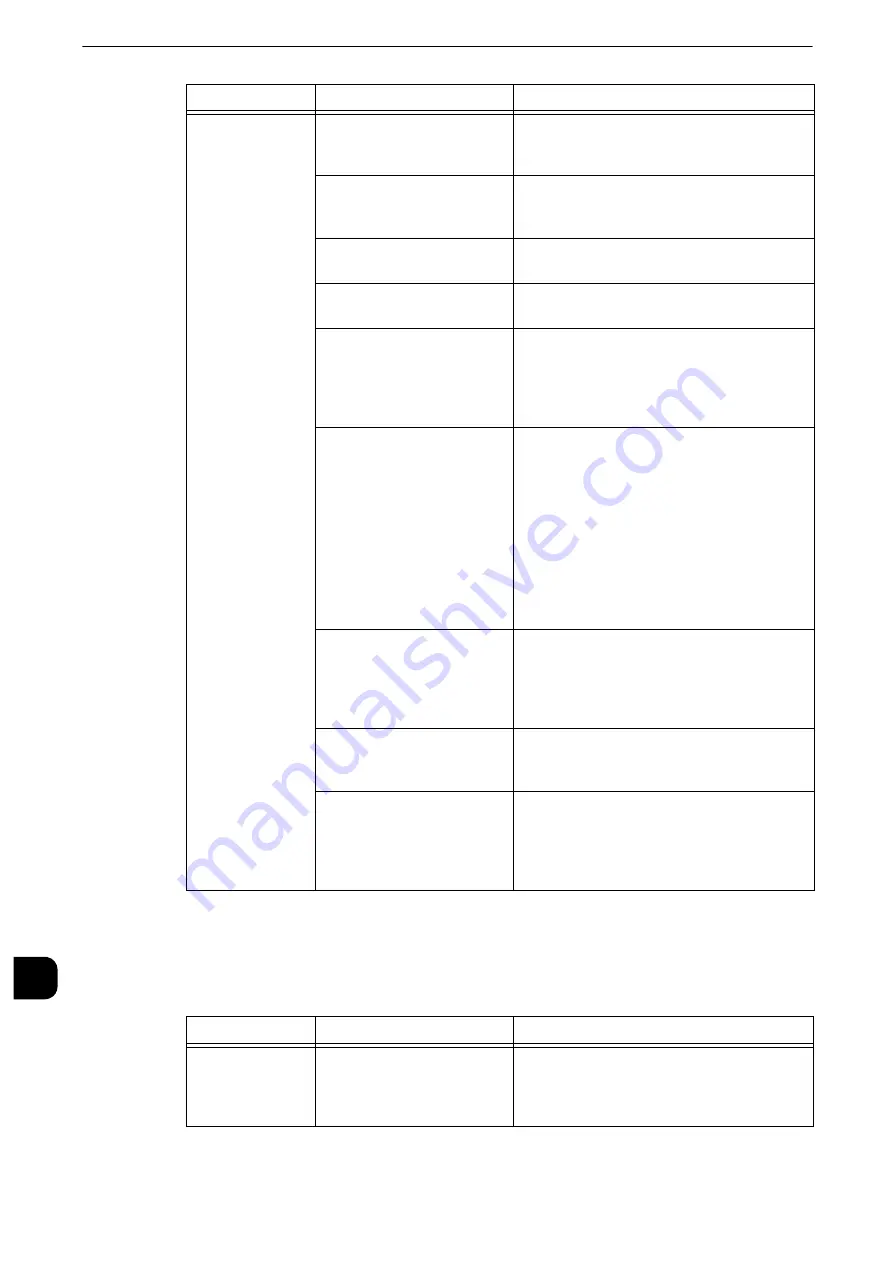
Problem Solving
526
Pr
oblem
Solv
ing
15
Unable to Send E-mail
If you cannot send a scanned document using the E-mail feature, identify the symptom in
the following table to perform the remedy.
Unable to send
data over the
network.
When SMB is selected, the
shared name is not correctly
specified.
Correctly specify the shared name.
When SMB (UNC Format) is
selected, the save destination
is not correctly specified.
Correctly specify the save destination.
The login name is not entered
correctly.
Correctly enter the login name.
The password is not correctly
entered.
Correctly enter the password.
The time set on the machine
does not agree with that of
Windows, when SMB
transmission is performed to
Windows OS.
Synchronize the time settings of the machine
and Windows.
On Windows OS, users who
do not set a password cannot
use SMB transmission.
Follow the steps below to change the settings
of network access:
1.
Start Windows, and select [Control Panel]
> [Administrative Tools] > [Local Security
Policy].
2.
Select [Security Settings] > [Local Policies]
> [Security Options].
3.
Change [Account: Limit local account use
of blank passwords to console logon only]
to [Disabled].
Is the root of the DFS name
space (\\Domain
name\Shared name)
specified with more than
three characters?
Specify a DFS name space with a root
comprised of less than four characters.
The access right to the
specified storage location is
not set correctly.
Set the access right to the specified storage
location correctly so that you can read and
write the files and folders.
The SMB port number is
blocked.
Check the destination server, the router
between the machine and the server, virus
scanning software on the destination server,
and firewall to confirm whether the SMB port
is blocked or not.
Symptom
Cause
Remedy
A Transmission
Report - Job
Undelivered is
output.
Unable to transmit because
of an error.
Check the transmission results in the
Transmission Report - Job Undelivered. If the
error code is displayed, refer to "Error Code"
(P.539).
Symptom
Cause
Remedy
Summary of Contents for apeosport-iv C3370
Page 14: ...14...
Page 15: ...1 1Before Using the Machine...
Page 47: ...2 2Paper and Other Media...
Page 76: ...Paper and Other Media 76 Paper and Other Media 2...
Page 77: ...3 3Maintenance...
Page 127: ...4 4Machine Status...
Page 154: ...Machine Status 154 Machine Status 4...
Page 155: ...5 5Tools...
Page 365: ...6 6CentreWare Internet Services Settings...
Page 373: ...7 7Printer Environment Settings...
Page 386: ...Printer Environment Settings 386 Printer Environment Settings 7...
Page 387: ...8 8E mail Environment Settings...
Page 397: ...9 9Scanner Environment Settings...
Page 421: ...10 10Using IP Fax SIP...
Page 430: ...Using IP Fax SIP 430 Using IP Fax SIP 10...
Page 431: ...11 11Using the Internet Fax Service...
Page 438: ...Using the Internet Fax Service 438 Using the Internet Fax Service 11...
Page 439: ...12 12Using the Server Fax Service...
Page 445: ...13 13Encryption and Digital Signature Settings...
Page 465: ...14 14Authentication and Accounting Features...
Page 494: ...Authentication and Accounting Features 494 Authentication and Accounting Features 14...
Page 495: ...15 15Problem Solving...
Page 710: ...Problem Solving 710 Problem Solving 15...
Page 711: ...16 16Appendix...






























