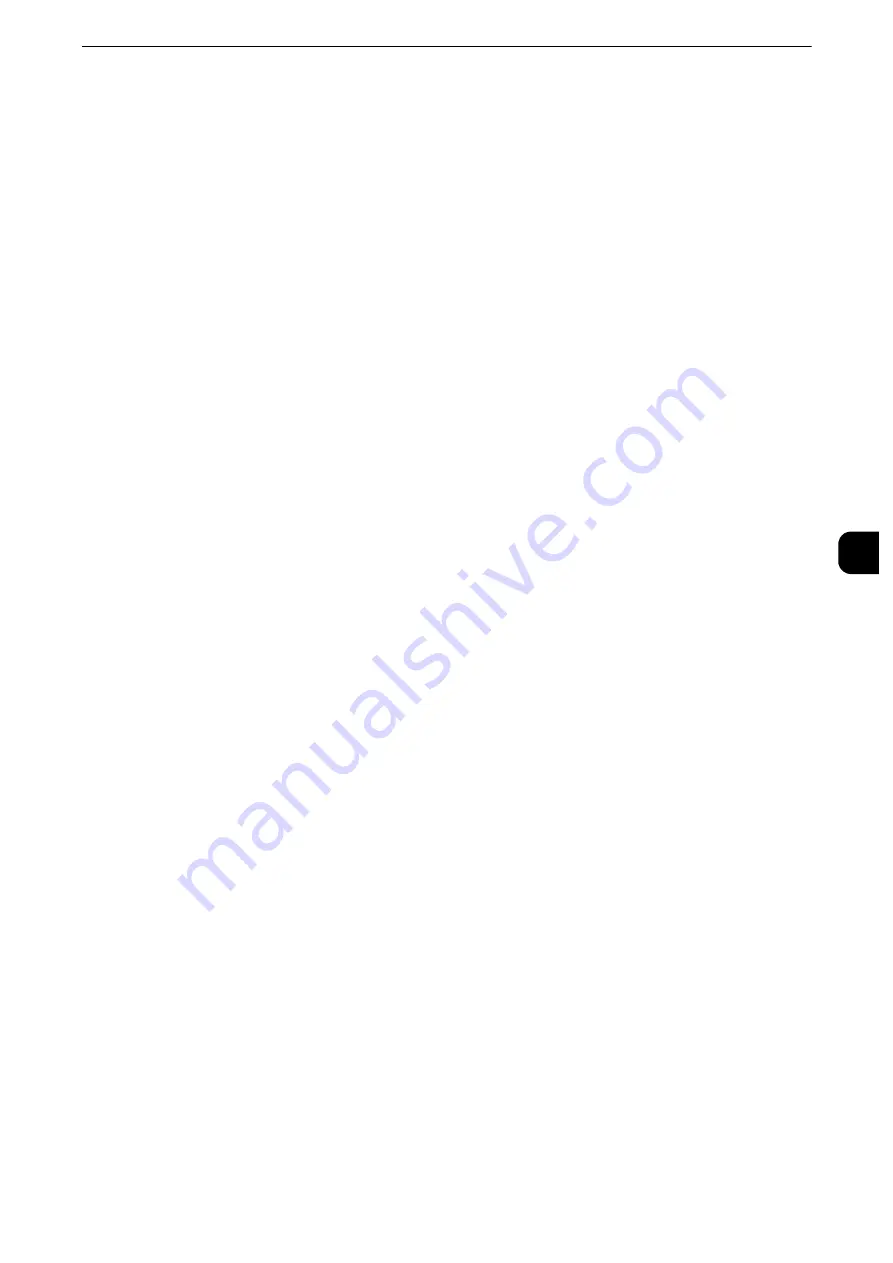
Connectivity & Network Setup
253
T
ools
5
Primary Server - Port Number
Set the primary server port number from 1 to 65535.
The default value is 88.
Important
z
Do not use the numbers assigned to the other ports.
Secondary Server Name/Address
Enter the secondary server name or IP address.
Note
z
For IPv4, enter the address in the format "xxx.xxx.xxx.xxx", where "xxx" is a numeric value from 0 to 255.
z
For IPv6, enter the address in the format "xxxx:xxxx:xxxx:xxxx:xxxx:xxxx:xxxx:xxxx", where "xxxx" is a
hexadecimal value.
Secondary Server - Port Number
Set the secondary server port number in the range from 1 to 65535.
The default value is 88.
Important
z
Do not use the numbers assigned to the other ports.
Domain Name
When you use Active Directory of Windows 2000 Server, Windows Server 2008, or Windows
Server 2012 as server, specify the domain name of Active Directory in [Domain Name]. Up
to 64 characters are allowed.
Important
z
Enter a realm name in uppercase characters. Otherwise, an authentication error occurs.
Server Certificate Verification
Select whether or not to verify a server certificate.
LDAP Server/Directory Service Settings
Configure the directory server, authentication method, and search attributes and ranges for
LDAP authentication and the Address Book search by LDAP.
You can check the connection to the server by selecting [Connection Test]. Selecting
[Connection Test] > [LDAP Communication Report] outputs the report that shows the
contents of protocol of the LDAP communication transmitted and received by the machine.
Note
z
This feature is available on the ApeosPort series models only.
Primary Server Name/Address
Enter the primary server name or IP address.
Note
z
For IPv4, enter the address in the format "xxx.xxx.xxx.xxx", where "xxx" is a numeric value from 0 to 255.
z
For IPv6, enter the address in the format "xxxx:xxxx:xxxx:xxxx:xxxx:xxxx:xxxx:xxxx", where "xxxx" is a
hexadecimal value.
Summary of Contents for apeosport-iv C3370
Page 14: ...14...
Page 15: ...1 1Before Using the Machine...
Page 47: ...2 2Paper and Other Media...
Page 76: ...Paper and Other Media 76 Paper and Other Media 2...
Page 77: ...3 3Maintenance...
Page 127: ...4 4Machine Status...
Page 154: ...Machine Status 154 Machine Status 4...
Page 155: ...5 5Tools...
Page 365: ...6 6CentreWare Internet Services Settings...
Page 373: ...7 7Printer Environment Settings...
Page 386: ...Printer Environment Settings 386 Printer Environment Settings 7...
Page 387: ...8 8E mail Environment Settings...
Page 397: ...9 9Scanner Environment Settings...
Page 421: ...10 10Using IP Fax SIP...
Page 430: ...Using IP Fax SIP 430 Using IP Fax SIP 10...
Page 431: ...11 11Using the Internet Fax Service...
Page 438: ...Using the Internet Fax Service 438 Using the Internet Fax Service 11...
Page 439: ...12 12Using the Server Fax Service...
Page 445: ...13 13Encryption and Digital Signature Settings...
Page 465: ...14 14Authentication and Accounting Features...
Page 494: ...Authentication and Accounting Features 494 Authentication and Accounting Features 14...
Page 495: ...15 15Problem Solving...
Page 710: ...Problem Solving 710 Problem Solving 15...
Page 711: ...16 16Appendix...
















































