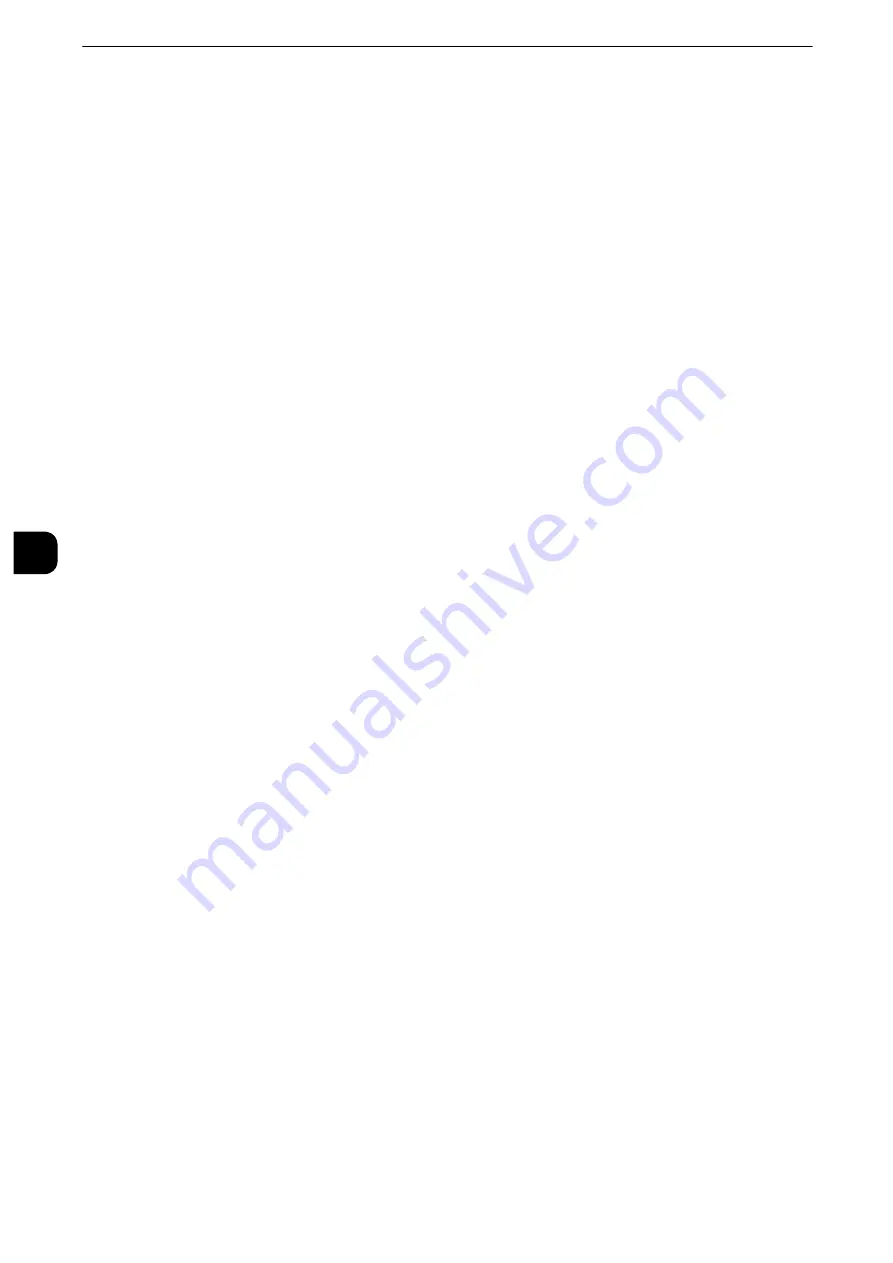
Tools
240
T
ools
5
IP Mode
Allows you to select the TCP/IP operation mode.
Displays current IP mode.
IPv4 Mode
Select this option for IPv4.
IPv6 Mode
Select this option for IPv6.
Dual Stack
Select this option for an environment using both IPv4 and IPv6.
TCP/IP - Network Settings/ TCP/IP - Network Settings (Ethernet 1), TCP/IP - Network Settings
(Ethernet 2)
Configure network settings other than common settings to use TCP/IP.
Important
z
Configuring same IP address for [TCP/IP - Network Settings (Ethernet 1)] and [TCP/IP - Network Settings
(Ethernet 2)] is prohibited. When setting the same IP address to each Ethernet, contact our Customer Support
Center.
z
Only LPD, Port 9100, and Bonjour ports are available for [TCP/IP - Network Settings (Ethernet 2)]. The
applications using any other ports such as Network Scanner Utility 3 may not work with the [TCP/IP - Network
Settings (Ethernet 2)] setting.
Note
z
We recommend you to specify different IP addresses between [TCP/IP - Network Settings (Ethernet 1)] and
[TCP/IP - Network Settings (Ethernet 2)].
z
The title of this setting item differs depending on the Ethernet interface configuration: When single Ethernet
interface is used, [TCP/IP - Network Settings] is displayed. When two Ethernet interfaces are used, [TCP/IP -
Network Settings (Ethernet 1)] and [TCP/IP - Network Settings (Ethernet 2)] are displayed.
z
For [TCP/IP - Network Settings (Ethernet 1)] and [TCP/IP - Network Settings (Ethernet 2)], same setting items
as [TCP/IP - Network Settings] are displayed. You can configure individual settings for each Ethernet
interface.
z
When any interface names are specified in [Ethernet1 - Network Name] and [Ethernet2 - Network Name], the
specified names are displayed instead of "Ethernet1" and "Ethernet2" of [TCP/IP - Network Settings (Ethernet
1)] and [TCP/IP - Network Settings (Ethernet 2)] respectively.
IPv4 - IP Address Resolution
Allows you to select a method for obtaining the IP address, subnet mask, and gateway
address.
DHCP
The address, subnet mask, and gateway address will automatically be set via DHCP.
BOOTP
The address, subnet mask, and gateway address will automatically be set via BOOTP.
RARP
The address, subnet mask, and gateway address will automatically be set via RARP.
DHCP/AutoIP
The address, subnet mask, and gateway address will automatically be set via DHCP/AutoIP.
If the machine fails to communicate with the DHCP server, the AutoIP function is
automatically enabled and an IP address (169.254.xxx.xxx) is assigned to the machine.
When communication between the machine and the DHCP server recovers, the machine
obtains an IP address, a subnet mask, and a gateway address by the DHCP server.
Summary of Contents for apeosport-iv C3370
Page 14: ...14...
Page 15: ...1 1Before Using the Machine...
Page 47: ...2 2Paper and Other Media...
Page 76: ...Paper and Other Media 76 Paper and Other Media 2...
Page 77: ...3 3Maintenance...
Page 127: ...4 4Machine Status...
Page 154: ...Machine Status 154 Machine Status 4...
Page 155: ...5 5Tools...
Page 365: ...6 6CentreWare Internet Services Settings...
Page 373: ...7 7Printer Environment Settings...
Page 386: ...Printer Environment Settings 386 Printer Environment Settings 7...
Page 387: ...8 8E mail Environment Settings...
Page 397: ...9 9Scanner Environment Settings...
Page 421: ...10 10Using IP Fax SIP...
Page 430: ...Using IP Fax SIP 430 Using IP Fax SIP 10...
Page 431: ...11 11Using the Internet Fax Service...
Page 438: ...Using the Internet Fax Service 438 Using the Internet Fax Service 11...
Page 439: ...12 12Using the Server Fax Service...
Page 445: ...13 13Encryption and Digital Signature Settings...
Page 465: ...14 14Authentication and Accounting Features...
Page 494: ...Authentication and Accounting Features 494 Authentication and Accounting Features 14...
Page 495: ...15 15Problem Solving...
Page 710: ...Problem Solving 710 Problem Solving 15...
Page 711: ...16 16Appendix...
















































