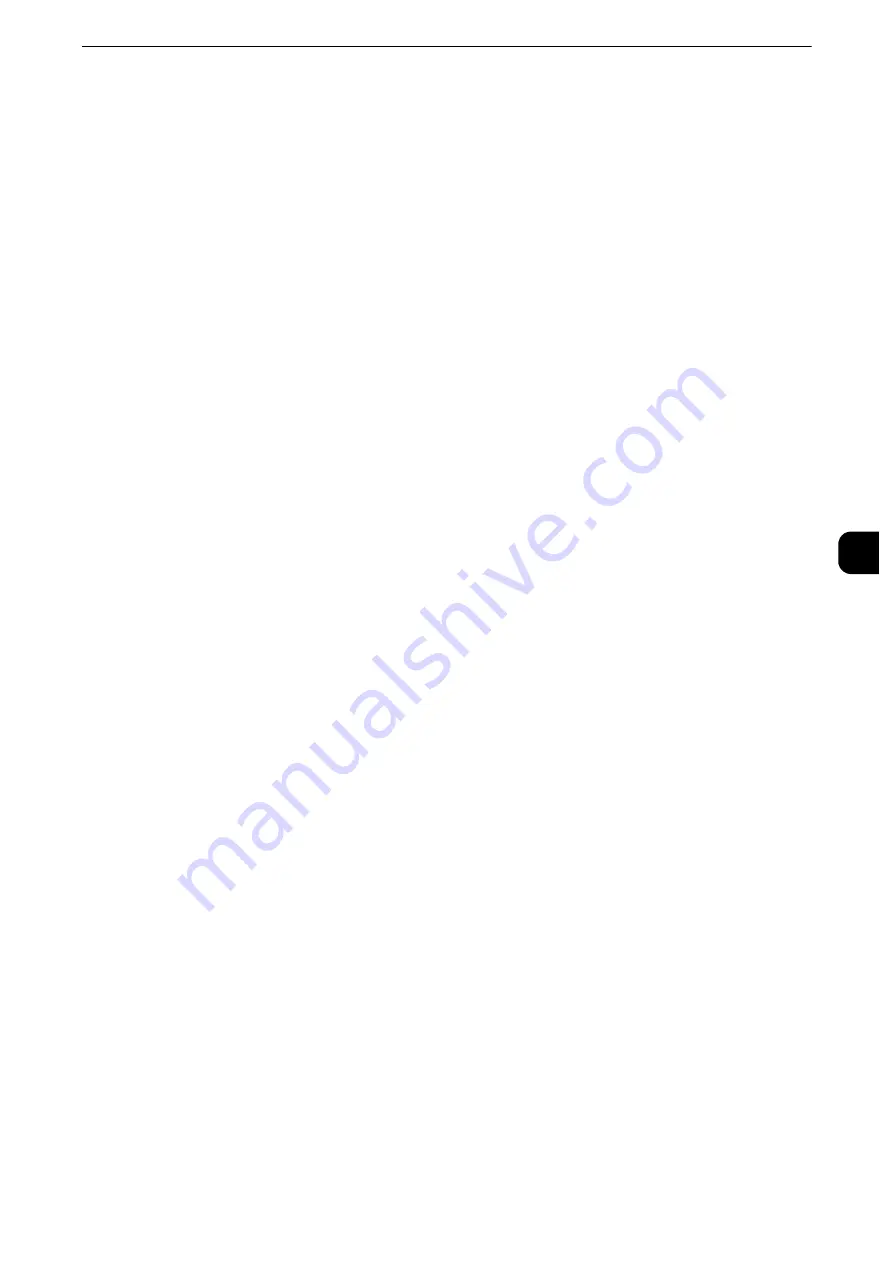
Connectivity & Network Setup
237
T
ools
5
WSD Print - Port Status
Select [Enabled] to use WSD Print.
Set this when you search a device on a network from Windows Vista
®
, Windows 7, Windows
8, Windows 8.1, Windows Server
®
2012, or Windows Server 2012 R2.
WSD Scan - Port Status
Select [Enabled] to use WSD Scan.
Set this when you search a device on a network from Windows Vista, Windows 7, Windows
8, Windows 8.1, Windows Server 2012, or Windows Server 2012 R2.
Port Number
Enter a port number from 1 to 65535.
The default value is 80.
Important
z
Do not use a number that is the same as a port number of another port. However, you can use the same port
number for a port that uses HTTP (IPP, Internet Services (HTTP), UPnP Discovery, SOAP, WebDAV, and Web
Services on Devices (WSD)).
Internet Services (HTTP)
Port Status
Select [Enabled] to use CentreWare Internet Services.
Reference
z
For more information about CentreWare Internet Services, refer to "CentreWare Internet Services Settings" (P.365).
Port Number
Enter a port number for the Internet Services from 1 to 65535.
The default value is 80.
Important
z
Do not use a number that is the same as a port number of another port. However, you can use the same port
number for a port that uses HTTP (IPP, Internet Services (HTTP), UPnP Discovery, SOAP, WebDAV, and Web
Services on Devices (WSD)).
Note
z
You cannot select [Port Number], if HTTP port is disabled. To configure [Port Number], enable port status and
reboot the machine, and then configure [Port Number].
SOAP
Port Status
Select [Enabled] when you use an application program such as Device Setup.
Port Number
Enter a port number for SOAP from 1 to 65535.
The default value is 80.
Important
z
Do not use a number that is the same as a port number of another port. However, you can use the same port
number for a port that uses HTTP (IPP, Internet Services (HTTP), UPnP Discovery, SOAP, WebDAV, and Web
Services on Devices (WSD)).
Summary of Contents for apeosport-iv C3370
Page 14: ...14...
Page 15: ...1 1Before Using the Machine...
Page 47: ...2 2Paper and Other Media...
Page 76: ...Paper and Other Media 76 Paper and Other Media 2...
Page 77: ...3 3Maintenance...
Page 127: ...4 4Machine Status...
Page 154: ...Machine Status 154 Machine Status 4...
Page 155: ...5 5Tools...
Page 365: ...6 6CentreWare Internet Services Settings...
Page 373: ...7 7Printer Environment Settings...
Page 386: ...Printer Environment Settings 386 Printer Environment Settings 7...
Page 387: ...8 8E mail Environment Settings...
Page 397: ...9 9Scanner Environment Settings...
Page 421: ...10 10Using IP Fax SIP...
Page 430: ...Using IP Fax SIP 430 Using IP Fax SIP 10...
Page 431: ...11 11Using the Internet Fax Service...
Page 438: ...Using the Internet Fax Service 438 Using the Internet Fax Service 11...
Page 439: ...12 12Using the Server Fax Service...
Page 445: ...13 13Encryption and Digital Signature Settings...
Page 465: ...14 14Authentication and Accounting Features...
Page 494: ...Authentication and Accounting Features 494 Authentication and Accounting Features 14...
Page 495: ...15 15Problem Solving...
Page 710: ...Problem Solving 710 Problem Solving 15...
Page 711: ...16 16Appendix...
















































