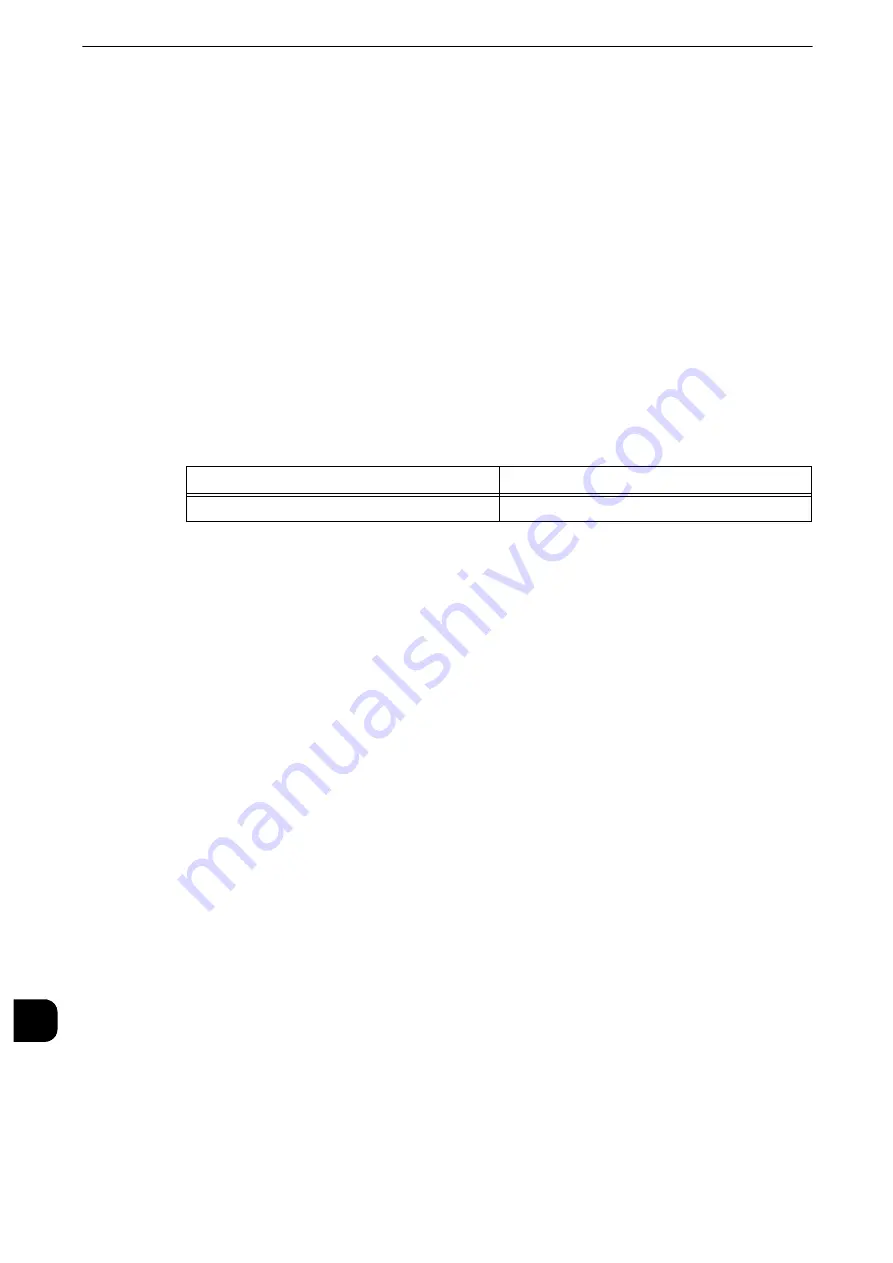
Appendix
812
App
e
ndix
16
HP-GL/2 Emulation
Emulation
This section describes the printer language emulations available on the machine.
Print data conforms to certain rules (grammars). These rules (grammars) are called printer
languages.
The machine supports two types of printer languages: a page description language, which
is used to create images on a page-by-page basis, and an emulation, which is used to
achieve the print results similar to those of other printers. To "emulate" means to imitate
the print results of other printers.
Emulation Mode
When printing data written in a language other than a page description language
supported by the machine, switch the machine to the emulation mode. The relationships
between the emulation mode and the printer to be emulated are as follows:
Switching between Printer Languages
The machine provides the Multi-emulation feature that allows switching between different
printer languages.
The methods of switching between printer languages are as follows:
Switching by Commands
Commands for switching between printer languages are provided. Upon receipt of a
command, the machine switches to the relevant printer language.
Automatic Switching
The machine analyzes the data received by a host interface, and automatically identifies
the printer language to be used. It then switches to the identified printer language.
Interface-dependent
You can set a printer language for each host interface by using CentreWare Internet
Services. The machine switches to a printer language corresponding to the host interface
that received data.
Fonts
Available fonts
The following fonts can be used for HP-GL/2 emulation:
Alphanumeric fonts
z
Roman
z
Sans serif
Emulation Mode
Printer to be Emulated
HP-GL/2 emulation mode (HP-GL/2 mode)
DJ750C Plus
Summary of Contents for apeosport-iv C3370
Page 14: ...14...
Page 15: ...1 1Before Using the Machine...
Page 47: ...2 2Paper and Other Media...
Page 76: ...Paper and Other Media 76 Paper and Other Media 2...
Page 77: ...3 3Maintenance...
Page 127: ...4 4Machine Status...
Page 154: ...Machine Status 154 Machine Status 4...
Page 155: ...5 5Tools...
Page 365: ...6 6CentreWare Internet Services Settings...
Page 373: ...7 7Printer Environment Settings...
Page 386: ...Printer Environment Settings 386 Printer Environment Settings 7...
Page 387: ...8 8E mail Environment Settings...
Page 397: ...9 9Scanner Environment Settings...
Page 421: ...10 10Using IP Fax SIP...
Page 430: ...Using IP Fax SIP 430 Using IP Fax SIP 10...
Page 431: ...11 11Using the Internet Fax Service...
Page 438: ...Using the Internet Fax Service 438 Using the Internet Fax Service 11...
Page 439: ...12 12Using the Server Fax Service...
Page 445: ...13 13Encryption and Digital Signature Settings...
Page 465: ...14 14Authentication and Accounting Features...
Page 494: ...Authentication and Accounting Features 494 Authentication and Accounting Features 14...
Page 495: ...15 15Problem Solving...
Page 710: ...Problem Solving 710 Problem Solving 15...
Page 711: ...16 16Appendix...
















































