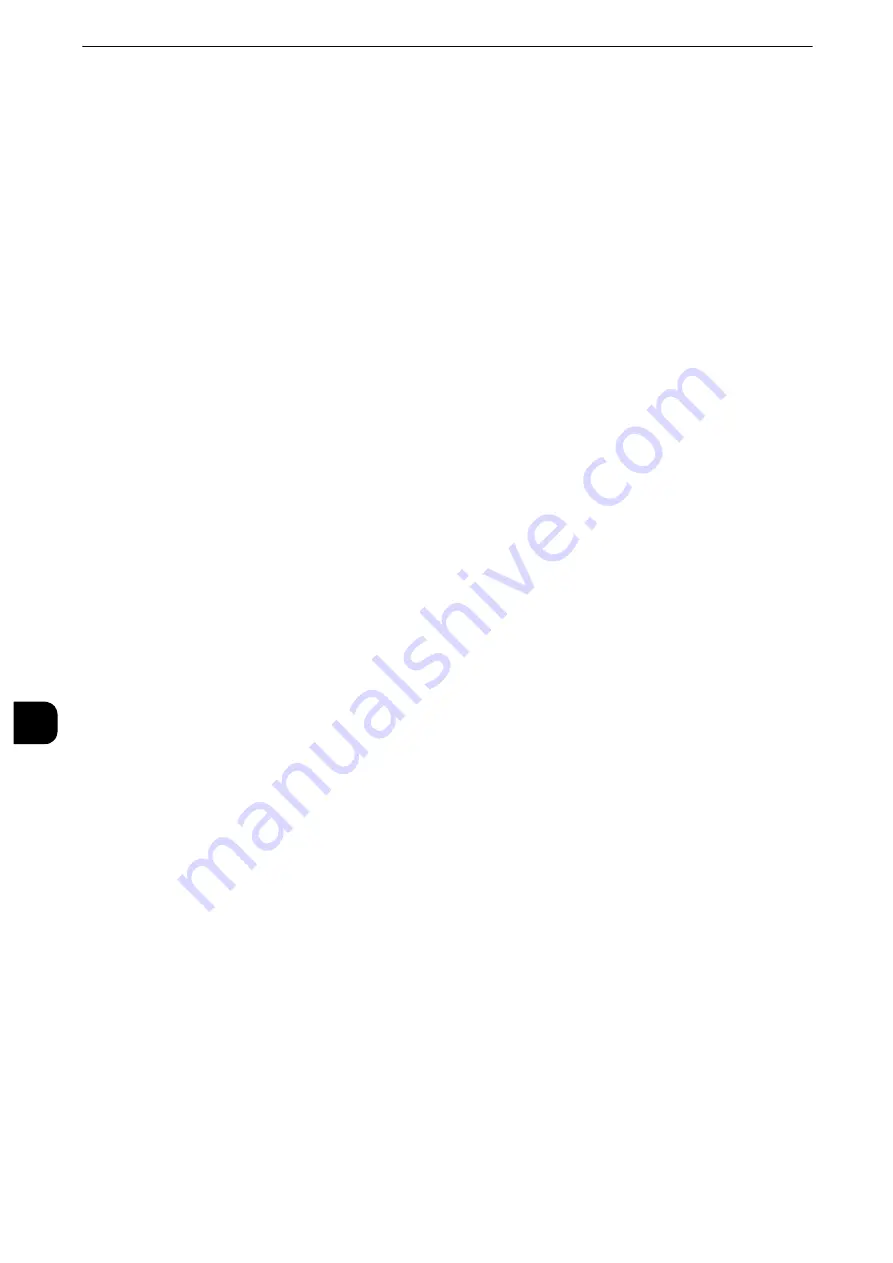
Scanner Environment Settings
408
Sc
a
n
n
e
r Enviro
n
ment
Settings
9
4
Select [Close] repeatedly until the [Tools] screen is displayed.
5
Select [Close].
Note
z
Rebooting the machine may be required depending on the settings. When a message displayed on the
screen, follow the message and reboot the machine.
6
Print a configuration report to confirm that the SMB port is enabled and that TCP/IP is set
up correctly.
Reference
z
For information on how to print a configuration report, refer to "Print Reports" (P.131).
Step 4 Configuring Scan to My Folder
Configure the Scan to My Folder settings using CentreWare Internet Services.
1
Start CentreWare Internet Services.
Reference
z
For information on how to start CentreWare Internet Services, refer to "Starting CentreWare Internet Services" (P.368).
2
Enable the feature of the Scan to My Folder
1) Click the [Properties] tab.
2) Click [Services].
3) Click [Scan to My Folder].
4) Click [General].
5) Select the [Enabled] check box under [Status].
6) Check the [Enabled] checkbox of [Allow User to Change File Storage Location] to allow
users to change the storage location.
Note
z
Checking this checkbox allows users to change the storage location on the control panel when performing the
Scan to My Folder service. When you do not check this checkbox, the storage location specified in the next
procedure cannot be changed.
3
Specify the storage location (directory).
Transferring files to a directory specified by a login user using LDAP (directory
service) information
1) Select the [LDAP Query] check box for [Determine Home Directory].
The folder specified for [homeDirectory] of a user profile which is registered with the LDAP
(user information management) server is defined as a storage location by default.
Note
z
To change a storage location, select [LDAP Mapping for Home Directory] and enter the property name, which
a storage location is set, in [Home], and then select [Apply].
z
The [LDAP User Mappings] screen which is displayed by clicking [LDAP Mapping for Home Directory] is
identical with the screen displayed by selecting [Properties] > [Connectivity] > [Protocols] > [LDAP] > [LDAP
User Mappings].
Summary of Contents for apeosport-iv C3370
Page 14: ...14...
Page 15: ...1 1Before Using the Machine...
Page 47: ...2 2Paper and Other Media...
Page 76: ...Paper and Other Media 76 Paper and Other Media 2...
Page 77: ...3 3Maintenance...
Page 127: ...4 4Machine Status...
Page 154: ...Machine Status 154 Machine Status 4...
Page 155: ...5 5Tools...
Page 365: ...6 6CentreWare Internet Services Settings...
Page 373: ...7 7Printer Environment Settings...
Page 386: ...Printer Environment Settings 386 Printer Environment Settings 7...
Page 387: ...8 8E mail Environment Settings...
Page 397: ...9 9Scanner Environment Settings...
Page 421: ...10 10Using IP Fax SIP...
Page 430: ...Using IP Fax SIP 430 Using IP Fax SIP 10...
Page 431: ...11 11Using the Internet Fax Service...
Page 438: ...Using the Internet Fax Service 438 Using the Internet Fax Service 11...
Page 439: ...12 12Using the Server Fax Service...
Page 445: ...13 13Encryption and Digital Signature Settings...
Page 465: ...14 14Authentication and Accounting Features...
Page 494: ...Authentication and Accounting Features 494 Authentication and Accounting Features 14...
Page 495: ...15 15Problem Solving...
Page 710: ...Problem Solving 710 Problem Solving 15...
Page 711: ...16 16Appendix...






























