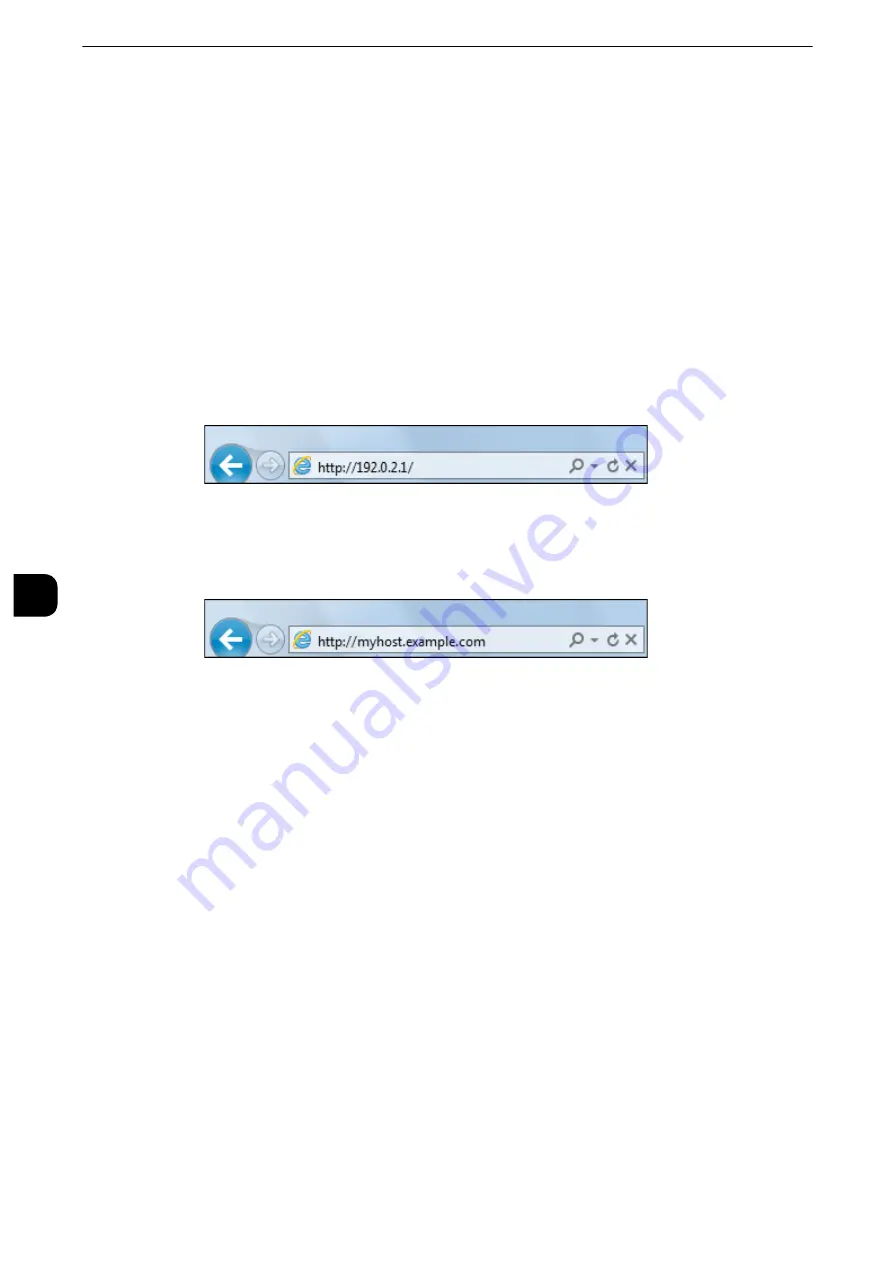
CentreWare Internet Services Settings
368
C
entreWare
Internet
Serv
ices Sett
in
g
s
6
Starting CentreWare Internet Services
To use CentreWare Internet Services, perform the following procedure on your computer.
When Login Type is selected on the machine, authentication is required to access the
machine via a web browser.
1
Start a web browser.
2
Enter the machine's IP address or the Internet address in the address box on the web
browser, and press the <Enter> key.
z
Example of the IP address entry
http://192.0.2.1/ (IPv4)
http://[2001:DB8::1234] (IPv6)
z
Example of the Internet address entry (when the machine's Internet address is
myhost.example.com)
http://myhost.example.com/
Note
z
If your network uses DNS (Domain Name System) and the machine's host name is registered on the domain
name server, you can access the machine using the Internet address combining the host name and the
domain name. For example, if the host name is "myhost", and the domain name is "example.com" then the
Internet address is "myhost.example.com".
z
When specifying a port number, add ":" and the port number after the Internet address.
z
If using the Authentication feature on the machine, enter a user ID and passcode in the [User Name] and
[Password] fields. If you are not sure about the user ID and passcode, consult your system administrator. The
features you can operate vary depending on the system administrator’s authority that was given to a user.
z
If communications are encrypted; when the [Enabled] check box is selected under [Security] > [SSL/TLS
Settings] > [HTTP-SSL/TLS Communication] on the [Properties] tab, you must specify an address that starts
with "https" instead of "http" to access CentreWare Internet Services.
Example of the IP address entry
https://192.0.2.1/ (IPv4)
https://[2001:DB8::1234] (IPv6)
Example of the Internet address entry
https://myhost.example.com/
Reference
z
If CentreWare Internet Services is not displayed, refer to ""CentreWare Internet Services Problems" (P.531).
Summary of Contents for apeosport-iv C3370
Page 14: ...14...
Page 15: ...1 1Before Using the Machine...
Page 47: ...2 2Paper and Other Media...
Page 76: ...Paper and Other Media 76 Paper and Other Media 2...
Page 77: ...3 3Maintenance...
Page 127: ...4 4Machine Status...
Page 154: ...Machine Status 154 Machine Status 4...
Page 155: ...5 5Tools...
Page 365: ...6 6CentreWare Internet Services Settings...
Page 373: ...7 7Printer Environment Settings...
Page 386: ...Printer Environment Settings 386 Printer Environment Settings 7...
Page 387: ...8 8E mail Environment Settings...
Page 397: ...9 9Scanner Environment Settings...
Page 421: ...10 10Using IP Fax SIP...
Page 430: ...Using IP Fax SIP 430 Using IP Fax SIP 10...
Page 431: ...11 11Using the Internet Fax Service...
Page 438: ...Using the Internet Fax Service 438 Using the Internet Fax Service 11...
Page 439: ...12 12Using the Server Fax Service...
Page 445: ...13 13Encryption and Digital Signature Settings...
Page 465: ...14 14Authentication and Accounting Features...
Page 494: ...Authentication and Accounting Features 494 Authentication and Accounting Features 14...
Page 495: ...15 15Problem Solving...
Page 710: ...Problem Solving 710 Problem Solving 15...
Page 711: ...16 16Appendix...






























