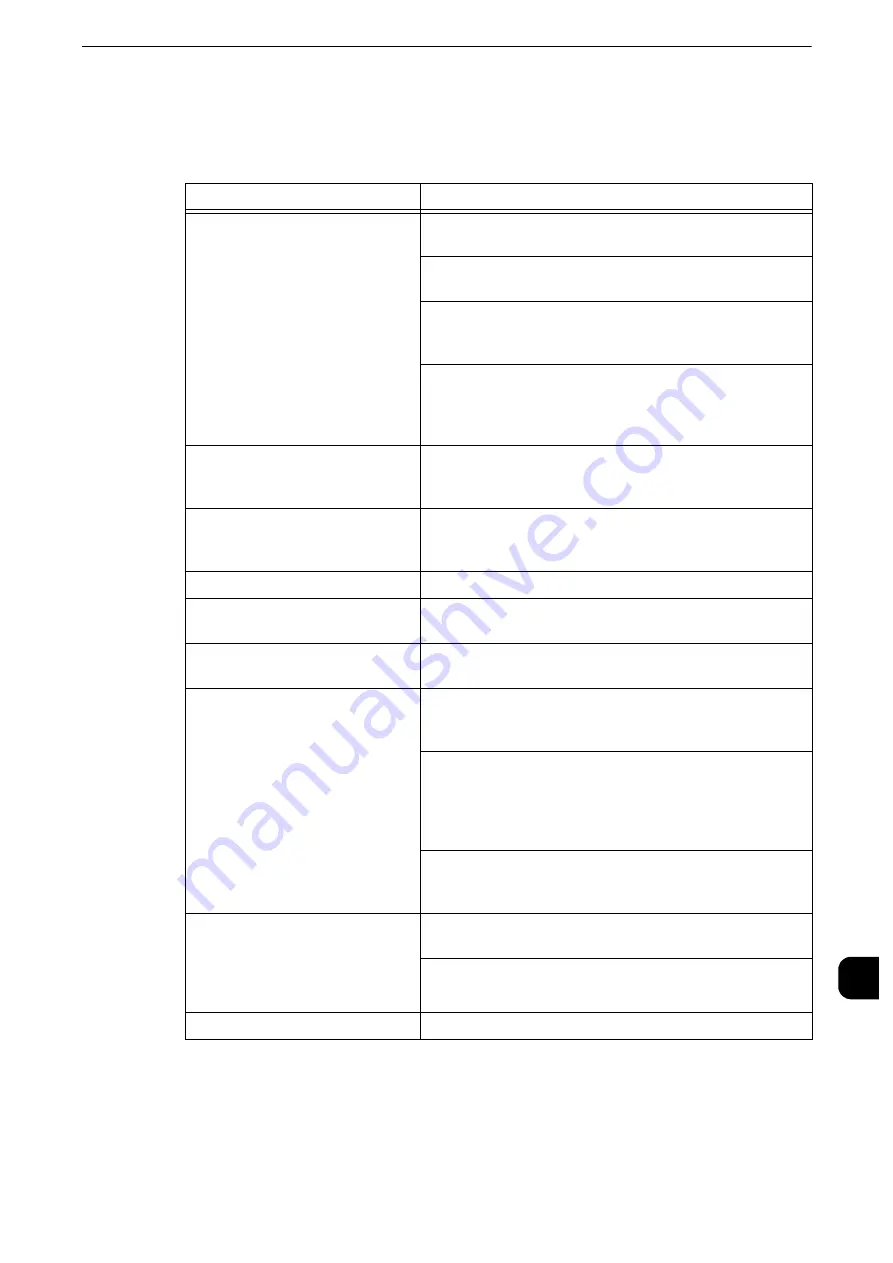
Network-related Problems
531
Pr
oblem
Solv
ing
15
CentreWare Internet Services Problems
The possible symptoms and remedies for problems when using CentreWare Internet
Services are as follows:
Symptom
Remedy
Cannot connect to CentreWare
Internet Services.
Is the machine working properly? Check whether the
machine is turned on.
Is the Internet Services (HTTP) port activated? Print a
Configuration Report to confirm.
Is the Internet address correctly entered? Confirm the
Internet address again. If the problem persists, enter an IP
address to connect to CentreWare Internet Services.
Is a proxy server being used? Depending on the proxy server,
connections may not be possible. Set the browser to [Not
using proxy server] or set that particular address to [Not
using a proxy server].
The “Please wait” message is
continuously displayed.
Wait for a while as instructed. If the status does not change,
click the [Refresh] button. If this does not impart any effect,
confirm whether the machine is operating correctly.
Selecting the menu on the left
frame does not update the right
frame contents.
Old information may be cached on your web browser.
Clear all the information cached on the web bowser.
The screen display is distorted.
Change the window size for the browser.
The latest information is not
displayed.
Click the [Refresh] button.
Characters are not correctly
displayed.
Use language command.
Pressing [Apply] does not apply the
new settings.
Are the entered values correct? If a value outside of the
permitted range is entered, the update will automatically be
made within the range.
This may occur when the control panel is being operated or
the operation has just been completed. When the automatic
reset function is set, any setting configure with CentreWare
Internet Services is not applied until setting the time set for
automatic reset. Wait until then.
The machine is in the Sleep mode. Press the <Power Saver>
button on the control panel of the machine to exit the Power
Saver mode.
When you click [Apply], a message
such as “The server has returned
ineffective or unrecognizable
response” or “No data” is displayed
on the browser.
Is the password correct? The entries for Password and
Confirm Password do not match. Enter the correct password.
Restart the machine.
Cannot delete jobs.
Wait for a while, and click [Refresh].
Summary of Contents for apeosport-iv C3370
Page 14: ...14...
Page 15: ...1 1Before Using the Machine...
Page 47: ...2 2Paper and Other Media...
Page 76: ...Paper and Other Media 76 Paper and Other Media 2...
Page 77: ...3 3Maintenance...
Page 127: ...4 4Machine Status...
Page 154: ...Machine Status 154 Machine Status 4...
Page 155: ...5 5Tools...
Page 365: ...6 6CentreWare Internet Services Settings...
Page 373: ...7 7Printer Environment Settings...
Page 386: ...Printer Environment Settings 386 Printer Environment Settings 7...
Page 387: ...8 8E mail Environment Settings...
Page 397: ...9 9Scanner Environment Settings...
Page 421: ...10 10Using IP Fax SIP...
Page 430: ...Using IP Fax SIP 430 Using IP Fax SIP 10...
Page 431: ...11 11Using the Internet Fax Service...
Page 438: ...Using the Internet Fax Service 438 Using the Internet Fax Service 11...
Page 439: ...12 12Using the Server Fax Service...
Page 445: ...13 13Encryption and Digital Signature Settings...
Page 465: ...14 14Authentication and Accounting Features...
Page 494: ...Authentication and Accounting Features 494 Authentication and Accounting Features 14...
Page 495: ...15 15Problem Solving...
Page 710: ...Problem Solving 710 Problem Solving 15...
Page 711: ...16 16Appendix...






























