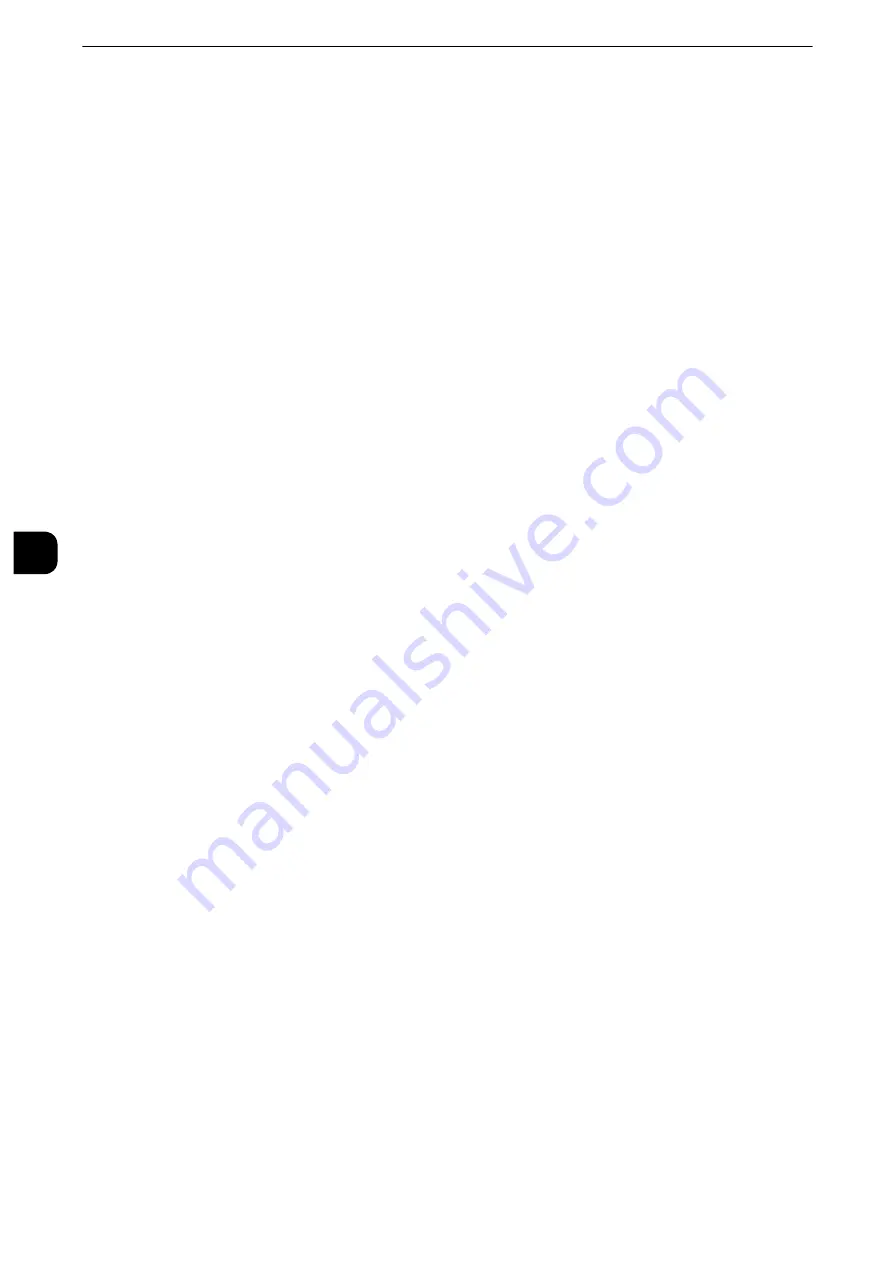
Tools
276
T
ools
5
Microsoft
®
Office Format Settings
Set the default value for [Page Orientation], [Image Area Format], and [Searchable Text
Font] when you store scanned documents in Microsoft
®
Office format.
Note
z
An optional component is required to use this feature. For more information, contact our customer contact
center.
Page Orientation
Set whether or not to handle the character orientation to be upright when the machine
scans a document. Select from [According to Original Orientation] and [Auto Upright
Orientation].
Image Area Format
Set the format of images in the scanned documents. Select from [AutoShapes] and [Picture
Object].
Searchable Text Font
Set the default fonts for each languages (Japanese, Korean, Traditional Chinese, Simplified
Chinese, and English), which are used in the scanned documents.
Scan to PC Defaults
Transfer Protocol
Set the default value for the transfer protocol used for transfer from [FTP], [SMB], or [SMB
(UNC Format)].
Login Credential to Access Destination
Set whether or not to use a user authenticated by the remote server when the user logs in to
the destination computer for the Scan to PC service. This setting is effective for remote
authentication.
None
Does not use the remotely authenticated user.
Remotely Authenticated User
Uses the user name and the password of the remotely authenticated user for login.
User Name for FTP Scan
When the remotely authenticated user name is used as a login user name for FTP transfers
for the Scan to PC service, specify whether or not to include the domain part of the
credentials.
User Name Only
Uses only the user name part (before "@") of the login credential for the login name. The
domain part is not used.
Add Domain Name
Uses the full login credential name, including the domain name (after "@"), for the user
name.
Summary of Contents for apeosport-iv C3370
Page 14: ...14...
Page 15: ...1 1Before Using the Machine...
Page 47: ...2 2Paper and Other Media...
Page 76: ...Paper and Other Media 76 Paper and Other Media 2...
Page 77: ...3 3Maintenance...
Page 127: ...4 4Machine Status...
Page 154: ...Machine Status 154 Machine Status 4...
Page 155: ...5 5Tools...
Page 365: ...6 6CentreWare Internet Services Settings...
Page 373: ...7 7Printer Environment Settings...
Page 386: ...Printer Environment Settings 386 Printer Environment Settings 7...
Page 387: ...8 8E mail Environment Settings...
Page 397: ...9 9Scanner Environment Settings...
Page 421: ...10 10Using IP Fax SIP...
Page 430: ...Using IP Fax SIP 430 Using IP Fax SIP 10...
Page 431: ...11 11Using the Internet Fax Service...
Page 438: ...Using the Internet Fax Service 438 Using the Internet Fax Service 11...
Page 439: ...12 12Using the Server Fax Service...
Page 445: ...13 13Encryption and Digital Signature Settings...
Page 465: ...14 14Authentication and Accounting Features...
Page 494: ...Authentication and Accounting Features 494 Authentication and Accounting Features 14...
Page 495: ...15 15Problem Solving...
Page 710: ...Problem Solving 710 Problem Solving 15...
Page 711: ...16 16Appendix...
















































