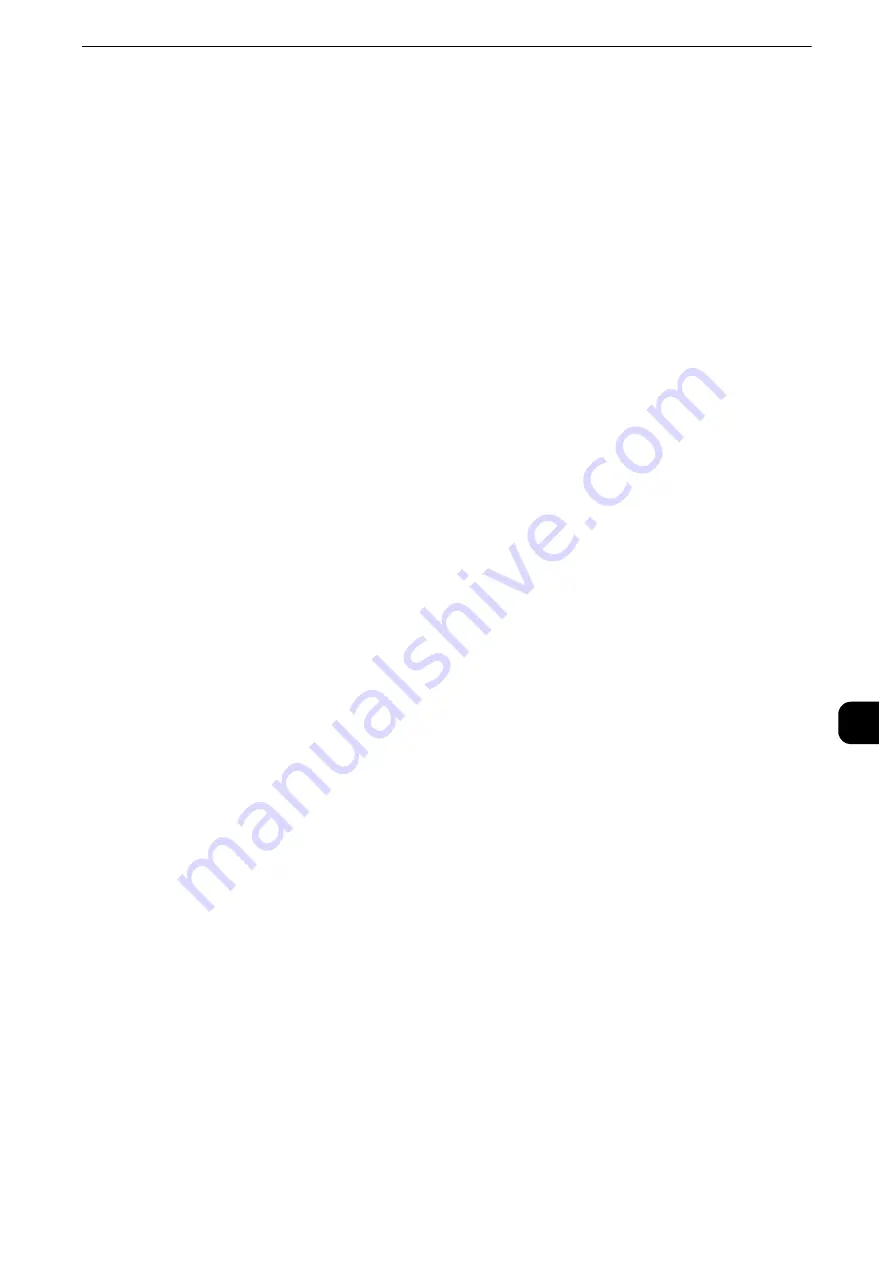
Configuration of Scan to My Folder
409
Sc
a
n
n
e
r Enviro
n
ment
Settings
9
Transferring files to a directory specified by CentreWare Internet Services without
using LDAP (directory service) information
1) Select the [No LDAP Query] check box for [Determine Home Directory].
2) Enter a directory name of the storage location in [Network Home Path].
Specify a folder name using UNC format (for example: \\server name\shared name\folder
name\folder name2).
4
To specify a subdirectory under the directory specified in step 3, perform the following
procedure:
1) Select [Automatically Create Subdirectory] check box, and enter a subdirectory name in
[Subdirectory] to specify a subdirectory.
2) When you use the login user name as a subdirectory name, select [Append "User Name"
to Path] check box.
3) If you select the [Append "User Name" to Path] check box, selecting the [Automatically
Create "User Name" directory if one does not exist] check box creates a subdirectory
with a user name automatically when the user name directory does not exist.
4) When you select both the [Automatically Create Subdirectory] and [Append "User
Name" to Path] check boxes, specify which directory, subdirectory or subdirectory with a
user name, becomes a subdirectory in [Directory Structure].
5
Specify the authentication information for accessing the destination computer.
Accessing the destination computer both by the user authentication and by the
domain information used when logged in to the machine
1) Select the [Authenticated User and Domain] check box for [Login Credentials to Access
the Destination].
Accessing the destination computer only by the user authentication information
used when logged in to the machine
1) Select the [Authenticated User] check box for [Login Credentials to Access the
Destination].
Accessing the destination computer by the authentication information registered
with the machine on CentreWare Internet Services
1) Select the [System] check box for [Login Credentials to Access the Destination].
2) Configure the authentication information such as [Login Name] and [Passcode]. Enter a
login name in [Login Name] with up to 97 single-byte characters. Enter a passcode in
[Passcode] with up to 32 single-byte characters. Re-enter the passcode in [Retype
Passcode] for confirmation.
6
Click [Apply].
Summary of Contents for apeosport-iv C3370
Page 14: ...14...
Page 15: ...1 1Before Using the Machine...
Page 47: ...2 2Paper and Other Media...
Page 76: ...Paper and Other Media 76 Paper and Other Media 2...
Page 77: ...3 3Maintenance...
Page 127: ...4 4Machine Status...
Page 154: ...Machine Status 154 Machine Status 4...
Page 155: ...5 5Tools...
Page 365: ...6 6CentreWare Internet Services Settings...
Page 373: ...7 7Printer Environment Settings...
Page 386: ...Printer Environment Settings 386 Printer Environment Settings 7...
Page 387: ...8 8E mail Environment Settings...
Page 397: ...9 9Scanner Environment Settings...
Page 421: ...10 10Using IP Fax SIP...
Page 430: ...Using IP Fax SIP 430 Using IP Fax SIP 10...
Page 431: ...11 11Using the Internet Fax Service...
Page 438: ...Using the Internet Fax Service 438 Using the Internet Fax Service 11...
Page 439: ...12 12Using the Server Fax Service...
Page 445: ...13 13Encryption and Digital Signature Settings...
Page 465: ...14 14Authentication and Accounting Features...
Page 494: ...Authentication and Accounting Features 494 Authentication and Accounting Features 14...
Page 495: ...15 15Problem Solving...
Page 710: ...Problem Solving 710 Problem Solving 15...
Page 711: ...16 16Appendix...
















































