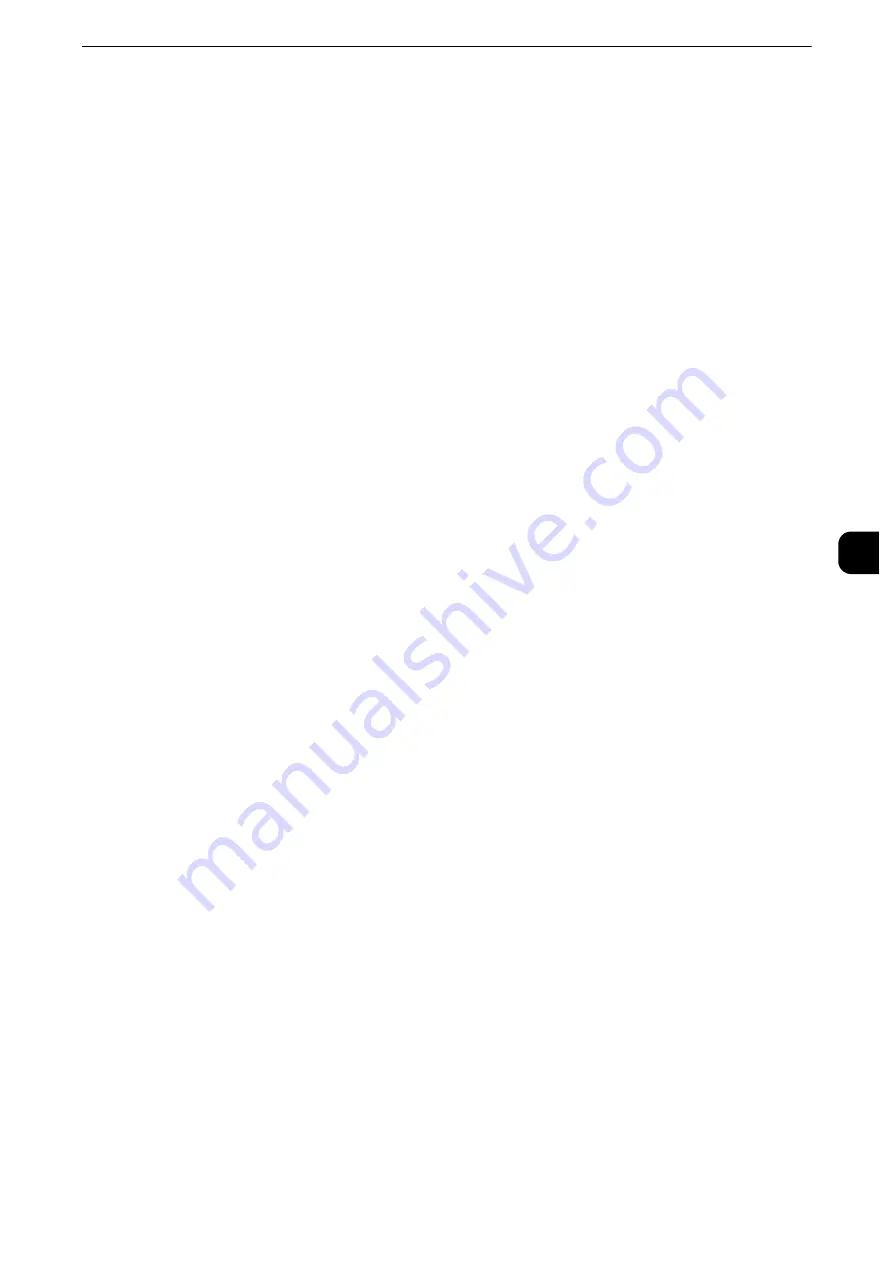
Common Service Settings
181
T
ools
5
Photo & Text Recognition
Allows you to change a level with which the machine determines a document as text or
photos. This setting is used when you select [Photo & Text] for [Original Type] on the
[Image Quality] screen.
Selecting [More Text] enables the machine to easily recognize very fine print as text.
Selecting [More Photo] enables the machine to easily recognize halftone images from
newspapers and advertisements as photos.
Output Color Recognition
Allows you to change a level from the five levels with which the machine determines a
document as monochrome or color. This setting is used when you select [Auto Detect] for
[Output Color] on the [Copy] screen.
Selecting [More Black & White] enables the machine to easily recognize monochrome
documents.
Selecting [More Color] enables the machine to easily recognize color documents.
Photo Reproduction Level
When copying with [Original Type] in the [Image Quality] screen set to [Photo & Text], you
can adjust the color reproduction level in the areas determined by the machine as photos.
Selecting [More Text] yields a bold copy effect, emphasizing the dense parts of an image.
Selecting [More Photo] soften the image gradation of the photo aspects of an image,
enhancing the reproducibility of subtle colors.
Photo Image Quality
[Photo Image Quality] is valid when [Photo] is selected for [Original Type] on the [Image
Quality] screen.
Selecting [High Speed] copies a document without reducing the processing speed.
Selecting [High Quality] creates a near-quality reproduction of the document.
Note
z
Selecting [High Quality] may reduce the copy speed.
Background Suppression (Color Copy)
Set the method of background suppression to be used when making color copies.
Background suppression is the function to detect the density of colors and suppress the
scan of background colors when a document has background colors on colored paper.
Select [High Speed] to sample a section of the document and detect the background color.
Select [High Quality] to conduct a pre-scan, and sample the whole document to detect the
background color.
Important
z
When you select [High Quality], and [Corner Shift] is selected in [Image Shift] with a ratio of 60% or less is
specified in [Reduce/Enlarge], a part of the image may not be printed or blank paper may be output.
Summary of Contents for apeosport-iv C3370
Page 14: ...14...
Page 15: ...1 1Before Using the Machine...
Page 47: ...2 2Paper and Other Media...
Page 76: ...Paper and Other Media 76 Paper and Other Media 2...
Page 77: ...3 3Maintenance...
Page 127: ...4 4Machine Status...
Page 154: ...Machine Status 154 Machine Status 4...
Page 155: ...5 5Tools...
Page 365: ...6 6CentreWare Internet Services Settings...
Page 373: ...7 7Printer Environment Settings...
Page 386: ...Printer Environment Settings 386 Printer Environment Settings 7...
Page 387: ...8 8E mail Environment Settings...
Page 397: ...9 9Scanner Environment Settings...
Page 421: ...10 10Using IP Fax SIP...
Page 430: ...Using IP Fax SIP 430 Using IP Fax SIP 10...
Page 431: ...11 11Using the Internet Fax Service...
Page 438: ...Using the Internet Fax Service 438 Using the Internet Fax Service 11...
Page 439: ...12 12Using the Server Fax Service...
Page 445: ...13 13Encryption and Digital Signature Settings...
Page 465: ...14 14Authentication and Accounting Features...
Page 494: ...Authentication and Accounting Features 494 Authentication and Accounting Features 14...
Page 495: ...15 15Problem Solving...
Page 710: ...Problem Solving 710 Problem Solving 15...
Page 711: ...16 16Appendix...
















































