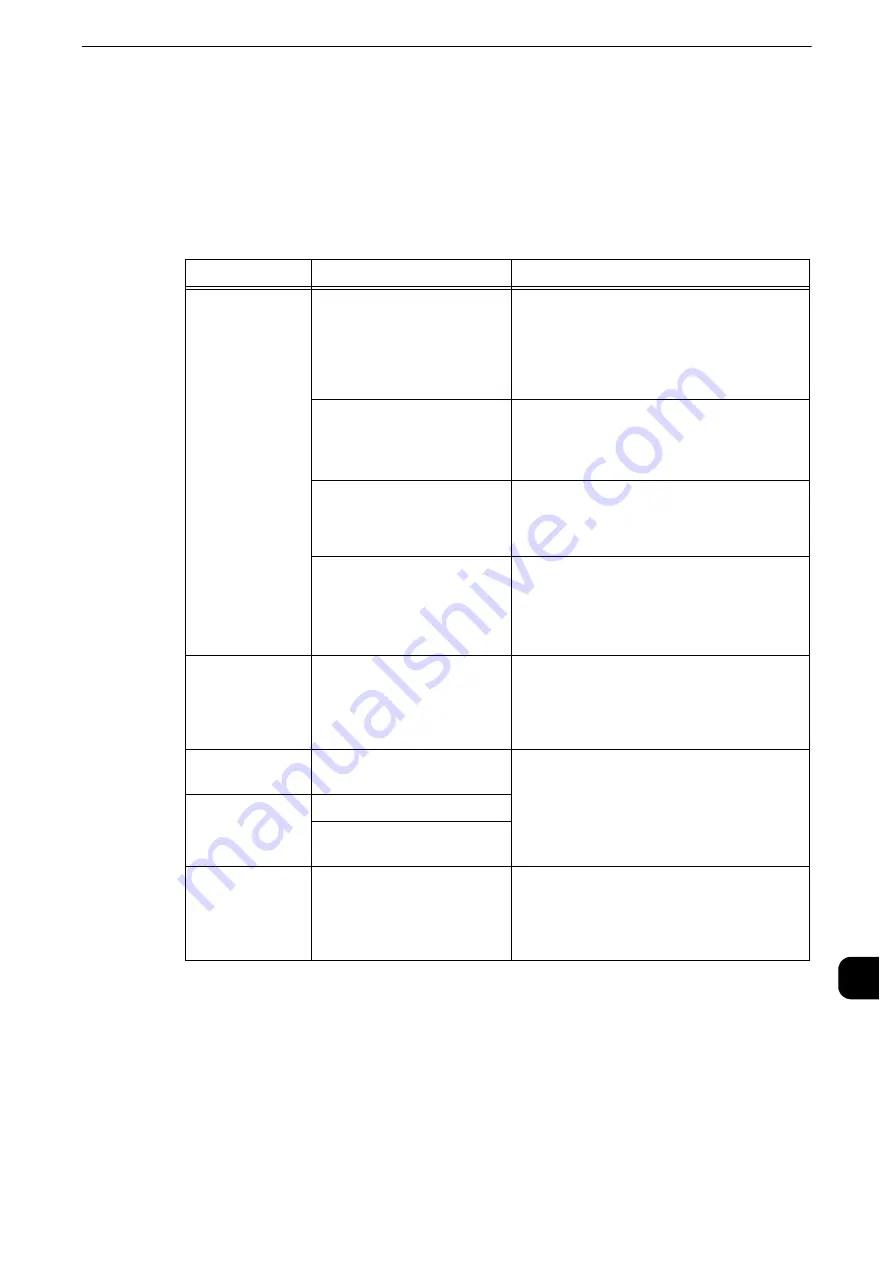
Image Quality Trouble
503
Pr
oblem
Solv
ing
15
Image Quality Trouble
If the image quality of printed documents is poor, identify the symptom in the following
table to perform the remedy.
If image quality does not improve even after performing the remedy, contact our Customer
Support Center.
Symptom
Cause
Remedy
The copy is dirty.
Is the document glass or the
document cover dirty?
Clean the document glass and the document
cover.
Reference
z
Refer to "Cleaning Document Cover and Document
Glass" (P.111).
Is the document a
transparent type such as a
transparency film?
If the document is transparent, dirt on the
document cover will be copied. Place a white
sheet of paper on top of thedocument when
copying.
Is the document colored,
rough, or a blueprint?
Adjust the copy density or image quality.
Reference
z
Refer to "Copy" > "Image Quality" in the User Guide.
Is the document glossy
printing paper?
Glossy printing paper easily sticks to the
document glass, and shadows are sometimes
copied, soiling the image. Place a
transparency film under the document when
copying.
The copy has
black lines.
Is the constant velocity
transport glass on the
document feeder dirty?
Clean the constant velocity transport glass.
Reference
z
Refer to "Cleaning White Chute and Constant Velocity
Transport Glass" (P.113).
The copy is too
dark.
Is the copy density set to
[Darken]?
Adjust the copy density.
Reference
z
Refer to "Copy" > "Image Quality" in the User Guide.
The copy is too
light.
Is the document faint?
Is the copy density set to
[Lighten]?
The copy is
slightly
misaligned.
Are the paper edges aligned
and the leading edge
adjusted to the tray corners?
Align the paper edges, adjust them to the
tray's top corners, and reload the paper.
Reference
z
Refer to "Loading Paper" (P.56).
Summary of Contents for apeosport-iv C3370
Page 14: ...14...
Page 15: ...1 1Before Using the Machine...
Page 47: ...2 2Paper and Other Media...
Page 76: ...Paper and Other Media 76 Paper and Other Media 2...
Page 77: ...3 3Maintenance...
Page 127: ...4 4Machine Status...
Page 154: ...Machine Status 154 Machine Status 4...
Page 155: ...5 5Tools...
Page 365: ...6 6CentreWare Internet Services Settings...
Page 373: ...7 7Printer Environment Settings...
Page 386: ...Printer Environment Settings 386 Printer Environment Settings 7...
Page 387: ...8 8E mail Environment Settings...
Page 397: ...9 9Scanner Environment Settings...
Page 421: ...10 10Using IP Fax SIP...
Page 430: ...Using IP Fax SIP 430 Using IP Fax SIP 10...
Page 431: ...11 11Using the Internet Fax Service...
Page 438: ...Using the Internet Fax Service 438 Using the Internet Fax Service 11...
Page 439: ...12 12Using the Server Fax Service...
Page 445: ...13 13Encryption and Digital Signature Settings...
Page 465: ...14 14Authentication and Accounting Features...
Page 494: ...Authentication and Accounting Features 494 Authentication and Accounting Features 14...
Page 495: ...15 15Problem Solving...
Page 710: ...Problem Solving 710 Problem Solving 15...
Page 711: ...16 16Appendix...
















































