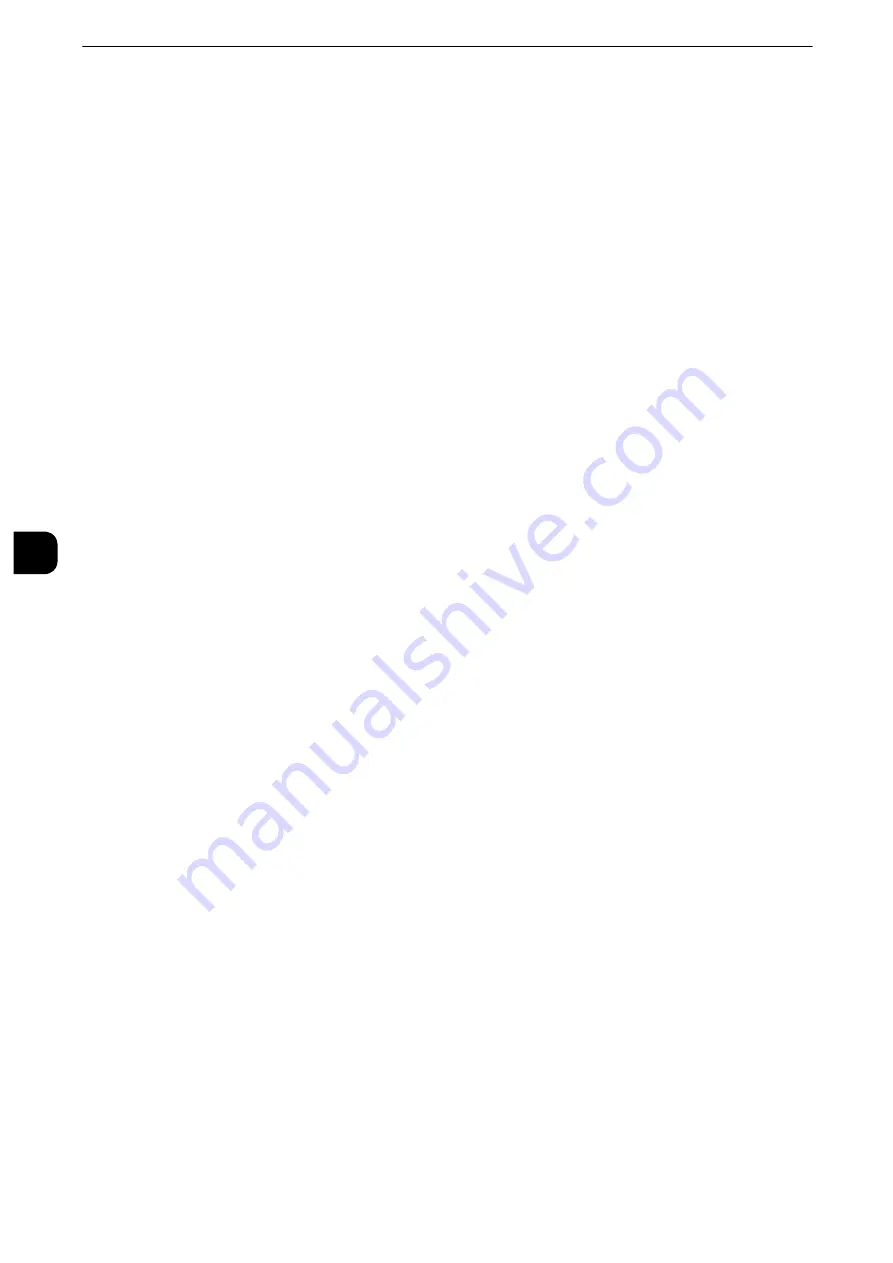
Tools
328
T
ools
5
Edit
You can edit the selected job flow sheet.
Reference
z
The procedure of change is the same as creation of a new job flow sheet. For more information, refer to "Create New Job Flow
Sheet" (P.321).
Create Job Flow Sheet Keyword
You can register job flow search keywords. The registered keywords are displayed under
[Select Keyword] and allows you to use for job flow sheet search. The keywords are also
available from a list under [Keyword] that is displayed when you create a new job flow
sheet.
Up to 12 single-byte characters are allowed for a job flow search keyword.
Add Address Book Entry
You can register frequently used addresses on the Address Book. Select an address type
from Fax, IP Fax (SIP), Internet Fax, E-mail, and Server (FTP/SMB).
When an address is registered, you can search for it with [Address Book] on the [Fax], [IP
Fax (SIP)], [Internet Fax], and [E-mail] screens.
You can store a total of 2000 addresses for Fax, IP Fax (SIP), Internet Fax, E-mail, and
Server (FTP/SMB).
Note
z
The following address types can be selected when you add an address to Address Book: Fax, IP Fax (SIP),
Internet Fax, E-mail, and Server (FTP/SMB). When you register an address on the Address Book, select an
address type in accordance with the service. The address book entry registered with the wrong address type
cannot be selected from the original service.
Note
z
The address numbers correspond to the one-touch buttons. The one-touch buttons are available for fax, IP
Fax (SIP), Internet Fax, E-mail, and Scan to PC. For more information on the relationship between the address
numbers and the one-touch buttons, refer to "One-touch Buttons" (P.171).
z
To specify an e-mail address or a server address for the Scan services, use the Address Book. The speed dial
with the numeric keypad, the one-touch buttons, and the group address created using the Group Recipients
feature cannot be used to specify such addresses.
z
You can register, edit, delete, or view the Address Book from CentreWare Internet Services. For more
information, refer to the help of CentreWare Internet Services.
Important
z
To display the online help for CentreWare Internet Services, users need to have the environment to connect
to the Internet. The communication fee shall be borne by you.
1
Select [Add Address Book Entry].
Note
z
To display the [Add Address Book Entry] screen, press the <Log In/Out> button and enter the system
administrator’s user ID, and then select [Tools] > [Setup] > [Add Address Book Entry]. If [Setup] is displayed
on the Services Home screen, select [Setup] > [Add Address Book Entry]. When users are prohibited from
editing the Address Book in the System Administration mode, [Add Address Book Entry] cannot be selected in
[Setup] on the Services Home screen.
Summary of Contents for apeosport-iv C3370
Page 14: ...14...
Page 15: ...1 1Before Using the Machine...
Page 47: ...2 2Paper and Other Media...
Page 76: ...Paper and Other Media 76 Paper and Other Media 2...
Page 77: ...3 3Maintenance...
Page 127: ...4 4Machine Status...
Page 154: ...Machine Status 154 Machine Status 4...
Page 155: ...5 5Tools...
Page 365: ...6 6CentreWare Internet Services Settings...
Page 373: ...7 7Printer Environment Settings...
Page 386: ...Printer Environment Settings 386 Printer Environment Settings 7...
Page 387: ...8 8E mail Environment Settings...
Page 397: ...9 9Scanner Environment Settings...
Page 421: ...10 10Using IP Fax SIP...
Page 430: ...Using IP Fax SIP 430 Using IP Fax SIP 10...
Page 431: ...11 11Using the Internet Fax Service...
Page 438: ...Using the Internet Fax Service 438 Using the Internet Fax Service 11...
Page 439: ...12 12Using the Server Fax Service...
Page 445: ...13 13Encryption and Digital Signature Settings...
Page 465: ...14 14Authentication and Accounting Features...
Page 494: ...Authentication and Accounting Features 494 Authentication and Accounting Features 14...
Page 495: ...15 15Problem Solving...
Page 710: ...Problem Solving 710 Problem Solving 15...
Page 711: ...16 16Appendix...
















































