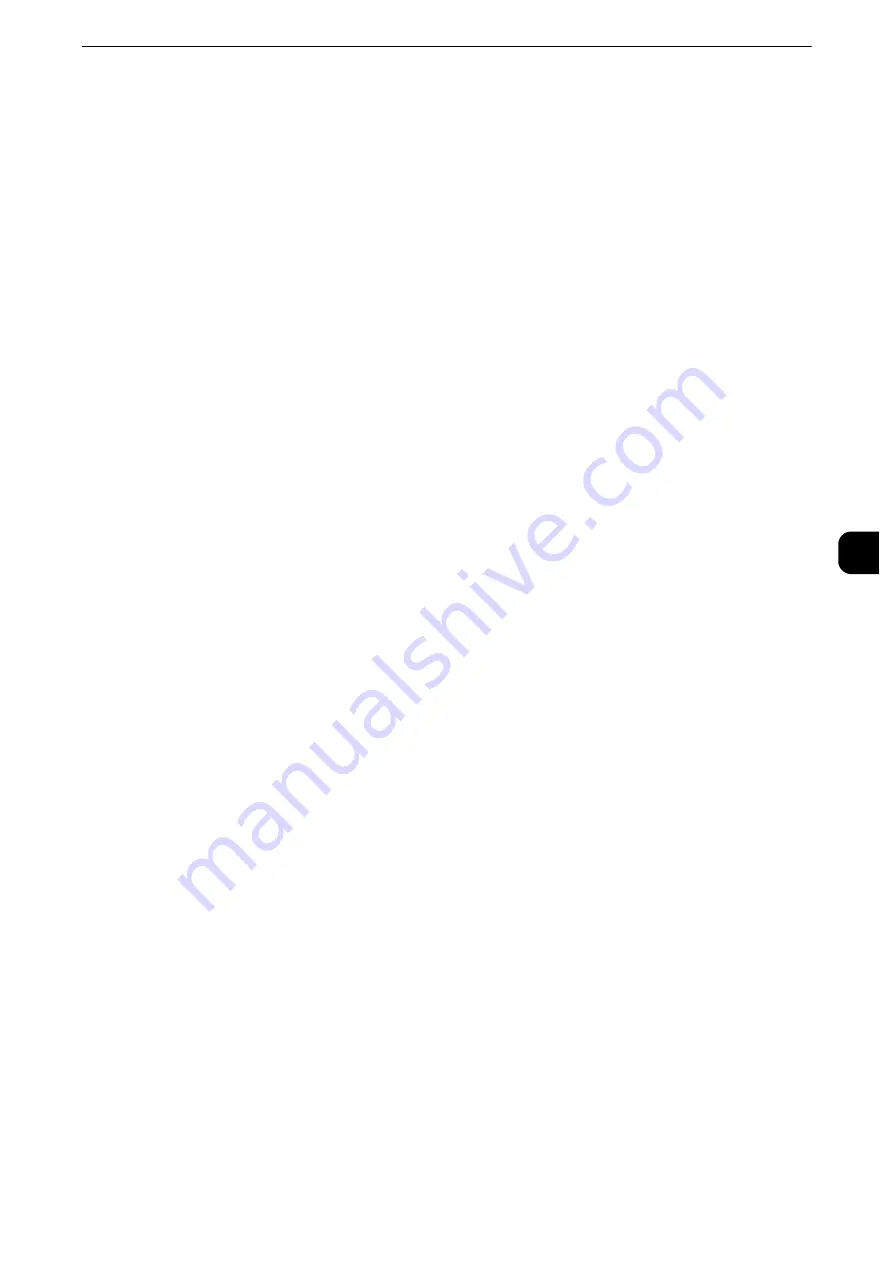
Common Service Settings
171
T
ools
5
Auto Display of Login Screen
When the Authentication feature is enabled on the machine, set whether or not to
automatically display the login screen after turning on the machine or canceling the Power
Saver mode.
Custom Buttons 1 to 3
You can assign services such as Copy and Send from Folder to the custom buttons on the
control panel: Custom Button 1 to Custom Button 3. To leave a feature unassigned, select
[(Not Set)].
Note
z
By factory default, the following services are assigned to each button: [Copy] for the Custom Button 1, [Fax]
for the Custom Button 2, and [Review] for the Custom Button 3.
Reference
z
For more information, refer to "Assigning Services to the Custom Buttons" (P.40).
One-touch Buttons
Set the number of address numbers that are assigned to the one-touch buttons.
Type 1
Assigns the one-touch buttons 1 to 70 to the address numbers 0001 to 0070, and buttons
M01 and M02 to the stored programming jobs 1 and 2.
Type 2
Assigns the one-touch buttons 1 to 60 to the address numbers 0001 to 0060, and buttons
61 to 70, M01, and M02 to the stored programming jobs 1 and 12.
Note
z
[Type 1] is selected by factory default.
Services Home
Set the layout of service buttons that appear on the Services Home screen.
Reference
z
For more information on how to set the buttons, refer to "Customizing the Button Layout" (P.35).
Services Home - Additional Features
Set the layout of additional feature buttons that appear on the Services Home screen.
Note
z
If you do not want to display [Setup] as an additional feature button, select the [Show this in Admin mode]
check box. You can set or change settings with the machine only when it is in the System Administration
mode.
Reference
z
For more information on how to set the buttons, refer to "Customizing the Button Layout" (P.35).
Job Type on Job Status screen
Select the job types to be shown on the [Completed Jobs] screen under the [Job Status]
screen that is displayed when the <Job Status> button on the control panel is pressed.
Select from [All Jobs], [Printer & Print from Folder Jobs], [Scan, Fax, & Internet Fax Jobs], or
[Job Flow & File Transfer Jobs].
Summary of Contents for apeosport-iv C3370
Page 14: ...14...
Page 15: ...1 1Before Using the Machine...
Page 47: ...2 2Paper and Other Media...
Page 76: ...Paper and Other Media 76 Paper and Other Media 2...
Page 77: ...3 3Maintenance...
Page 127: ...4 4Machine Status...
Page 154: ...Machine Status 154 Machine Status 4...
Page 155: ...5 5Tools...
Page 365: ...6 6CentreWare Internet Services Settings...
Page 373: ...7 7Printer Environment Settings...
Page 386: ...Printer Environment Settings 386 Printer Environment Settings 7...
Page 387: ...8 8E mail Environment Settings...
Page 397: ...9 9Scanner Environment Settings...
Page 421: ...10 10Using IP Fax SIP...
Page 430: ...Using IP Fax SIP 430 Using IP Fax SIP 10...
Page 431: ...11 11Using the Internet Fax Service...
Page 438: ...Using the Internet Fax Service 438 Using the Internet Fax Service 11...
Page 439: ...12 12Using the Server Fax Service...
Page 445: ...13 13Encryption and Digital Signature Settings...
Page 465: ...14 14Authentication and Accounting Features...
Page 494: ...Authentication and Accounting Features 494 Authentication and Accounting Features 14...
Page 495: ...15 15Problem Solving...
Page 710: ...Problem Solving 710 Problem Solving 15...
Page 711: ...16 16Appendix...






























