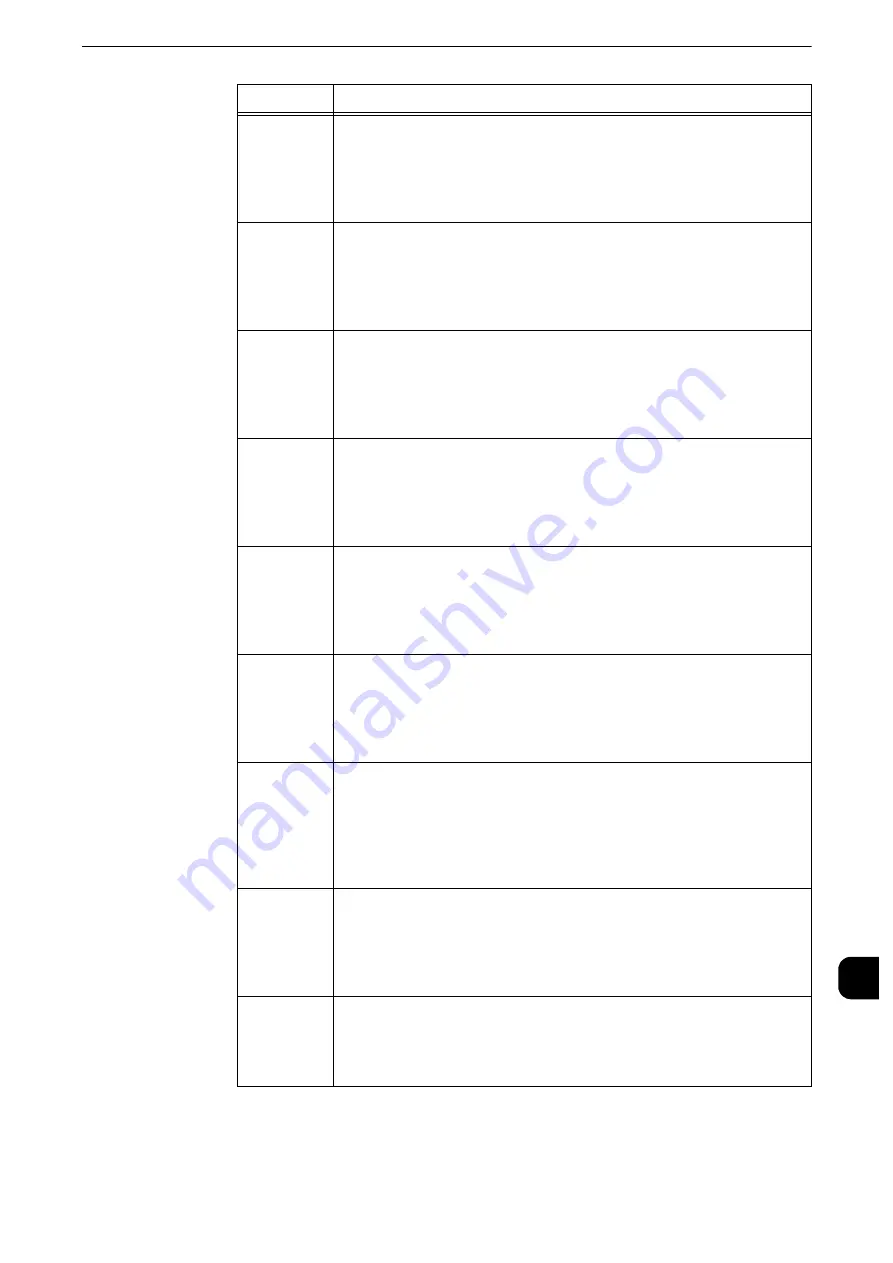
Error Code
593
Pr
oblem
Solv
ing
15
018-764
[Cause]
An LDAP server protocol error occurred as a result of the Address
Book operation. The server returned RFC2251 Result Message
No "64" (naming violation) for Address Book query.
[Remedy]
The LDAP server has an update problem. Have your network
administrator confirm the LDAP server status.
018-765
[Cause]
An LDAP server protocol error occurred as a result of the Address
Book operation. The server returned RFC2251 Result Message
No "65" (object class violation) for Address Book query.
[Remedy]
The LDAP server has an update problem. Have your network
administrator confirm the LDAP server status.
018-766
[Cause]
An LDAP server protocol error occurred as a result of the Address
Book operation. The server returned RFC2251 Result Message
No "66" (not allowed on nonleaf) for Address Book query.
[Remedy]
The LDAP server has an update problem. Have your network
administrator confirm the LDAP server status.
018-767
[Cause]
An LDAP server protocol error occurred as a result of the Address
Book operation. The server returned RFC2251 Result Message
No "67" (not allowed on RDN) for Address Book query.
[Remedy]
The LDAP server has an update problem. Have your network
administrator confirm the LDAP server status.
018-768
[Cause]
An LDAP server protocol error occurred as a result of the Address
Book operation. The server returned RFC2251 Result Message
No "68" (already exists) for Address Book query.
[Remedy]
The LDAP server has an update problem. Have your network
administrator confirm the LDAP server status.
018-769
[Cause]
An LDAP server protocol error occurred as a result of the Address
Book operation. The server returned RFC2251 Result Message
No "69" (no object class modifications) for Address Book query.
[Remedy]
The LDAP server has an update problem. Have your network
administrator confirm the LDAP server status.
018-770
[Cause]
An LDAP server protocol error occurred as a result of the Address
Book operation. The server returned RFC2251 Result Message
No "70" (results too large) for Address Book query.
[Remedy]
Change the search conditions/start position to narrow the
search range, and execute the operation again. If the error still
is not resolved, consult your network administrator.
018-771
[Cause]
An LDAP server protocol error occurred as a result of the Address
Book operation. The server returned RFC2251 Result Message
No "71" (affecting multiple DSAs) for Address Book query.
[Remedy]
Have your network administrator confirm the LDAP server
status.
018-772
[Cause]
Failed to transfer data using SMB of the Scan to PC service
because the specified shared name does not exist.
[Remedy]
Confirm that the specified shared name exits in the destination
PC.
Error Code
Cause and Remedy
Summary of Contents for apeosport-iv C3370
Page 14: ...14...
Page 15: ...1 1Before Using the Machine...
Page 47: ...2 2Paper and Other Media...
Page 76: ...Paper and Other Media 76 Paper and Other Media 2...
Page 77: ...3 3Maintenance...
Page 127: ...4 4Machine Status...
Page 154: ...Machine Status 154 Machine Status 4...
Page 155: ...5 5Tools...
Page 365: ...6 6CentreWare Internet Services Settings...
Page 373: ...7 7Printer Environment Settings...
Page 386: ...Printer Environment Settings 386 Printer Environment Settings 7...
Page 387: ...8 8E mail Environment Settings...
Page 397: ...9 9Scanner Environment Settings...
Page 421: ...10 10Using IP Fax SIP...
Page 430: ...Using IP Fax SIP 430 Using IP Fax SIP 10...
Page 431: ...11 11Using the Internet Fax Service...
Page 438: ...Using the Internet Fax Service 438 Using the Internet Fax Service 11...
Page 439: ...12 12Using the Server Fax Service...
Page 445: ...13 13Encryption and Digital Signature Settings...
Page 465: ...14 14Authentication and Accounting Features...
Page 494: ...Authentication and Accounting Features 494 Authentication and Accounting Features 14...
Page 495: ...15 15Problem Solving...
Page 710: ...Problem Solving 710 Problem Solving 15...
Page 711: ...16 16Appendix...
















































