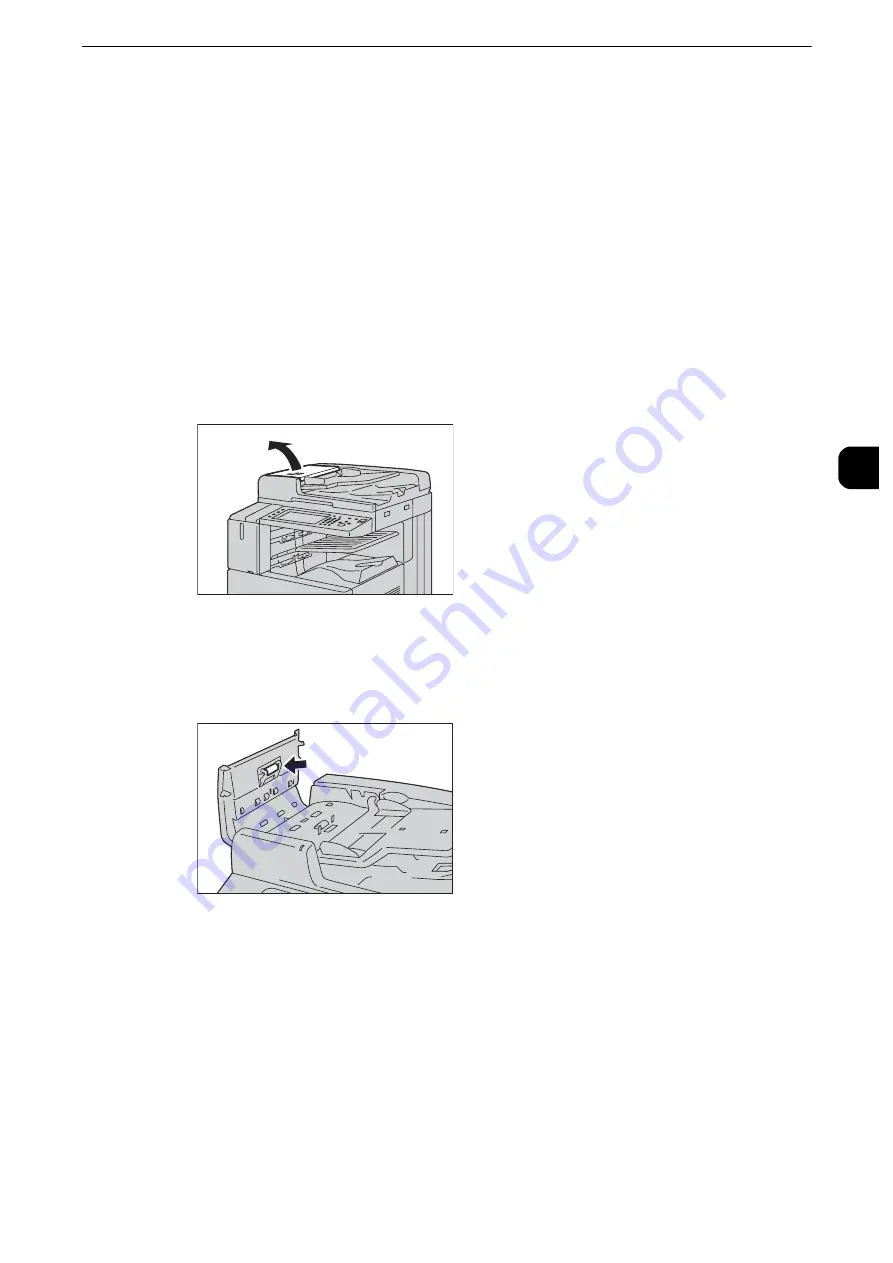
Cleaning the Machine
115
Mainte
na
nc
e
3
Cleaning the Document Feeder Rollers
If the document feeder rollers become soiled, smudges may appear on copies, faxes, or
scanned documents and paper jams may occur.
To ensure clean copies at all times, clean the document feeder roller about once a month.
Important
z
Do not use benzene, paint thinner, or other organic solvents. Doing so might damage paint or coating on
plastic parts.
z
Cleaning the machine with an excessive amount of water may cause the machine to malfunction or damage
documents during copying, faxing, scanning, or printing.
With Duplex Automatic Document Feeder B1-PC
1
Pull up the handle of the left cover of the document feeder, and then open the left cover
until it stops.
Note
z
When you fully open the cover, it enters a fixed position. Open the cover gently.
2
While turning the rollers, wipe them with a soft cloth moistened with water.
Important
z
Do not use cleaning agents other than water or neutral detergent.
z
Use a cloth firmly wrung to prevent water drops from falling into the machine. If water gets into the machine,
it may cause the machine to malfunction.
Note
z
If you cannot remove dirt easily, gently wipe the rollers with a soft cloth moistened with a small amount of
neutral detergent.
3
Close the left cover of the document feeder until it clicks into place, and confirm that there
is no space between the near or far side of the cover and the document feeder.
Summary of Contents for apeosport-iv C3370
Page 14: ...14...
Page 15: ...1 1Before Using the Machine...
Page 47: ...2 2Paper and Other Media...
Page 76: ...Paper and Other Media 76 Paper and Other Media 2...
Page 77: ...3 3Maintenance...
Page 127: ...4 4Machine Status...
Page 154: ...Machine Status 154 Machine Status 4...
Page 155: ...5 5Tools...
Page 365: ...6 6CentreWare Internet Services Settings...
Page 373: ...7 7Printer Environment Settings...
Page 386: ...Printer Environment Settings 386 Printer Environment Settings 7...
Page 387: ...8 8E mail Environment Settings...
Page 397: ...9 9Scanner Environment Settings...
Page 421: ...10 10Using IP Fax SIP...
Page 430: ...Using IP Fax SIP 430 Using IP Fax SIP 10...
Page 431: ...11 11Using the Internet Fax Service...
Page 438: ...Using the Internet Fax Service 438 Using the Internet Fax Service 11...
Page 439: ...12 12Using the Server Fax Service...
Page 445: ...13 13Encryption and Digital Signature Settings...
Page 465: ...14 14Authentication and Accounting Features...
Page 494: ...Authentication and Accounting Features 494 Authentication and Accounting Features 14...
Page 495: ...15 15Problem Solving...
Page 710: ...Problem Solving 710 Problem Solving 15...
Page 711: ...16 16Appendix...
















































