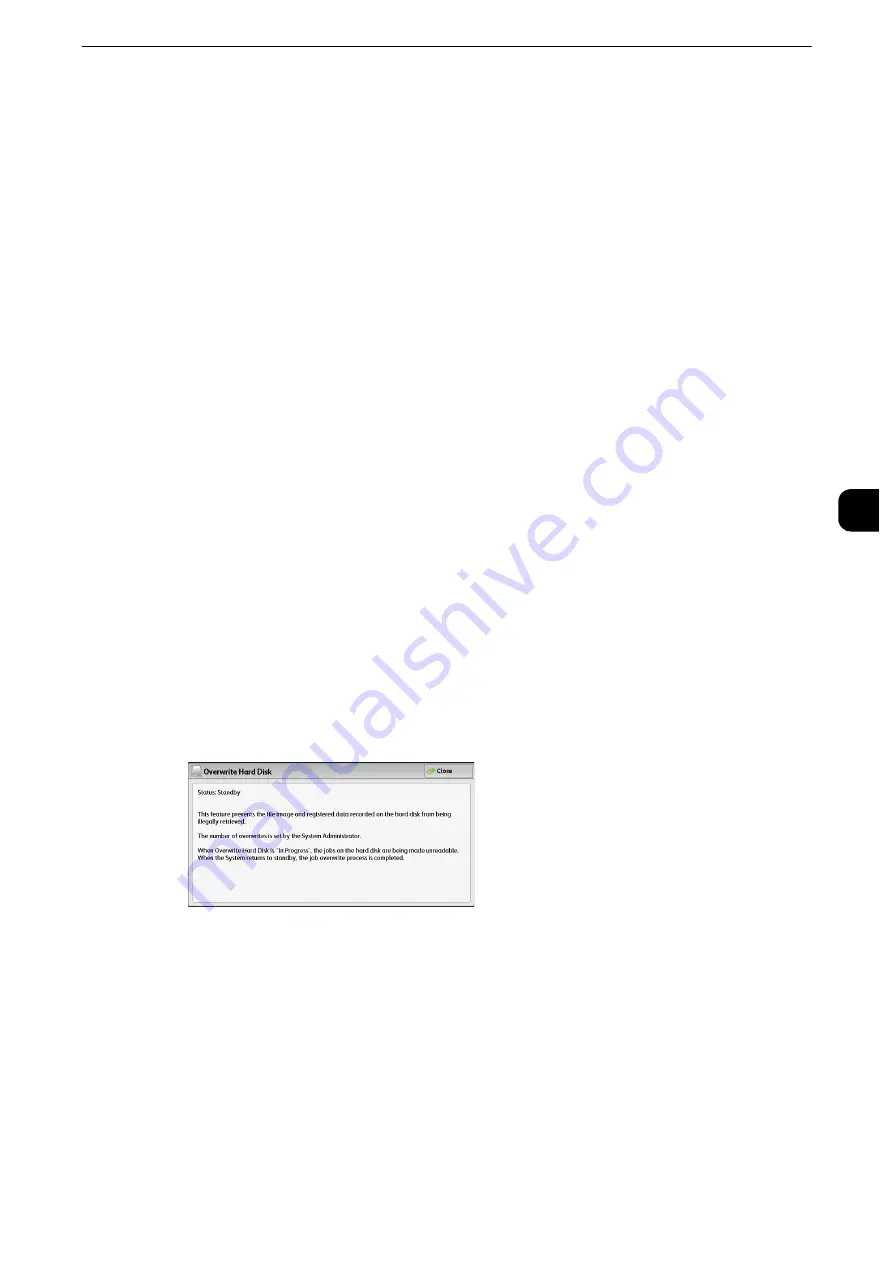
Machine Information
143
Mach
in
e
Statu
s
4
File Transfer Report - Fax Server
This report is output after image data scanned by the machine is sent to a Server Fax server
via a network. It contains the scanned document image and the transmission result. To
have the report printed, enter the System Administration mode.
Reference
z
For information on specifying whether or not to have the report printed automatically, refer to "Scan File Transfer Report (Fax
Server)" (P.184).
Job Flow Error Report
This report notifies job flow errors. The date and time of the error occurred and the error
codes are printed.
You can set not to print out the Job Flow Error Report automatically.
Note
z
This feature is available on the ApeosPort series models only.
Reference
z
For information on setting whether to print the report automatically, refer to "Job Flow Error Report" (P.185).
Overwrite Hard Disk
You can check the overwriting status of the hard disk. "Overwriting" indicates that the
overwriting is in progress. "Standby" indicates that the overwriting is completed.
Note
z
This feature does not appear for some models. An optional component is required. For more information,
contact our Customer Support Center.
z
[Overwrite Hard Disk] appears when [Overwrite Hard Disk] is enabled under [Authentication/Security
Settings]. For more information, refer to "Overwrite Hard Disk" (P.363).
1
Select [Overwrite Hard Disk].
2
Check the overwriting status of the hard disk.
Print Mode
You can print the programming settings configured in the ESC/P-K emulation mode and
retrieve the programming.
Note
z
The items displayed vary depending on the options installed.
1
Press the <Machine Status> button.
2
Select [Print Mode].
Summary of Contents for apeosport-iv C3370
Page 14: ...14...
Page 15: ...1 1Before Using the Machine...
Page 47: ...2 2Paper and Other Media...
Page 76: ...Paper and Other Media 76 Paper and Other Media 2...
Page 77: ...3 3Maintenance...
Page 127: ...4 4Machine Status...
Page 154: ...Machine Status 154 Machine Status 4...
Page 155: ...5 5Tools...
Page 365: ...6 6CentreWare Internet Services Settings...
Page 373: ...7 7Printer Environment Settings...
Page 386: ...Printer Environment Settings 386 Printer Environment Settings 7...
Page 387: ...8 8E mail Environment Settings...
Page 397: ...9 9Scanner Environment Settings...
Page 421: ...10 10Using IP Fax SIP...
Page 430: ...Using IP Fax SIP 430 Using IP Fax SIP 10...
Page 431: ...11 11Using the Internet Fax Service...
Page 438: ...Using the Internet Fax Service 438 Using the Internet Fax Service 11...
Page 439: ...12 12Using the Server Fax Service...
Page 445: ...13 13Encryption and Digital Signature Settings...
Page 465: ...14 14Authentication and Accounting Features...
Page 494: ...Authentication and Accounting Features 494 Authentication and Accounting Features 14...
Page 495: ...15 15Problem Solving...
Page 710: ...Problem Solving 710 Problem Solving 15...
Page 711: ...16 16Appendix...
















































