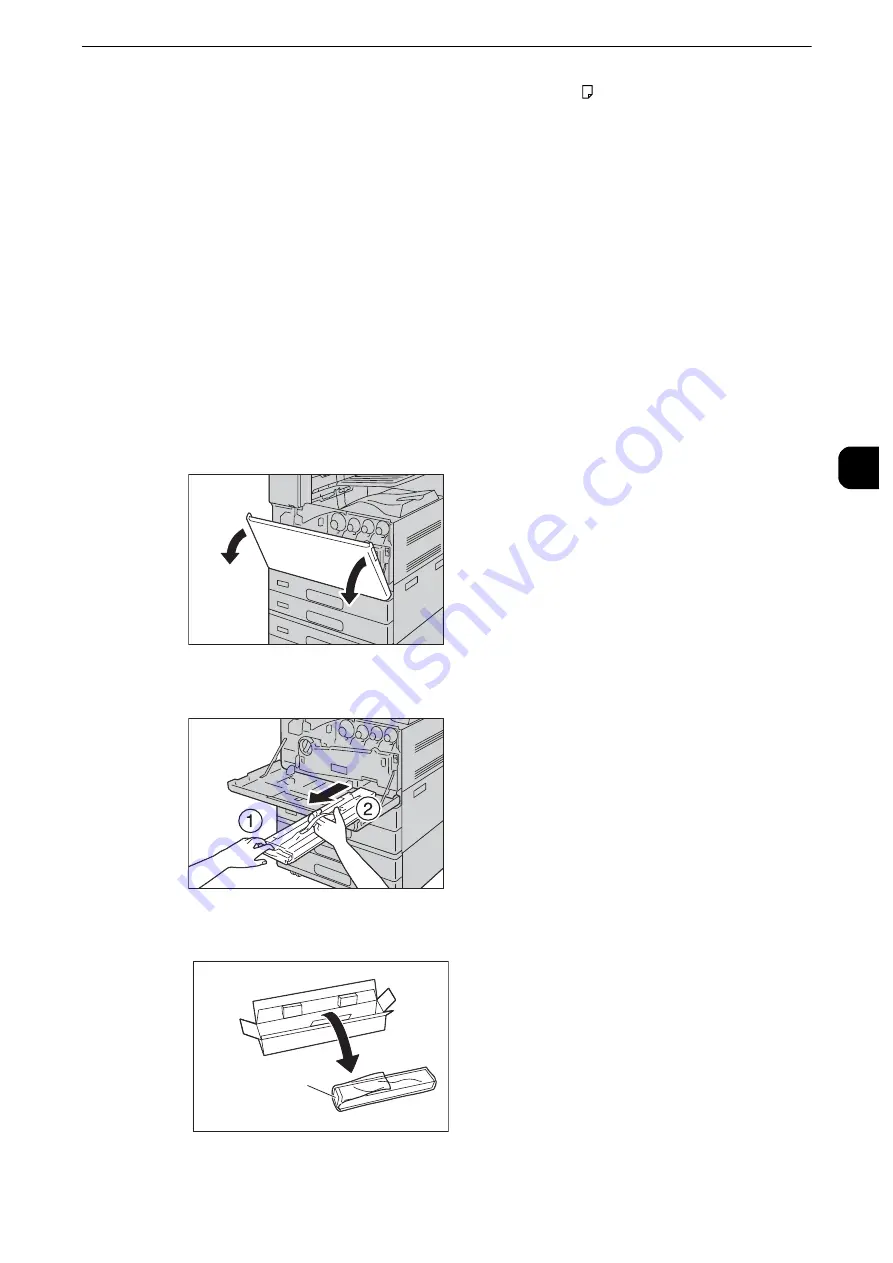
Replacing Consumables
83
Mainte
na
nc
e
3
* : The remaining page yield for copy/print jobs is applicable when A4 paper LEF ( ) is used. The value is an estimate and varies
depending on the conditions such as the content printed, dot coverage (area coverage), paper size, paper type, copy/print
density, output image type, and machine operating environment.
When replacing the waste toner container, clean the LED printhead with the supplied
cleaning bar to prevent inconsistencies in density or color in copies and prints.
Important
z
Do not touch the gray-colored sponge part on the back side of the Waste Toner Container B. Otherwise, your
hands may get dirty with toner.
z
When you replace the waste toner container, toner may spill and soil the floor. We recommend laying paper
on the floor beforehand.
z
The use of waste toner containers not recommended by Fuji Xerox may degrade image quality and
performance. Use only waste toner containers recommended by Fuji Xerox.
z
When the machine is in the Power Saver mode, exit the Power Saver mode by pressing the <Power Saver>
button and the <Machine Status> button on the control panel before you replace the waste toner container.
z
When replacing the waste toner container, press the <Machine Status> button and check the current status
for the waste toner container even when the control panel is lit.
1
Make sure that the machine is not operating, and open the front cover.
2
Pull out the waste toner container slowly while holding its handle with one hand.
3
Prepare a new waste toner container out of a box.
Waste Toner Container
Summary of Contents for apeosport-iv C3370
Page 14: ...14...
Page 15: ...1 1Before Using the Machine...
Page 47: ...2 2Paper and Other Media...
Page 76: ...Paper and Other Media 76 Paper and Other Media 2...
Page 77: ...3 3Maintenance...
Page 127: ...4 4Machine Status...
Page 154: ...Machine Status 154 Machine Status 4...
Page 155: ...5 5Tools...
Page 365: ...6 6CentreWare Internet Services Settings...
Page 373: ...7 7Printer Environment Settings...
Page 386: ...Printer Environment Settings 386 Printer Environment Settings 7...
Page 387: ...8 8E mail Environment Settings...
Page 397: ...9 9Scanner Environment Settings...
Page 421: ...10 10Using IP Fax SIP...
Page 430: ...Using IP Fax SIP 430 Using IP Fax SIP 10...
Page 431: ...11 11Using the Internet Fax Service...
Page 438: ...Using the Internet Fax Service 438 Using the Internet Fax Service 11...
Page 439: ...12 12Using the Server Fax Service...
Page 445: ...13 13Encryption and Digital Signature Settings...
Page 465: ...14 14Authentication and Accounting Features...
Page 494: ...Authentication and Accounting Features 494 Authentication and Accounting Features 14...
Page 495: ...15 15Problem Solving...
Page 710: ...Problem Solving 710 Problem Solving 15...
Page 711: ...16 16Appendix...
















































