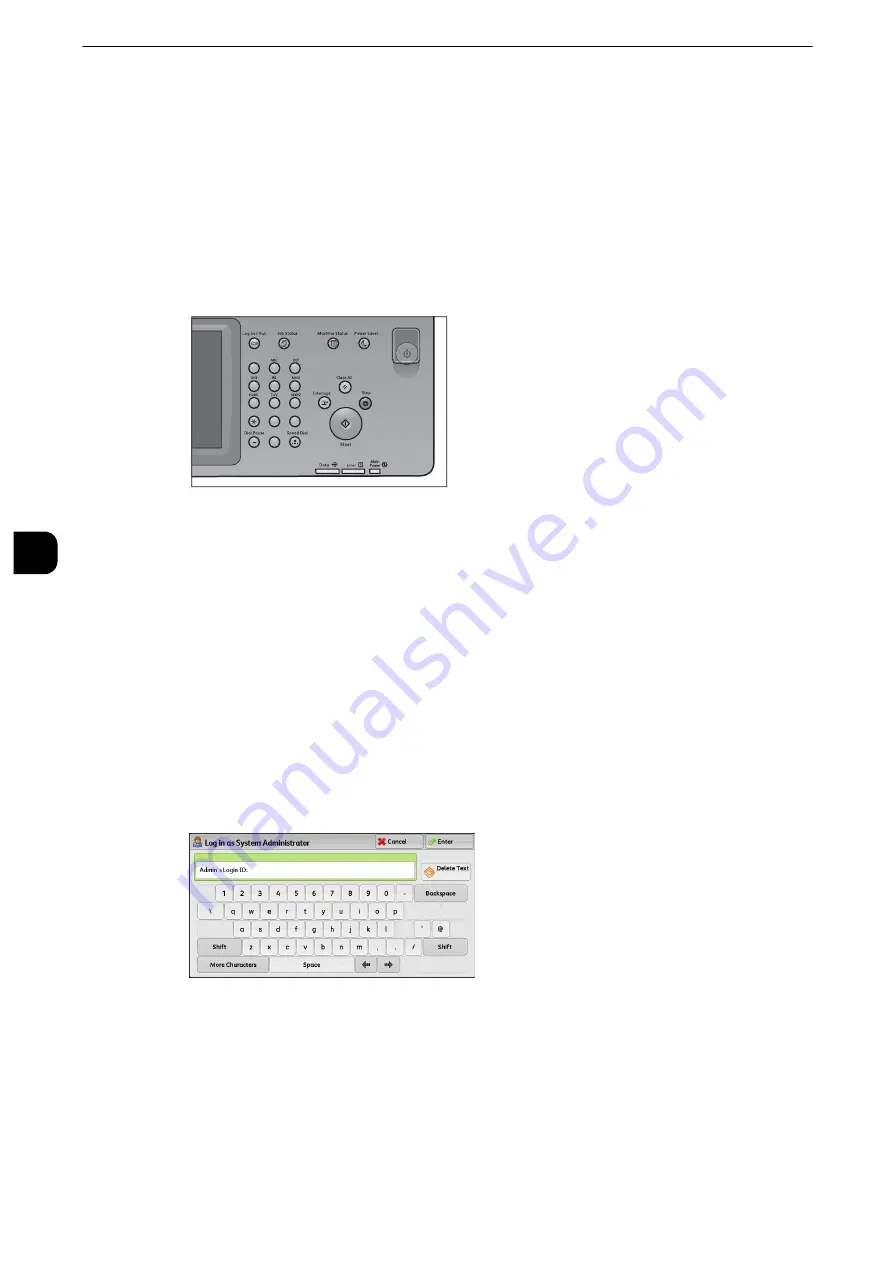
Tools
156
T
ools
5
System Settings Procedure
To change or customize the system settings, enter the System Administration mode.
This section describes the basic procedures for system settings.
Step1 Entering System Administration Mode
1
Press the <Log In/Out> button or the login information field on the touch screen.
Step2 Entering the System Administrator User ID and Passcode
To enter the System Administration mode, enter the System Administrator's user ID. If
[Passcode Entry for Control Panel Login] is set to [On] under [Tools] > [Authentication/
Security Settings] > [Authentication] > [Passcode Policy], you need to enter the passcode.
We recommend that you change the system administrator's user ID and passcode
immediately after installing the machine.
Reference
z
For more information on how to change the passcode, refer to "System Administrator Settings" (P.351).
1
Enter the system administrator's user ID with the numeric keypad or the keyboard
displayed on the screen, and select [Enter].
When a passcode is required, select [Next] and enter the system administrator's passcode,
and then select [Enter].
Note
z
The default user ID is "11111".
z
The default passcode is "x-admin".
z
The screen may differ depending on the settings of the machine.
z
The <Log In/Out> button is lit when the machine enters the System Administration mode.
1
2
3
4
5
6
7
8
9
0
#
C
Summary of Contents for apeosport-iv C3370
Page 14: ...14...
Page 15: ...1 1Before Using the Machine...
Page 47: ...2 2Paper and Other Media...
Page 76: ...Paper and Other Media 76 Paper and Other Media 2...
Page 77: ...3 3Maintenance...
Page 127: ...4 4Machine Status...
Page 154: ...Machine Status 154 Machine Status 4...
Page 155: ...5 5Tools...
Page 365: ...6 6CentreWare Internet Services Settings...
Page 373: ...7 7Printer Environment Settings...
Page 386: ...Printer Environment Settings 386 Printer Environment Settings 7...
Page 387: ...8 8E mail Environment Settings...
Page 397: ...9 9Scanner Environment Settings...
Page 421: ...10 10Using IP Fax SIP...
Page 430: ...Using IP Fax SIP 430 Using IP Fax SIP 10...
Page 431: ...11 11Using the Internet Fax Service...
Page 438: ...Using the Internet Fax Service 438 Using the Internet Fax Service 11...
Page 439: ...12 12Using the Server Fax Service...
Page 445: ...13 13Encryption and Digital Signature Settings...
Page 465: ...14 14Authentication and Accounting Features...
Page 494: ...Authentication and Accounting Features 494 Authentication and Accounting Features 14...
Page 495: ...15 15Problem Solving...
Page 710: ...Problem Solving 710 Problem Solving 15...
Page 711: ...16 16Appendix...






























