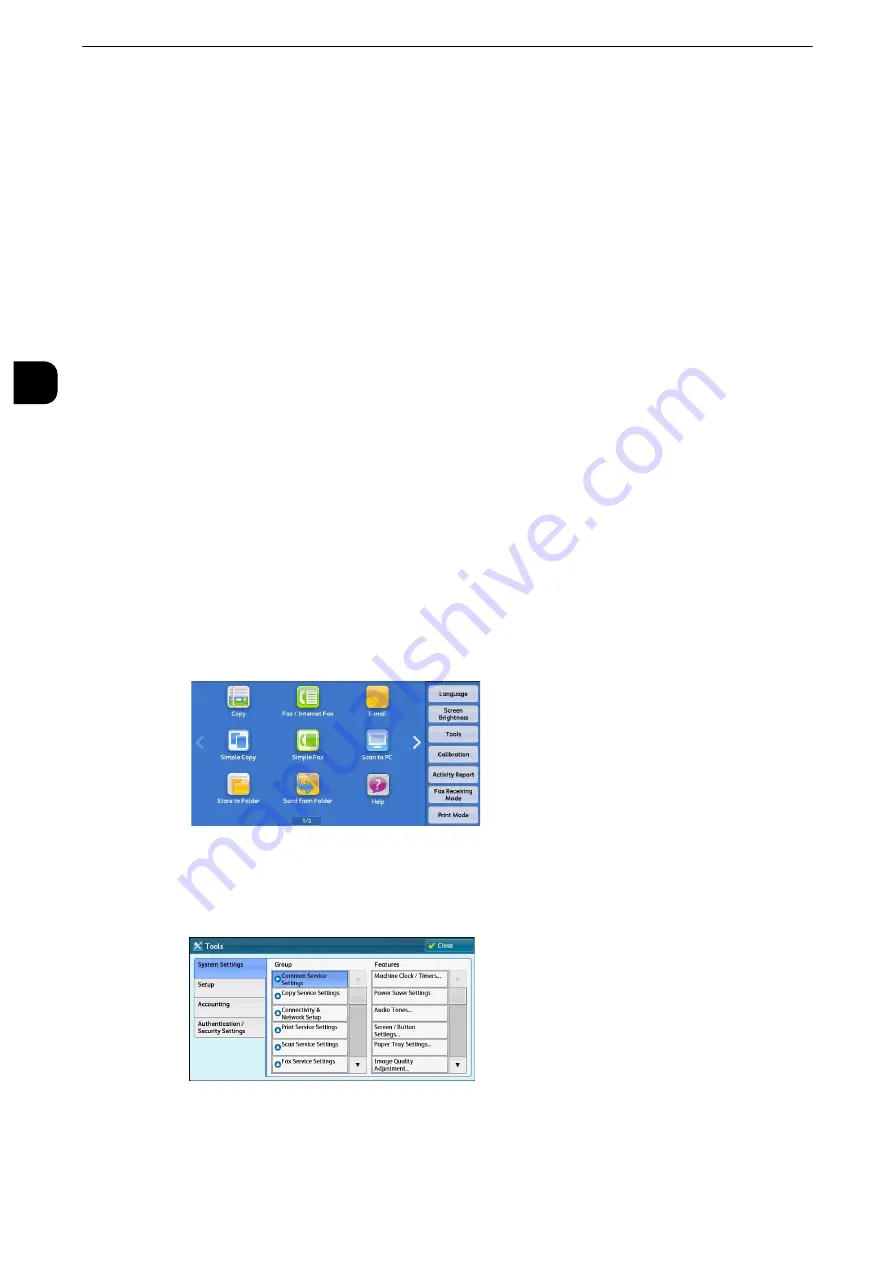
Before Using the Machine
32
B
e
fore U
sing
the
Ma
chine
1
Customizing the Control Panel
You can change the services displayed on the touch screen or the features assigned to the
buttons to make best use of the machine.
This section describes how to change the screen default, the services displayed after Auto
Clear, the services displayed on the Services Home screen, and the services assigned to the
custom buttons, and how to adjust the screen brightness.
Note
z
For information on how to change the other settings of the control panel, refer to "Screen/Button Settings"
(P.170).
Changing the Screen Default
You can change the screen displayed when the machine is turned on or the Power Saver
mode is deactivated. The Services Home screen is displayed by factory default.
1
Press the <Log In/Out> button.
2
Enter the system administrator’s user ID with the numeric keypad or the keyboard
displayed on the screen, and select [Enter]. When a passcode is required, select [Next] and
enter the system administrator’s passcode, and select [Enter].
Note
z
The default user ID is "11111".
z
The default passcode is "x-admin".
3
Select [Tools] on the Services Home screen.
Note
z
When the Services Home screen is not displayed on the touch screen, press the <Services Home> button.
4
Select [System Settings] > [Common Service Settings] > [Screen/Button Settings].
Summary of Contents for apeosport-iv C3370
Page 14: ...14...
Page 15: ...1 1Before Using the Machine...
Page 47: ...2 2Paper and Other Media...
Page 76: ...Paper and Other Media 76 Paper and Other Media 2...
Page 77: ...3 3Maintenance...
Page 127: ...4 4Machine Status...
Page 154: ...Machine Status 154 Machine Status 4...
Page 155: ...5 5Tools...
Page 365: ...6 6CentreWare Internet Services Settings...
Page 373: ...7 7Printer Environment Settings...
Page 386: ...Printer Environment Settings 386 Printer Environment Settings 7...
Page 387: ...8 8E mail Environment Settings...
Page 397: ...9 9Scanner Environment Settings...
Page 421: ...10 10Using IP Fax SIP...
Page 430: ...Using IP Fax SIP 430 Using IP Fax SIP 10...
Page 431: ...11 11Using the Internet Fax Service...
Page 438: ...Using the Internet Fax Service 438 Using the Internet Fax Service 11...
Page 439: ...12 12Using the Server Fax Service...
Page 445: ...13 13Encryption and Digital Signature Settings...
Page 465: ...14 14Authentication and Accounting Features...
Page 494: ...Authentication and Accounting Features 494 Authentication and Accounting Features 14...
Page 495: ...15 15Problem Solving...
Page 710: ...Problem Solving 710 Problem Solving 15...
Page 711: ...16 16Appendix...






























