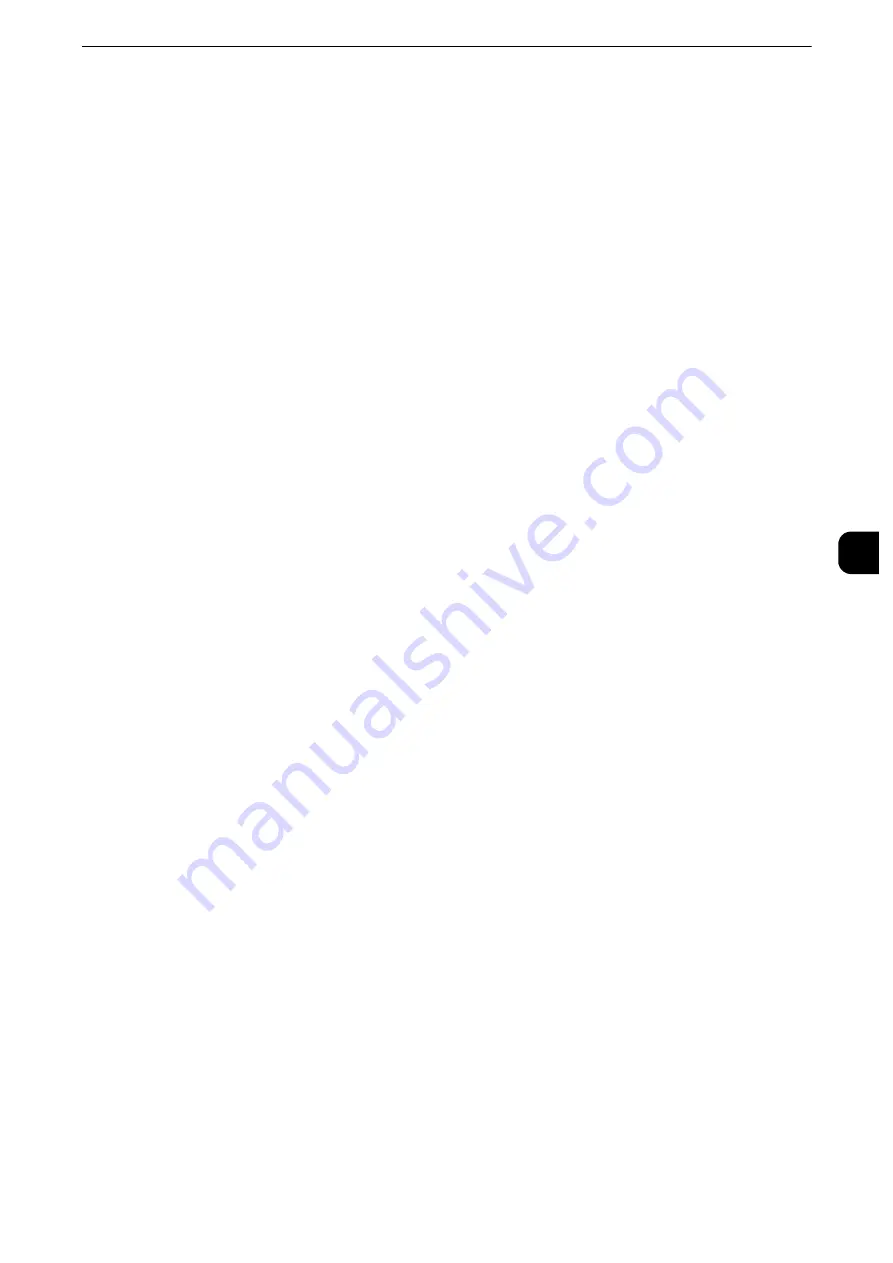
Common Service Settings
183
T
ools
5
2 Sided Color Scanning Calibration
When the image is color scanned by the duplex automatic document feeder, you can
calibrate the color of the image on 2 sided side 1 and side 2.
When you select [Print Chart] and then [Start], the machine prints a Calibration Chart.
You can perform the color calibration by loading the printed chart with printed side facing
up and then facing down on the duplex automatic document feeder.
When you select [Restore Previous Values] and then [Start], the previous settings are
restored. When you select [Restore Factory Default Values] and then [Start], the settings
are restored to the factory defaults.
Reference
z
For more information, refer to "Executing 2 Sided Color Scanning Calibration" (P.121).
Paper Supply
Select a tray.
Reports
You can configure settings related to printing reports.
Print Reports Button
Set the display method of [Print Reports] under the [Machine Information] screen and
[Error History Report] under the [Faults] screen displayed by pressing the <Machine Status>
button.
If you select [Disabled], the [Print Reports] button under [Machine Status] > [Machine
Information] and the [Error History Report] button under [Faults] are displayed only in the
System Administration mode.
Reference
z
For information on Print Reports, refer to "Print Reports" (P.131).
z
For information on Error History Reports, refer to "Faults" (P.148).
Job History Report
Select whether or not to automatically print a Job History Report when a total of 50 jobs
have been processed. All jobs are automatically listed on the printed report.
Reference
z
For information on how to print a Job History Report manually, refer to "Print Reports" (P.131).
Activity Report
Select whether or not to automatically print an Activity Report when a total of 100
communication results have been accumulated.
Reference
z
For information on an Activity Report, refer to "Activity Report" (P.872).
z
For information on how to print an Activity Report manually, refer to "Job Status/Activity Report" (P.131).
Transmission Report - Job Undelivered
Select whether or not to automatically print a Transmission Report - Job Undelivered.
Transmission Report - Job Deleted
Select whether or not to automatically print a Transmission Report - Job Deleted for a
cancelled document.
Summary of Contents for apeosport-iv C3370
Page 14: ...14...
Page 15: ...1 1Before Using the Machine...
Page 47: ...2 2Paper and Other Media...
Page 76: ...Paper and Other Media 76 Paper and Other Media 2...
Page 77: ...3 3Maintenance...
Page 127: ...4 4Machine Status...
Page 154: ...Machine Status 154 Machine Status 4...
Page 155: ...5 5Tools...
Page 365: ...6 6CentreWare Internet Services Settings...
Page 373: ...7 7Printer Environment Settings...
Page 386: ...Printer Environment Settings 386 Printer Environment Settings 7...
Page 387: ...8 8E mail Environment Settings...
Page 397: ...9 9Scanner Environment Settings...
Page 421: ...10 10Using IP Fax SIP...
Page 430: ...Using IP Fax SIP 430 Using IP Fax SIP 10...
Page 431: ...11 11Using the Internet Fax Service...
Page 438: ...Using the Internet Fax Service 438 Using the Internet Fax Service 11...
Page 439: ...12 12Using the Server Fax Service...
Page 445: ...13 13Encryption and Digital Signature Settings...
Page 465: ...14 14Authentication and Accounting Features...
Page 494: ...Authentication and Accounting Features 494 Authentication and Accounting Features 14...
Page 495: ...15 15Problem Solving...
Page 710: ...Problem Solving 710 Problem Solving 15...
Page 711: ...16 16Appendix...






























