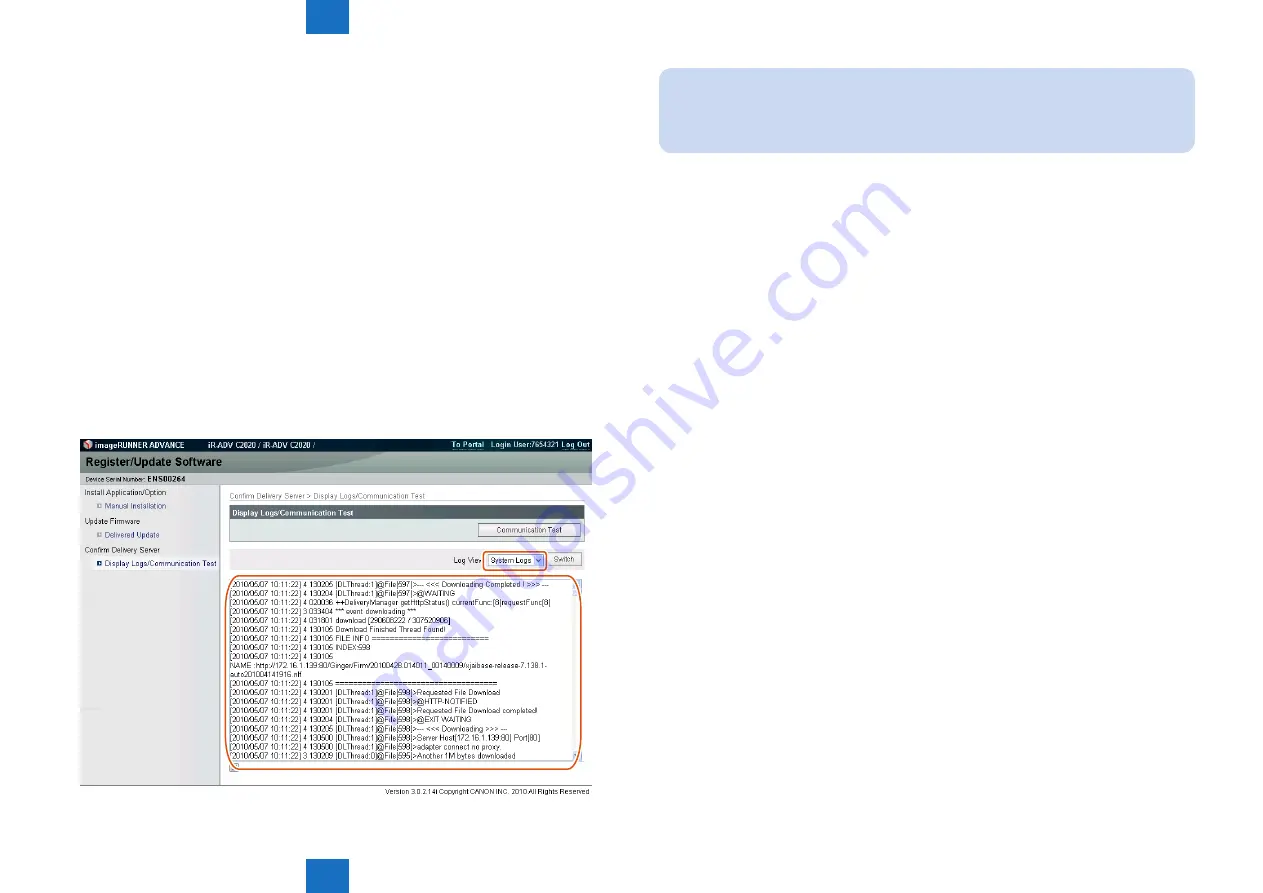
6
6
6-72
6-72
Troubleshooting > Version upgrade > Version Upgrade via CDS > Debug Logs
Troubleshooting > Version upgrade > Version Upgrade via CDS > Debug Logs
■
Debug Logs
●
Obtaining Log Files
Updater log files can be obtained by copy & paste from remote UI.
This procedure is shown below.
1. Check that the “CDS-MEAP” or “CDS-FIRM” is enabled in the service mode. If they are not
enabled, change the value to “1” and then restart the device.
Service mode (Level1) > Mode List
• COPIER > OPTION > FNC-SW > CDS-MEAP: 1
• COPIER > OPTION > FNC-SW > CDS-FIRM: 1
2. Log in the remote UI (URL: http://<device’s IP address or host name>) using the system
administrator right.
3. From “Display Logs/Communication Test” screen, obtain System Logs (log level 4) and
Update Logs by copy & paste.
Top page (Remote UI) > [Settings/Registration] > [Management Settings] > [License/
Others] > [Register/Update Software] > “Display Logs/Communication Test”
F-6-123
NOTE:
• See the section of "Setting Log Level" under “Various Setting”, “System Management
Operations” of “Updater” of Chapter 2 “Technology” of this manual for more details of
changing Log Level.
4. If the value of CDS-MEAP or CDS-FIRM was changed in the service mode, return to the
original value and then restart the device to enable this setting.
Obtaining the log files is completed.






























