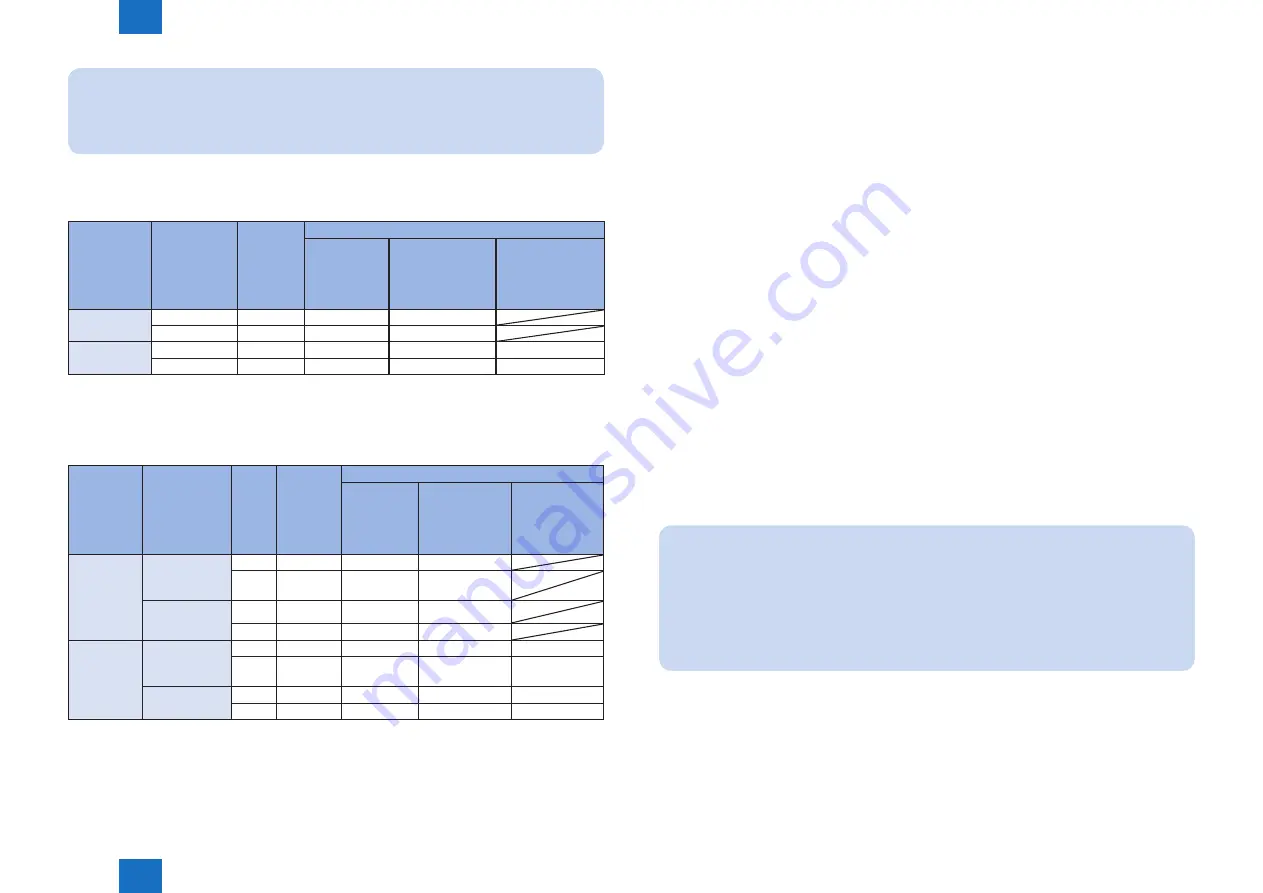
2
2
2-163
2-163
Process/Operation > MEAP > Using USB Devices > USB Driver
Process/Operation > MEAP > Using USB Devices > USB Driver
Note:
You can display/check the used driver setting at “USB device report print” described
below regardless of whether it is registered from a manifest file or is registered from
API.
Availability for MEAP application of the USB device A (either HID keyboard or Mass Storage)
plugged to device
Registration
status of USB
device A
USB Setting
[Use MEAP
driver for USB
input device]
Native
application
MEAP application
System driver
supported
application
System driver
not supported/
conventional
application
Application with
VID/PID declared
in Manifest for x
Not registered
OFF
YES
YES
NO
ON
NO
NO
YES
Registered
OFF
NO
NO
YES
YES
ON
NO
NO
YES
YES
YES: USB device available
NO: USB device not available
Availability for MEAP applications of USB devices B and C (either HID keyboard or Mass
Storage) plugged to device
Registration
status of
USB device
B
Setting to use
MEAP driver
(Additional
Functions
mode)
USB
device
Native
application
MEAP application
System
driver
supported
application
System driver
not supported
/ conventional
application
Application
with VID/PID
declared in
Manifest for B
Registered
Not used
(Native driver to
be used)
B
YES
YES
NO
C
YES
YES
NO
To be used
B
NO
NO
YES
C
NO
NO
YES
Not
registered
Not used
(Native driver to
be used)
B
NO
NO
YES
YES
C
YES
YES
NO
NO
To be used
B
NO
NO
YES
YES
C
NO
NO
YES
YES
YES: USB device available
NO: USB device not available
T-2-87
T-2-88
●
Specifications for the use of USB keyboards
Characters that could be entered on the software keyboard displayed on the conventional
control panel can be entered using a USB connected keyboard.
• When the software keyboard window is displayed, characters can be entered from the USB
keyboard (in-line entry not possible).
• When the software keyboard window is not displayed, entered characters will not be
remembered.
• The characters, which can be entered from a USB keyboard, is only a character, which can
be entered from the software keyboard.
• Even if characters are entered from the USB keyboard, the software keyboard window will
not change (the corresponding key does not invert or change color).
• Input from the USB keyboard can be accepted at the same time as input from the software
keyboard or numeric keys.
• Since the device supports Plug and Play, the USB keyboard can be disconnected/
connected freely. However, do not disconnect and connect during in deep sleep (when
in sleep with setting "low" at "the power consumption in sleep"). It is out of an operation
guarantee to disconnect and connect the USB keyboard in deep sleep.
• When USB device is attached to device, devices do not shift to deep sleep mode.
• Keyboard layout changes according to the keyboard layout settings in the Settings/
Registration screen. In addition, function keys and ten keys which are not displayed in the
software keyboard cannot be used. (Keyboard which the operation check was conducted
is 84-key Keyboard, but this does not mean that the operation of all 84-key Keyboards is
guaranteed.)
Note:
The factory shipment default setting is to enable the use of native (main unit
functionality) USB keyboards. Therefore, in order to use MEAP application keyboards,
[Use MEAP driver for USB input device] under [System management settings (initial
settings/ registration)] needs to be set to ON (factory shipment setting is OFF).
Operations change as described below in accordance with ON/ OFF settings.
• ON: when using MEAP application keyboard
• OFF: when using native (main unit functionality) keyboard (factory shipment default)






























