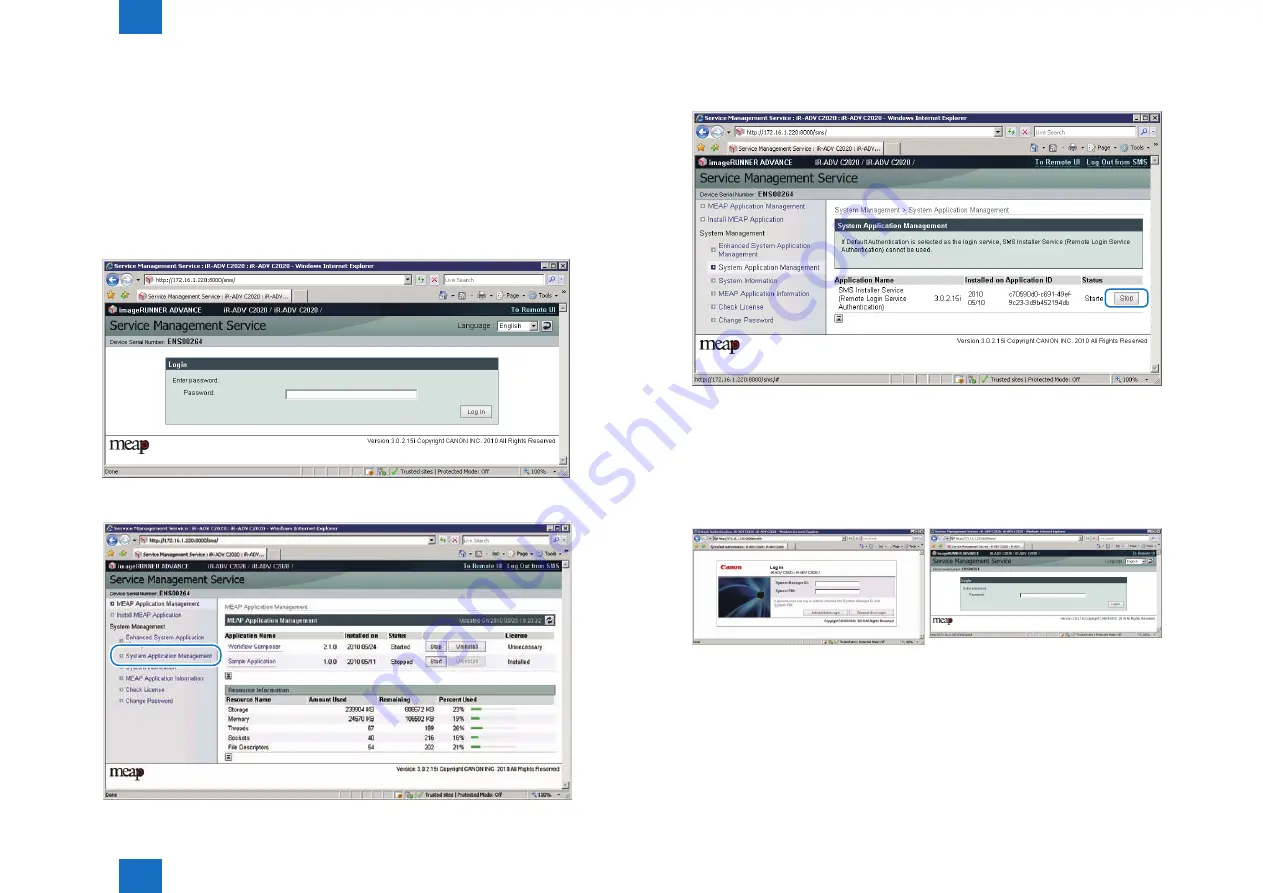
2
2
2-121
2-121
Process/Operation > MEAP > Setting the method to login to SMS > Setting for login by RLS Authentication
Process/Operation > MEAP > Setting the method to login to SMS > Setting for login by RLS Authentication
■
Setting for login by RLS Authentication
The procedures for changing the RLS authentication Start/ Stop settings are as follows.
1) In order to make a setting for Login by RLS Authentication, you need to Login by Password
Authentication.
URL: http://<IP address of MEAP device>:8000/sms/rls/
Ex.) http://172.16.188.240:8000/sms/rls
Login screen by Password Authentication
2) Select [System Application Management] on System Management menu.
F-2-160
F-2-161
3) Click on [Start] or [Stop] button shown on Status field of SMS Installer Service (Remote
Login Service Authentication) to check if the status is changed.
4) Log out and then log in again and access via the RLS authentication login window.
When RLS authentication is set to [Start], another RLS login screen is firstly shown. When
accessing to RLS status screen with the setting of [Stop], the user will be redirected to the
password authentication screen.
RLS authentication started screen and RLS authentication stopped screen
F-2-162
F-2-163






























