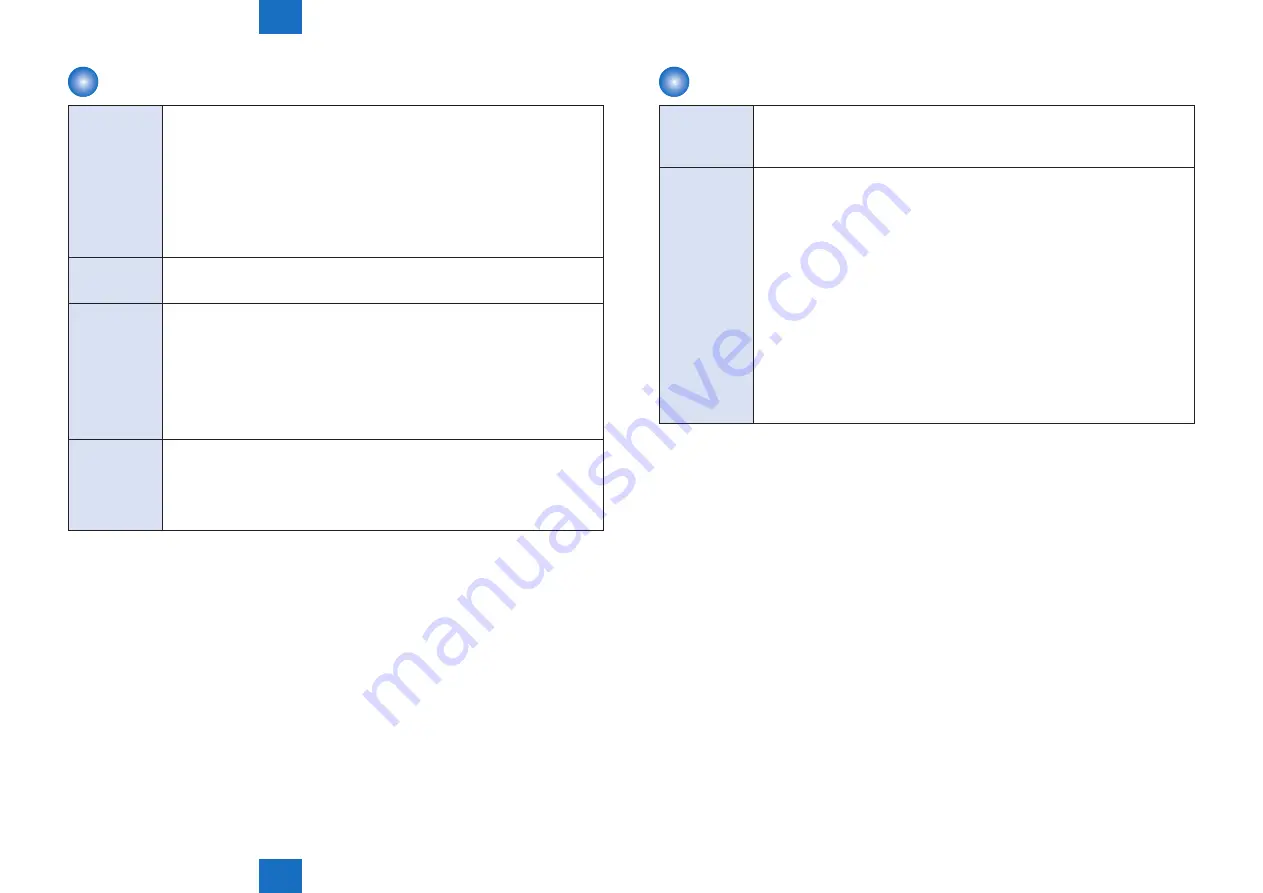
5
5
5-3
5-3
Adjustment > Main Controller > DC controller PCB
Adjustment > Main Controller > DC controller PCB
Main controller PCB 2
Before
Replacing
1) Backup of the set/registered data
Use the Remote UI.
Management Settings > Data Management > Import/Export
Target data:
• Address List
• Forwarding Settings
2) Printing the set/registered data
Use the service mode.
(Lv.1) COPIER > FUNCTION > MISC-P > USER-PRT
List of the set/registered data which cannot be backed up is printed
Replacement
Transferring the parts from old PCB to new PCB
• DDR2-SDRAM (1 pc.)
• Memory PCB
Aftter Replacing 1) After installing the parts, turn ON the main power switch.
2) Restoring the backup data
Use the Remote UI.
Management Settings > Data Management > Import/Export
3) Resetting/registering the data
While referring to the list of set/registered data which was printed out before
replacement, reset/register the data.
4) When the user generates and adds the encryption key, certificate and/or CA
certificate, request the user to generate them again.
Prohibited
Operation
Do not transfer the following parts to another model (which has a different serial
number).
If you fail to do so, the Main Body does not activate normally and this might cause
to fail the restoration.
• Main Controller PCB 2
• Memory PCB
T-5-3
DC controller PCB
Before
Replacing
Execute the following Service Mode to backup the DC Controller PCB SRAM.
Execute COPIER > FUNCTION > SYSTEM > DSRAMBUP (LEVEL2).
After “ACTIVE” is displayed for approx. 2 minutes, “OK!” is displayed.
After the above execution is completed, turn OFF the main power supply.
Aftter Replacing 1) Upgrade of DC Controller PCB
To ensure correct behavior, upgrade the firmware to the latest firmware
combination.
• When SST is used to upgrade the version, the upgrade needs to be performed
in simple mode.
• When download menu (USB) is used to upgrade the version, select service
mode > COPIER > FUNCTION > SYSTEM > DOWNLOAD, and then press [OK].
Select Root Menu (USB) > [1]: Select Version > [1]: Upgrade (Auto) to upgrade
the version.
2) Restore of the Service Mode data.
(Lv.2) COPIER> FUNCTION> SYSTEM> DSRAMRES
3) If uploading of backup data fails before replacement due to the damage to the
DC Controller PCB, enter the values of service mode items recorded on the
service label or P-PRINT.
4) Turn OFF and then ON the main power switch.
(Turning OFF/ON the main power switch allows the values entered for the service
mode items to take effect.)
T-5-4






























