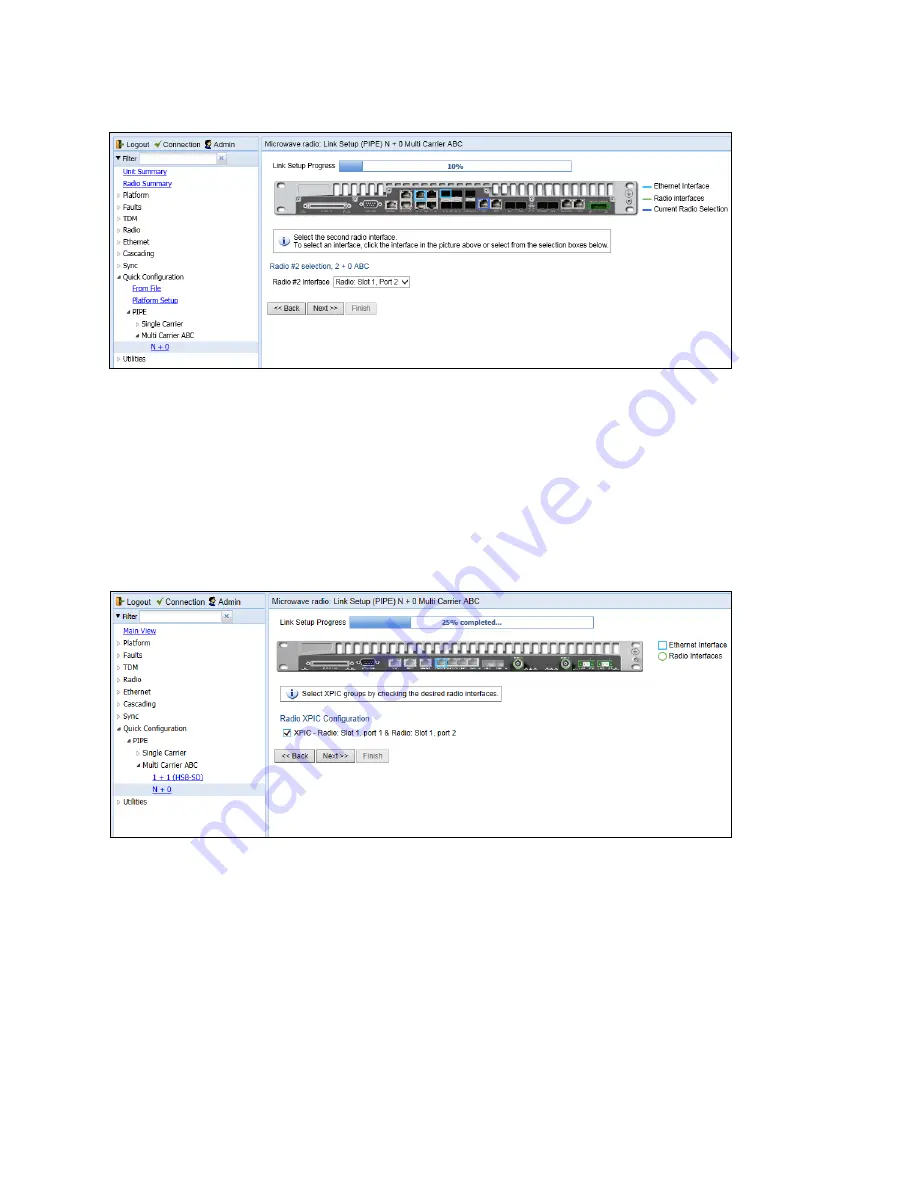
Chapter 3: Configuration Guide
Configuring a Link Using the Quick Configuration Wizard
phn-3965_006v002
Page 3-59
Figure 79
N + 0 Multi Carrier ABC Quick Configuration Wizard
–
Radio #2 Selection Page
–
PTP 820F
6.
In the
Radio #2 Interface
field, select the second radio interface for the group. For PTP 820F, the second
radio interface must be the second radio carrier of an RFU-D or RFU-D-HP.
For PTP 820G, you can click the interface in the graphical representation of the unit. The selected
interface is surrounded by a blue circle and the previously selected interface is surrounded by a green
circle, as shown in
7.
Click
Next
. The Radio XPIC Configuration page opens. If you want to set up an XPIC configuration, select
the radio pair. For full instructions on configuring XPIC, including antenna alignment instructions, see
Figure 80
N + 0 Multi Carrier ABC Quick Configuration Wizard
–
Radio XPIC Configuration Page
–
PTP 820G
Summary of Contents for PTP 820 Series
Page 1: ...User Guide ...
Page 49: ...Chapter 1 Introduction Configuration Tips phn 3965_006v002 Page 1 3 ...
Page 162: ...Chapter 3 Configuration Guide System Configurations phn 3965_006v002 Page 3 4 ...
Page 294: ...Chapter 4 Unit Management Upgrading the Software phn 3965_006v002 Page 4 19 5 Select FTP ...
Page 713: ...Chapter 14 Getting Started CLI Configuring the Activation Key CLI phn 3965_006v002 Page 14 18 ...
Page 731: ...Chapter 14 Getting Started CLI Operating in FIPS Mode CLI phn 3965_006v002 Page 14 36 ...






























