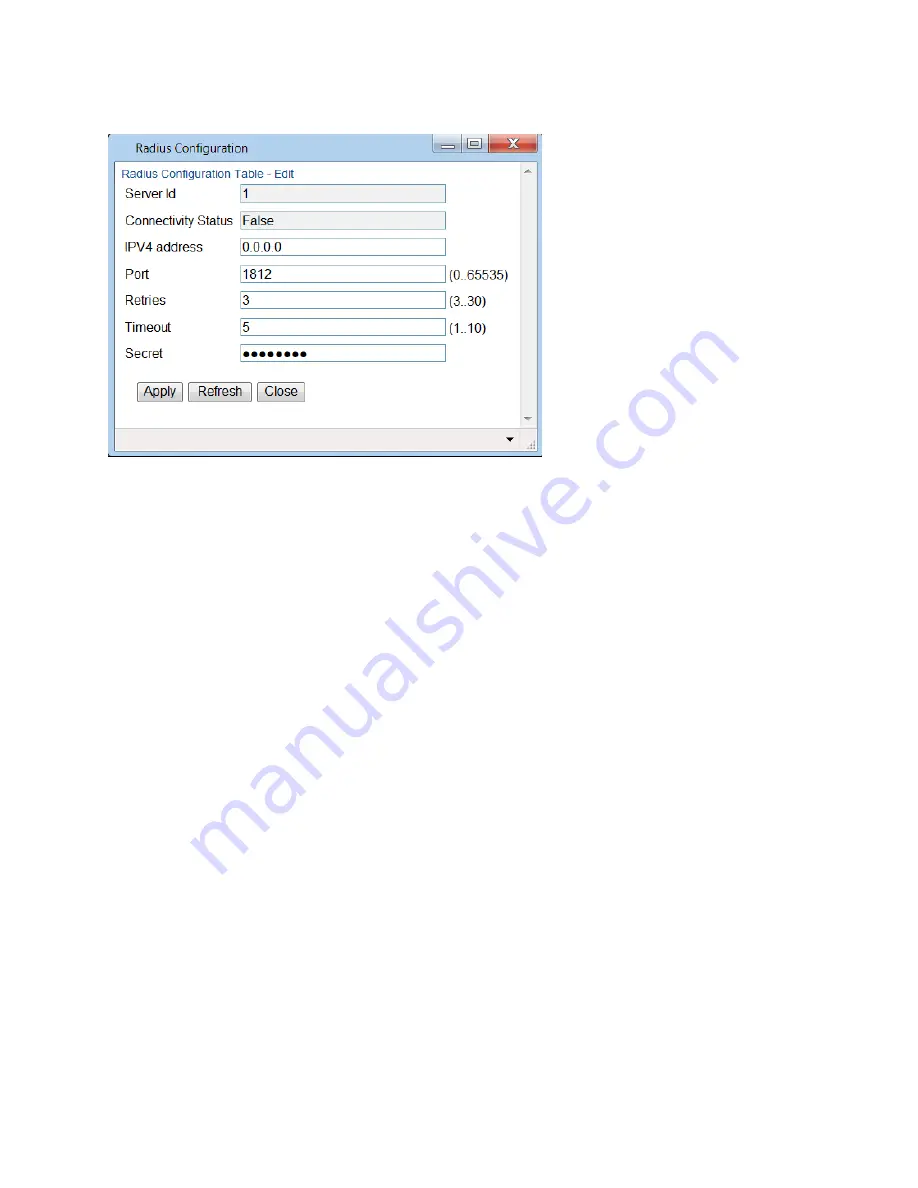
Chapter 11: Access Management and Security
Configuring RADIUS
phn-3965_006v002
Page 11-14
Figure 364
Radius Configuration
–
Edit Page
4.
In the
IPV4 address
field, enter the IP address of the RADIUS server.
5.
In the
Port
field, enter the port ID of the RADIUS protocol in the RADIUS server.
6.
In the
Retries
field, enter the number of times the unit will try to communicate with the RADIUS server
before declaring the server to be unreachable.
7.
In the
Timeout
field, enter the length of time (in seconds) the device will wait during each communication
with the Radius server before retrying if no response is received.
8.
In the
Secret
field, enter a text string that will serve as the password between the RADIUS server and the
RADIUS client. The string must be between 22 and 128 characters long.
9.
Click
Apply
, then
Close
.
In addition to the configurable parameters described above, the Radius Configuration page displays the following
information for each RADIUS server:
•
Server Id
–
The server ID of the Radius server:
o
1
–
The primary Radius server.
o
2
–
The secondary Radius server.
•
Connectivity Status
–
The connectivity status of the Radius server in the last attempted connection:
o
True
–
The last connection attempt succeeded.
o
False
–
The last connection attempt failed.
Viewing RADIUS User Permissions and Connectivity
You can view RADIUS user connectivity and permissions information for all Radius users currently connected.
To view RADIUS users:
1.
Select
Platform > Security > Access Control > Radius > Radius Users
. The Radius Users page opens.
Figure 365
Radius Users Page
Summary of Contents for PTP 820 Series
Page 1: ...User Guide ...
Page 49: ...Chapter 1 Introduction Configuration Tips phn 3965_006v002 Page 1 3 ...
Page 162: ...Chapter 3 Configuration Guide System Configurations phn 3965_006v002 Page 3 4 ...
Page 294: ...Chapter 4 Unit Management Upgrading the Software phn 3965_006v002 Page 4 19 5 Select FTP ...
Page 713: ...Chapter 14 Getting Started CLI Configuring the Activation Key CLI phn 3965_006v002 Page 14 18 ...
Page 731: ...Chapter 14 Getting Started CLI Operating in FIPS Mode CLI phn 3965_006v002 Page 14 36 ...






























